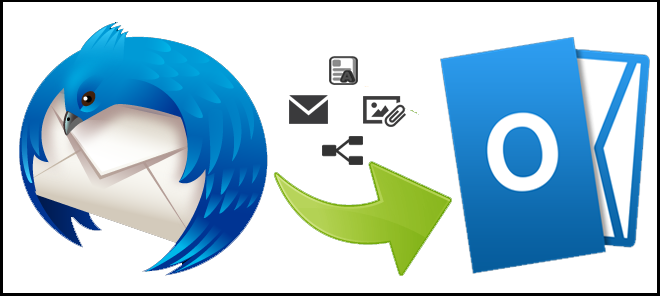Users of Thunderbird can run into problems that cause data damage or loss. As a result, a lot of people want to convert their Thunderbird mail into Outlook, which offers more sophisticated functionality than Thunderbird and saves data in PST format.
Is it necessary to move your Thunderbird emails to Outlook?
Although Thunderbird is a widely used email client, only security and maintenance updates have been published since 2012 due to the program’s poor development. Furthermore, setting up additional features frequently calls for a development staff sponsored by the user community, which can be expensive. Conversely, Outlook is a more feature-rich email client with less development restrictions and more effective solutions. Users export multiple Thunderbird emails to Outlook due to these reasons. Now that we know the causes, let’s investigate the remedies for this migration procedure.
What is the manual process for importing Thunderbird mail into Outlook 2010?
Importing Thunderbird email into Outlook can be done in two ways. The procedures for every single one are as follows:
Step 1:
- Launch the email client Thunderbird from Mozilla.
- Choose the emails you wish to move (you can choose several emails by holding down the “Ctrl” key as you click).
- To choose an email, right-click on it and choose “Save As.”
- To export the emails as EML files, select a folder and then click “Select folder”.
- (4)Start Microsoft Office 2010.
- The primary interface can be used to create a new folder.
- In the “Name” area, type a name for the new folder and then click “OK.”
- Select the newly created folder from the left side.
- In Outlook 2010, drag all of the Thunderbird emails you wish to export into the center pane.
- To the newly created Outlook 2010 folder, all emails from Thunderbird will be moved.
Approach 2:
Emails cannot be directly exported from Mozilla Thunderbird to another email client. All emails can, however, be transferred to Outlook using this technique, keeping their original sender and date information.
These are what to do:
- Launch Thunderbird and use it.
- Select the emails you want to export to Outlook.
- When you do a right-click, select “Forward as attachments.” This will launch a new email window with all of the attachments.
- *Submit the email after entering your Outlook email address.
- *Access Outlook by logging in and selecting ‘Inbox.’
- Open the email that you sent using Thunderbird, then move all of the attachments to your inbox.
- *The manual techniques for importing Thunderbird mail into Outlook are as follows. Your problems ought to be addressed by these solutions.
The third method for converting an Outlook PST mailbox from Thunderbird
Third-party software, known as DataVare MBOX to Outlook PST Converter Software, is the third method. Thunderbird Mailbox MBOX emails can be safely converted to Outlook PST format with this program. There is no possibility of losing data. This program can be used by both technical and non-technical people to convert Thunderbird emails to Outlook PST format. All versions of the Windows operating system, including Windows 11, Windows 10, Windows 7, Windows 8, Windows 8.1, Windows 2000, Windows Vista, and Windows XP, are compatible with the program. Additionally, all versions of Microsoft Outlook, including Outlook 2002, Outlook 2003, Outlook 2007, Outlook 2010, Outlook 2013, Outlook 2016, and Outlook 2019, are supported by the program.
To Sum Up
In this post, we explained why you should export emails from Thunderbird to Outlook and then walk through how to do so manually. We hope that these techniques will assist you in resolving the issue of how to import Thunderbird mail into Microsoft Outlook 2010.
Read this Blog: Time-Saving Tips & Tricks to Convert K-mails to Outlook PST