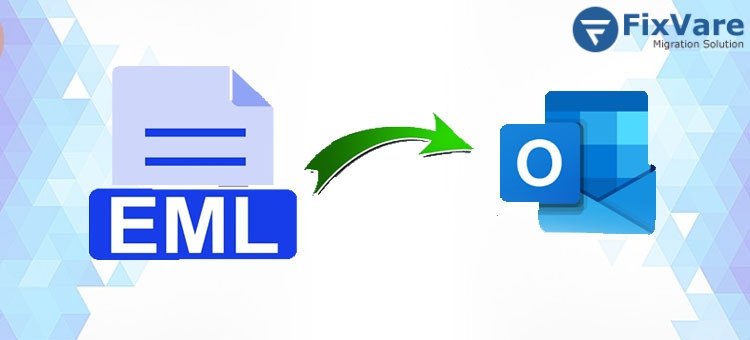Overview/Summary: Do you find yourself in need of a swift and dependable way to convert OE EML to PST? Look no further! This article provides you with the perfect solution for seamlessly converting your Outlook Express EML emails to the PST format. We’ll explore both manual and professional methods to make the conversion process a breeze.
EML files are a popular format for storing emails, compatible with various email clients such as Thunderbird, Outlook Express, and Windows Live Mail. In contrast, PST files are Outlook’s file format, encompassing the entire mailbox data, including emails, contacts, tasks, and more. Many users are opting to switch from EML to PST, primarily due to the hassle of managing multiple EML files. But before delving into the conversion process, let’s take a closer look at why users are making the shift to Outlook PST.
Why the Need to Convert OE EML to PST Arises?
- EML files are susceptible to corruption.
- PST files offer enhanced security and are universally compatible with all MS Outlook versions.
- PST files can be easily encrypted to prevent unauthorized access.
- PST files consolidate all mailbox data into a single file, unlike EML files.
These are some common reasons behind the desire to export EML files to Outlook PST. Now, let’s address the frequently asked question, “How do I open an EML file in Outlook?”
Native Methods to Convert EML to PST
There are multiple methods available online to migrate EML to PST. In this section, we’ll focus on the two best methods.
Method 1: Convert EML to PST Using Windows Live Mail
This process involves a two-step approach: first, we’ll export emails from EML files to Windows Live Mail (WLM), and then we’ll import the EML files into MS Outlook.
Read this Blog: “Simple Approach to Export/Convert WLM Emails with Attachments to MS Outlook”
Step 1: Export Emails from EML Format to Windows Live Mail
- Launch Windows Live Mail.
- Select File > Export Email > Email Messages from the menu.
- Choose “Microsoft Exchange” from the export options and click Next.
- A pop-up window will appear, stating “Export all emails to MS Outlook.” Click OK to proceed.
- Click OK after selecting the necessary emails from the inbox.
- After the exporting process, a pop-up wizard appears. Click Finish.
Step 2: Import Data into MS Outlook
- Open Microsoft Outlook.
- Navigate to the location where you saved the EML files.
- Select the required EML files and then drag and drop them into the Inbox folder.
- Your EML files are now saved as PST files in MS Outlook.
Applying Outlook Express, convert EML files to PST in the second approach.
- Launch Microsoft Outlook and run it as an administrator.
- Click the Open & Export option under the File menu.
- Navigate to Import/Export > Import Internal Mail & Addresses > Outlook Express. Click Next.
- Finally, hit the Finish button to convert EML to PST.
Drawbacks of the Manual Approach
- No guarantee of accurate results.
- Data integrity and folder hierarchy may be compromised.
- The process can be time-consuming.
- Risk of data loss.
Fully Automated: FixVare EML to PST Converter Software
The Professional FixVare EML to PST Converter offers an in-dependable solution for converting EML to PST. This method simplifies the conversion of multiple EML files in just a few clicks, making it suitable for both technical and non-technical users. The software also provides the option to convert EML to PST format, ensuring precise conversion without data alteration.
Steps to Convert EML Files to PST
- Download the EML to PST Converter and run it as an administrator.
- Select the Single Files/Folder option and add the EML files.
- Choose the required mailbox items from the Preview feature and click Next.
- Opt for PST as the destination file format and apply any other necessary filters.
- Finally, click the Convert button to commence the EML to PST file conversion.
Last Thoughts:
This article has explored the best methods for converting WLM EML to PST. The manual approach has its limitations, which is why we’ve also presented a professional solution to simplify the task. Users can simply export unlimited Outlook Express Emails to Outlook PST Format without any hurdle. There are no chances of data loss when the conversion process begins. Use the free demo version of this software to learn more features and functions of the software without paying single money.