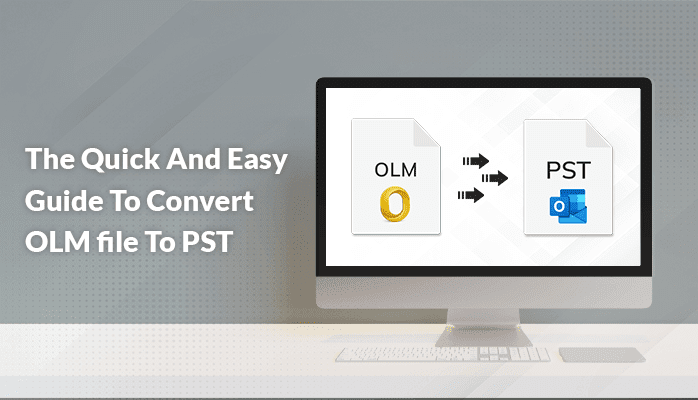Introduction:-Many users nowadays ask on the internet, how can I convert OLM file to PST. If you are also someone who searching for a method to convert OLM file to PST. Then read the full article to convert Mac Outlook OLM to PST using the step-by-step manual tricks. Also, we have described the professional method using a tool named OLM to PST Converter for Mac. But, before that let’s see the factors responsible for converting OLM to Outlook.
Reasons to convert OLM file to PST
There are various reasons to convert OLM to PST. Some of the reasons are given below:-
- By using passwords, it enables users to encrypt data.
- PST files can access with a poor internet connection.
- Compared to OLM files, it is widely supported across many platforms.
- It enables users to import PST file to different email clients.
- As PST files are not connected to the email server, the data in them is automatically restored.
These all are reasons to convert OLM file to PST. Let’s move towards the manual technique to import OLM to PST.
Manual method to convert OLM to PST using Google IMAP Account
To complete the process, you need to complete the 5 stages. Let’s start with the first stage to convert OLM to PST manually.
Stage 1. Set up the IMAP account to the Gmail application.
- First, open the Gmail account with credentials.
- Then Click the Gear button and Click on See All Settings.
- Click on the Forwarding IMAP/POP button and Enable IMAP status.
- After that hit on Save button.
Stage 2 Set up the Mac Outlook with Windows Outlook
- Launch Mac Outlook on your system.
- Then go to Menu>> Tool>>Account.
- Enter your Outlook for Mac and Click Add Account.
Stage 3. Create a new label in Mac Outlook to sync with Windows Outlook
- Open Gmail account and then Click the Gear button.
- After that Click on settings and choose the Lable button and create a New label with IMAP box checked.
- Go to the Mac Outlook and Click send/receive.
Stage 4. Save Mac Outlook emails to Windows Outlook mailbox
- Open Mac Outlook on your system.
- Then Right-Click on folder you want to export.
- Choose Move>>copy to folder and enter the name of the folder from Windows Outlook and click on the Copy option.
- Click the Send/Receive folder to sync Mac Outlook mailbox data to Windows Outlook.
Stage 5. Convert OLM mailbox data to PST format
- Launch Windows Outlook on your system.
- Click >>Open & Iport >> Import and Export.
- After that Click on Export a file.
- Then tap on Outlook data file (.pst)
- Choose the folder to convert, and select the location where you want to convert the OST file.
- At last, Click on the finish button.
This is the final step in converting OLM to PST. Check the .pst file in the location. However, there are some restrictions with this manual method,
Drawbacks Of Using Manual Method
- A very lengthy process and take a lot of time to complete.
- Difficult tasks for no non-technical users.
- High chance of losing that during the conversion process,
- It has no ability to convert corrupted OLM files.
- It does not allow to convert of multiple OLM files.
We can see that however using the manual method is so lengthy. Therefore we are going to provide an automated technique to overcome these issues that occur while using the manual method.
Professional Method To Convert OLM to PST
In the automated method, we will use an advanced tool named OLM Converter for Mac. Through this method, users can convert Mac Outlook OLM to PST and many other formats. It has an interactive user interface that helps beginners and non-tech users to use this tool. The third-party utility has many advanced features like mail filter features, bulk conversion, easy conversion, etc. Let us now view the whole article in a few lines.
Final Words
In this blog, we have discussed the best available manual method to convert OLM file to PST. But however, manual tricks have some disadvantages. So I suggest users use professional methods that are safer and easier than the manual process.