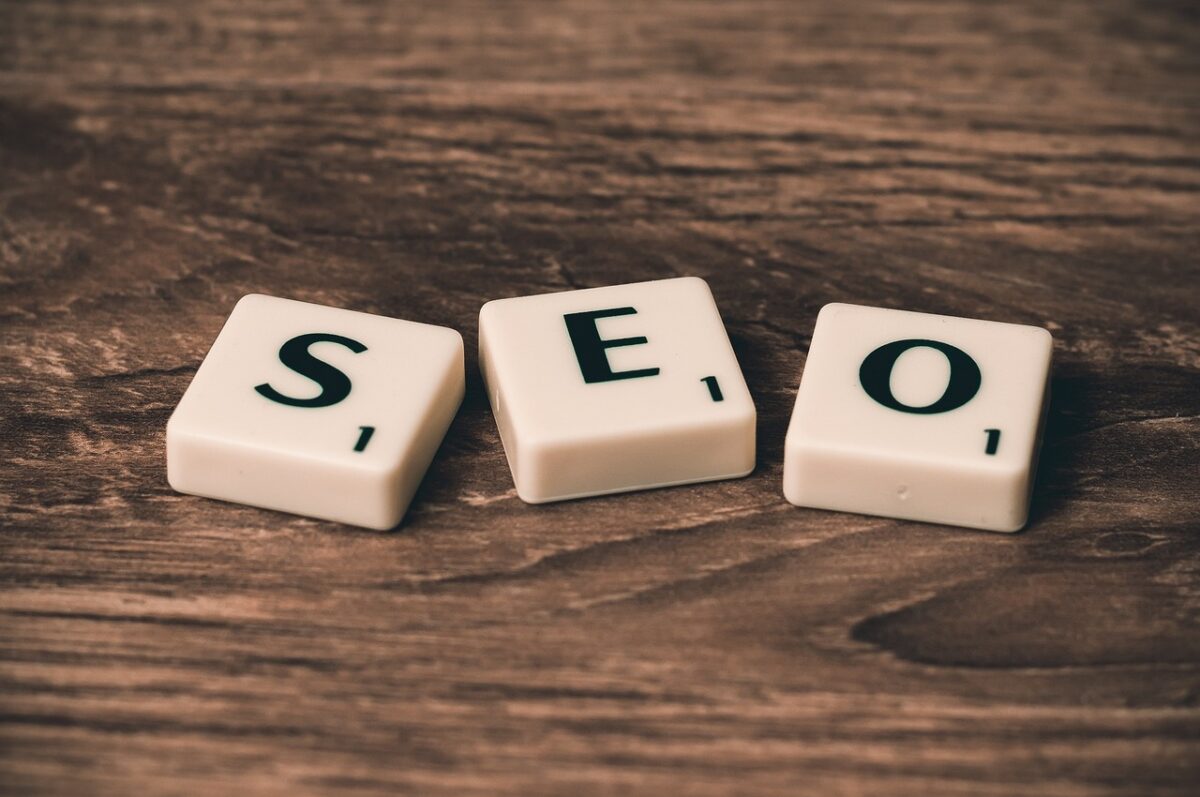Are you running a WordPress website but need help getting the desired performance and speed? Your homepage is the most crucial aspect of your site, as it’s often the first impression visitors have. A slow-loading homepage can result in frustrated visitors and lost business opportunities. Luckily, there are several ways to optimize your WordPress homepage for maximum performance. We’ll walk you through some simple, yet effective, techniques for improving the speed and usability of your website in this post. Get ready to take your WordPress game to the next level!
The Significance of a Well-Crafted Homepage
A compelling homepage in WordPress plays a crucial role in the success of your website. Here are a few key points highlighting the importance of a persuasive homepage:
- First Impression: Your homepage is often the first page visitors see on your website. It creates the initial impression and sets the tone for their browsing experience. A compelling homepage grabs their attention, engages them, and encourages further exploration of your website.
- Brand Representation: Your homepage serves as a virtual storefront for your brand. It should accurately reflect your brand identity, values, and personality. With a visually appealing and consistent homepage, you establish a strong online presence.
- Navigation and User Experience: Visitors can easily navigate your website with a well-designed homepage. It should provide intuitive menus, clear calls to action, and strategic placement of important information. An organized and user-friendly homepage ensures visitors can quickly find what they want, enhancing their overall user experience.
- Information Hierarchy: Your homepage guides you, showcasing the most important information about your website or business. It should prioritize critical messages, features, products, or services to captivate and inform visitors. By presenting information in a clear and organized manner, you can effectively communicate your value proposition and encourage further exploration.
- Conversion Optimization: A compelling homepage can significantly impact your conversion rates. The goal of your homepage should be to convert visitors into leads, sales, or specific actions. This involves strategically placing persuasive elements such as prominent calls-to-action, testimonials, social proof, and engaging visuals to encourage visitors to take the desired steps.
- Search Engine Visibility: Your homepage is typically the most authoritative and highly optimized page on your website. It is often the page that ranks highest in search engine results. By optimizing your homepage for relevant keywords, meta tags, and engaging content, you can improve your website’s search engine visibility and attract more organic traffic.
Setting up a Homepage That Reflects Your Brand and Engages Visitors
When setting a homepage in WordPress, ensuring that it reflects your brand identity and engages visitors right from the moment they arrive is essential. Here’s a brief discussion on how to achieve this:
- Brand Consistency: The colors, fonts, and overall aesthetics of your homepage should match the visual elements of your brand. Consistency in design across your website creates a cohesive and memorable brand experience.
- Clear Brand Messaging:
- Use your homepage to convey your brand’s unique value proposition, mission, and critical messages.
- Describe what makes your brand unique and how you can address visitors’ needs.
- Craft compelling and concise headlines, taglines, or introductory paragraphs that capture the essence of your brand.
- Use your homepage to convey your brand’s unique value proposition, mission, and critical messages.
- Engaging Visuals: Visual elements capture visitors’ attention and convey your brand’s personality. Use high-quality images, videos, or graphics that resonate with your brand and evoke the desired emotions. Visuals should be relevant and impactful and support the overall message you want to convey.
- Intuitive Navigation: A well-structured and intuitive navigation menu on your homepage helps visitors find the information they need quickly and easily. Ensure that essential sections or pages of your website are easily accessible through clear and logical menu items. Avoid clutter and prioritize the most important pages or areas in the navigation menu.
- Compelling Content: Your homepage should be engaging, concise, and informative. Captivating headlines, subheadings, and bullet points highlight key information or benefits. To build trust and credibility, consider incorporating customer testimonials, success stories, or case studies. Use compelling calls-to-action strategically to guide visitors to take the desired actions.
- Responsive Design: Your homepage must be responsive due to the increasing use of mobile devices. Ensure that your homepage adapts seamlessly to different screen sizes and devices, providing visitors with a consistent and user-friendly experience.
Setting the homepage in WordPress
Setting the homepage in WordPress involves a few simple steps. Here’s a guide on how to set up a homepage in WordPress:
- Log in to your WordPress Admin Dashboard: Login to your WordPress website with your login credentials (username and password). “Yoursite.com/wp-admin” is usually the login page.
- Navigate to the “Settings” Menu: Once logged in, locate the left-hand sidebar in the WordPress Dashboard. Scroll down and click “Settings,” which will expand a submenu.
- Access the “Reading” Settings: Within the “Settings” submenu, click on “Reading.” The Reading Settings page will appear.
- Choose a Static Homepage: On the Reading Settings page, you’ll see the “Your homepage displays” section.On the homepage, WordPress shows your latest posts by default. Select the “A static page” option to set a static homepage.
- Select the Homepage: Two dropdown menus will appear after choosing the static homepage option.You can select a homepage page from the first dropdown menu. Click on the dropdown menu and choose the page you want to set as your homepage. If you haven’t created a specific page for your homepage, you can create one by clicking “Pages” in the WordPress Dashboard and clicking “Add New” to create a new page.
- Save Changes: Once you’ve selected your desired page for the homepage, scroll down to the bottom of the Reading Settings page and click the “Save Changes” button. This will save your settings and set the chosen page as your homepage.
- Verify the Homepage: Visit your website’s front end by clicking on the site title or by typing your website’s URL into a new browser tab. You should now see the selected page as your homepage.
Understanding Page Duplication in WordPress
Page duplication in WordPress refers to creating an exact copy of an existing page within your website. Rather than starting from scratch, duplicating pages saves time and effort by leveraging the current content, design, and settings. It is a valuable feature that offers several benefits for website management and content creation.
Here are key points to help you understand page duplication in WordPress:
- Time-Saving: Duplicating pages eliminates the need to recreate content, layout, and settings for similar pages. Having multiple pages with similar structures is beneficial, such as landing pages, product pages, or event pages. Instead of starting from scratch, you can duplicate a page and make necessary modifications, significantly reducing the time required to create new pages.
- Consistency and Efficiency: Page duplication ensures consistency in design and layout across your website. It allows you to maintain a unified look and feel and a consistent user experience. By duplicating pages, you can preserve the formatting, styles, widgets, and other page elements, making achieving a compatible website design easier and saving effort in recreating the same pieces repeatedly.
- Content Management: When you need to update or repurpose an existing page, duplicating it provides a starting point for making changes without affecting the original page. For example, duplicating the original event page saves time if you want to create a similar version with different dates or locations. It ensures consistency while allowing you to modify specific details.
- SEO Benefits: Duplicating pages can benefit search engine optimization (SEO). It enables you to create targeted pages with similar structures optimized for different keywords or locations. By duplicating and customizing existing content, you can create variations that target specific keywords, enhance visibility, and attract organic traffic to other pages on your website.
- Flexibility and Experimentation: Page duplication allows you to experiment and test different layouts or content variations. You can try out different designs, content elements, or calls to action by duplicating a page to see what resonates best with your audience. This flexibility allows you to refine and optimize your pages based on user feedback, engagement metrics, and conversion rates.
Duplicating a page in WordPress
Duplicate a page on WordPress is a straightforward process. Here’s a step-by-step guide on how to copy a page in WordPress:
- Log in to your WordPress Admin Dashboard: You can access your WordPress backend by entering your login credentials (username and password). “Yoursite.com/wp-admin” is usually the login page.
- Navigate to the Pages Menu: Locate the left-hand sidebar in the WordPress Dashboard once logged in. Click on “Pages” to access the Pages menu.
- Find the Page to Duplicate: In the Pages menu, locate the page you want to duplicate. The page title will appear as a dropdown menu when you mouse over it.
- Choose the “Duplicate” Option: From the options that appear when you hover over the page title, click on “Duplicate.” The selected page will be copied exactly.
- Edit the Duplicated Page (Optional): If you need to make any changes or customize the duplicated page, locate the duplicated page in the Pages menu. Hover over the duplicated page title and click on “Edit.” Using the page editor, you can edit the duplicated page’s content, images, settings, or any other elements.
- Save the Duplicated Page: To save the duplicated page, click “Update” or “Publish” after making the necessary changes. After you save your changes, you can access the duplicated page as a separate webpage.
Conclusion
By embracing the power of templates and the ability to duplicate pages in WordPress, you can maximize efficiency, streamline your workflow, and create a consistent and engaging user experience. Whether you’re building landing pages, product pages, or content-heavy websites, utilizing templates to duplicate pages empowers you to work smarter, not harder, while maintaining a professional and visually appealing online presence.