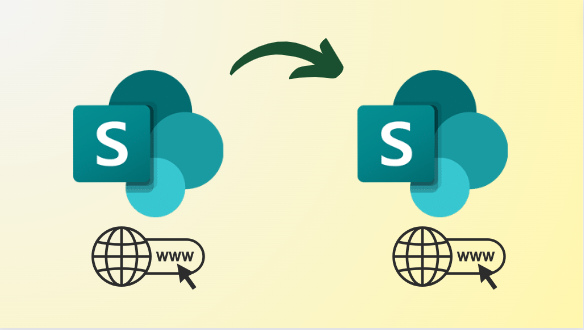Effortlessly Merge Sites in SharePoint Simultaneously
At present, the use of SharePoint included in the Office 365 suite, enhances. To operate the SharePoint, it is essential to know about the SharePoint sites. However, according to the needs of the users or organization, they can merge sites in SharePoint or use them individually. Here in this guide, we will learn how to proceed with the consolidation simply and quickly with reliable solutions.
Reasons to Combine SharePoint Sites
There are several factors faced by users during the merging procedure, and if you need to clear this concept. Then just go through the points that are outlined the same:
- Ease navigation, reduce confusion, streamline access, improve organization, and enhance structure.
- Centralize management, simplify updates, minimize administrative tasks, and decrease complexity.
- Foster better communication, enhance knowledge sharing, and integrate teams effectively.
- Consolidate content, improve metadata, streamline the search, and facilitate information retrieval.
- Reduce licensing, infrastructure, and support costs, and optimize resource allocation.
- Ensure uniformity, enforce standards, enhance usability, and strengthen brand identity.
- Centralize control, enforce policies, ensure regulatory compliance, and enhance security.
- Accommodate growth, handle expansion, ensure flexibility and future-proof infrastructure.
Also read: How to Create Group in SharePoint?
Is There Any Manual Way to Merge Sites in SharePoint?
No, there is no direct manual technique to execute the consolidation task for SharePoint sites. If you wonder about PowerShell or PSH commands then right now there are no cmdlets to be followed.
However, there is one trick, first, you have to open two SharePoint sites on the two different Windows tabs, and then copy the content from one site & paste it to another. Remember, this technique fails when you have a large volume of data.
How to Combine SharePoint Sites Simultaneously?
It is evident from above that there is no traditional approach to initiate the consolidation task. Therefore, those users who have to merge sites in SharePoint with entire data will have to opt for SysTools SharePoint Online Migration Software. It is a try-and-tested solution with 100% secure because it is an offline utility, so there is no risk of data threat or loss.
With this, you won’t find any hassle during the task as it offers many functionalities to make the consolidation successful. Curious to know about the features it offers, then they are as follows:
- Preserves metadata during the merging of the task.
- Transfer document libraries between SharePoint sites smoothly and efficiently.
- Effortlessly migrate document sets and folders between SharePoint sites.
- Selective migration based on smart date filters for efficient transfers.
- Delta migration functionality for transferring only new data.
- Detailed and summary reports provided post-migration for review.
- Compatible with Windows 11, 10 (64-bit), Windows Server 2012, 2016.
Quick Instructions to Merge Sites in SharePoint
Step 1. Open the program and choose Office 365 as both the source and destination platform.
Step 2. In the workload selection, choose “Sites” and you can acquire the “Date Filter” option for the selective data consolidation.
Step 3. Provide the required permission( Application ID & Admin Email) in the source tab. Similarly, do the same in the destination tab.
Step 4. The mapping option(Fetch Users, Import Users, or Download template) ensures a successful consolidation.
Step 5. Choose the sites for merging as desired. Hit on the “Start Migration” button.
Bring it All Together
As per our research, many users are seeking a way to merge sites in SharePoint for numerous reasons. But, they don’t know there is no direct manual solution provided by Microsoft to proceed with it. Therefore, to resolve this query and help those users who are facing the same, we made this guide. In this, you will find a reliable solution with stepwise guidelines to execute the procedure hassle-free.