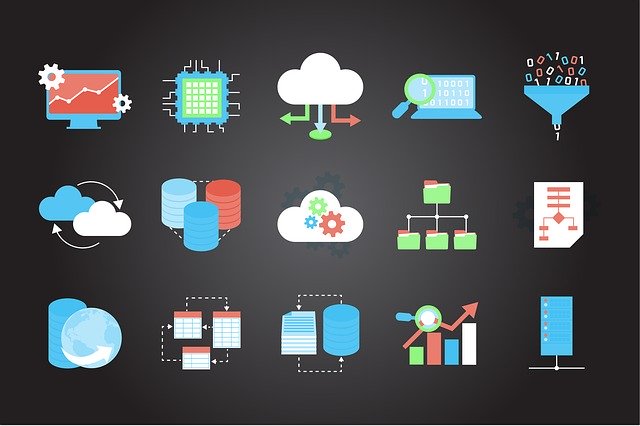Are looking forward to a quick solution regarding how to import database schema in SQL Server. If yes! Then, here we will provide you a step by step guide to resolve such issues quickly.
There are certain situations where users are needed to import only database schema in SQL Server. It could be a challenging task without the proper guidelines and granular technical knowledge of SQL Server. Henceforth in this write-up, we will outline a simple and secure way that you adopt to move SQL database schema from one server to another server in a hassle-free manner.
Let’s understand a real live scenario
“Hello there, I’m using MS SQL Server 2014 to store and manage my precious data. Now I want to import only database schema from Server A to Server B due to some reason. I tried a manual method but cannot get the desired output. Can anyone suggest a simple and reliable way to migrate only database schema from one SQL Server to another? Sincerely grateful for any advice.”
Now, see the solution to resolve such user queries
How to Import Database Schema in SQL Server
The process of migrating database schema from one SQL Server to another Server is no longer complicated or time-consuming. With the help of SQL Database Recovery software, you can easily copy the SQL database with only schema of selected tables or you can also export the tables with both schema and data in it.
Moreover, the tool provide a clear picture of the database on its intuitive interface. The permanently deleted database objects and tables records will be displayed in Red color, so that it can be easily recognizable by the users. It also gives an option to export the SQL database with only schema on exiting databases or as a new database.
Well, let’s move on to the steps to import Database schema into SQL server.
Step 1. Download and Run the tool n your system. Click on Open to load the database file (.mdf file).
Step 2. Select the Scan mode (either Quick or Advance) and then select the SQL Server version of the selected .mdf file.
Step 3. After that, preview the database components which you want to move, and click on Export to begin the migration process.
Step 4. To import database schema in SQL server select export to SQL Server database option. Choose the SQL Server Names by clicking on the drop-down arrow and then select the Windows Authentication if you are using Windows Authentication Mode to access the database.
Step 5. Now, select either Create New Database or Export To Existing Database option.
Step 6. The software will fetch the databases and let you select the database components which you want to import.
Step 7. Now, choose Export with only Schema option and finally hit the Export button to start the process.
Some Advanced Features of the software
- Easy to use for both technical and non-technical users due to its user-friendly interface.
- Recover data from corrupted Database files and directly export to the live SQL database.
- Supports to repair both MDF and NDF files of SQL Server.
- Preview recovered database items like tables, functions, triggers, views, stored procedures, etc. on its intuitive interface.
- Displays permanently deleted records and database objects in red color.
- Support all versions of MS SQL Serverlike 2019, 2017, 2016, 2014 & below.
The Final Words:
Well, in the above blog, we have discussed a simple and reliable approach to import database schema in SQL Server efficiently. The solution provided here is the right pick if you want to save your time and require 100% accurate and successful results. Download the free trial version and check the performance & capabilities of the tool before purchasing its licensed version for further use.