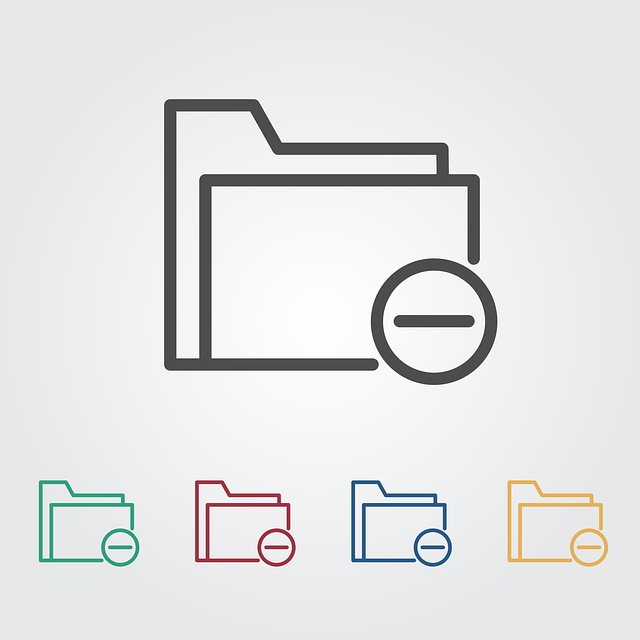If you have accidentally deleted an important file on your computer, you would probably want to somehow recover the file back to your machine. There are many reasons why important files get deleted. It may be that you were trying to remove other files and the important file came in between and got deleted. Or, a program on your computer accidentally deleted the file.
Regardless, the reality is that you have lost the file and you want to get it back somehow. This post is all about file recovery and it provides you with the information on whether you can or cannot recover your lost files.
Can You Recover the Deleted Files?
If what you have lost was an extremely important file, you may probably be panicking due to the fear of never being able to get your file back. It is indeed a frustrating situation as you have lost the file and there seems to be no way you can get it back to your computer.
This often leads people to think if there are indeed any working ways to recover the files. Luckily, there are some ways for you to restore the deleted files on your machine. While some of these methods use the built-in utilities on your computer to help you retrieve your files, others use third-party tools to help you get your data back.
Each method has a unique advantage to it and you should go for the one that fits your needs. Most built-in methods can only help you recover files to a certain extent. For more flexibility, going for a third-party app is a good idea.
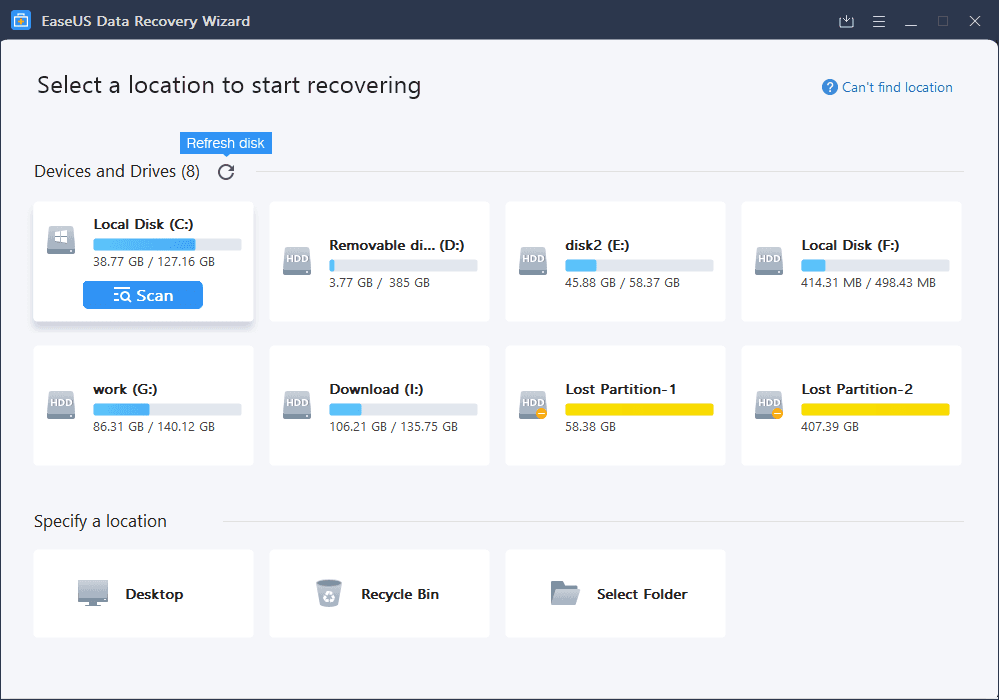
Where Will Deleted Files Be Placed?
You may be probably wondering how you can recover a file when it has been completely removed from your computer. The thing is that, when you delete a file, that file does not actually get removed from your machine. The file continues to sit on your storage for as long as it does not get overwritten.
To understand how file recovery works, you need to first learn how file deletion works.
When you delete a file from your computer, the file disappears from your screen and you can no longer find or access it on your computer. However, that does not mean the file is gone for good. That file is still stored on your computer; it is just not indexed by the system.
When your file is in this temporary deletion phase, you can actually use some of the tools to retrieve the file. You are basically getting back a file that was never fully deleted from your machine.
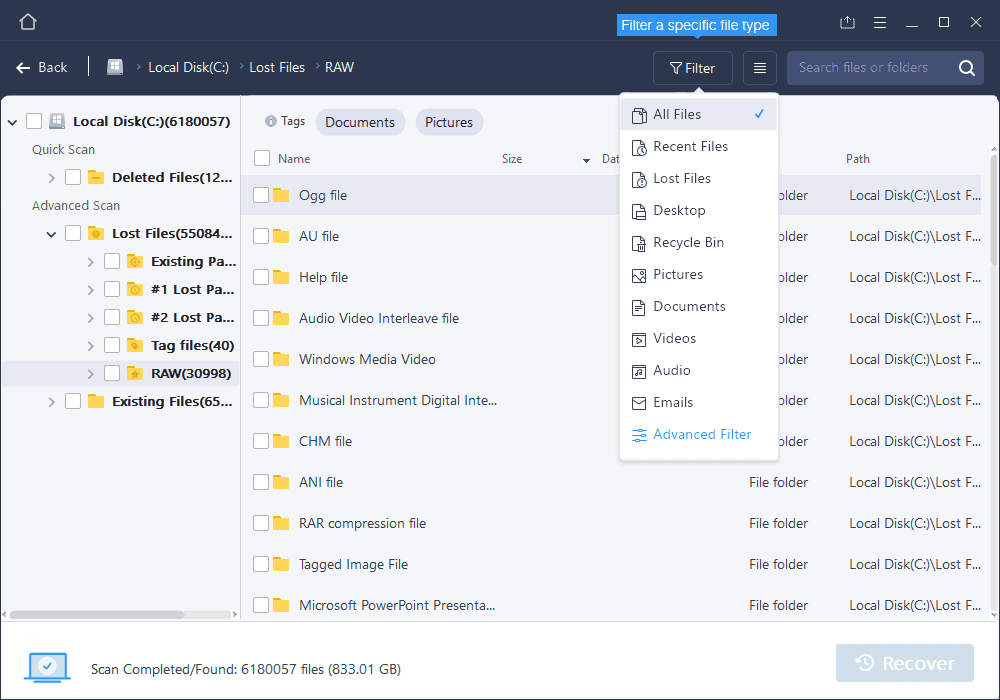
Three Effective Methods to Recover Deleted Files
Now that you have learned what the possibilities of recovering deleted files are and how file deletion and recovery works, you may want to jump onto the file recovery methods and try and get your deleted files back.
The following three methods should help you get back your lost data.
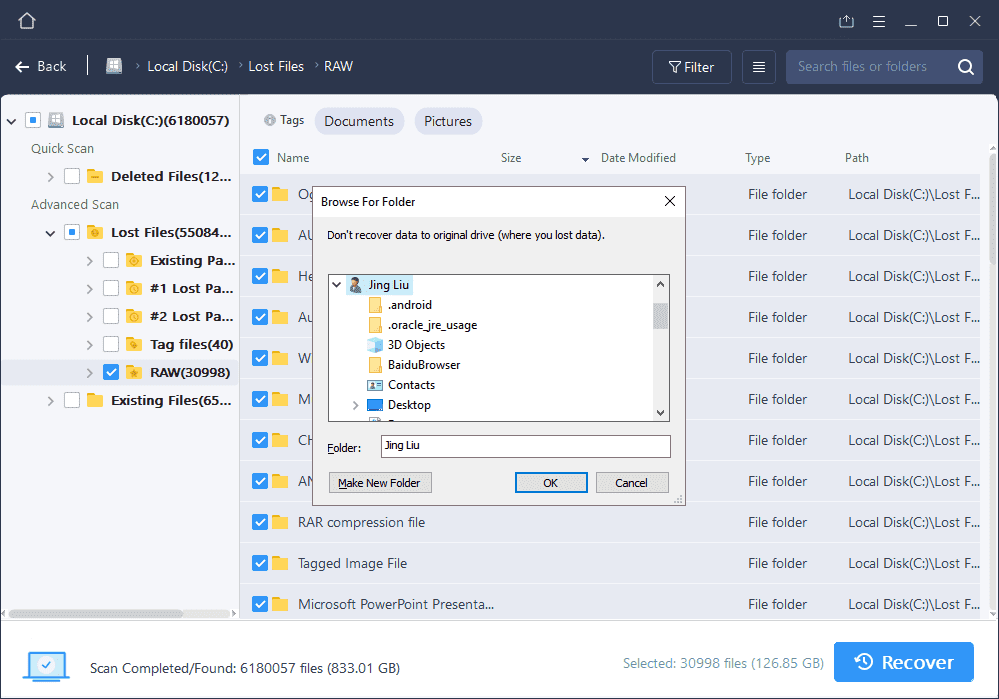
Method 1. Recover Files from the Recycle Bin
Unless you have changed the system settings, all your deleted files first go to the Recycle Bin on Windows-based computers. This means, no matter what file you delete, it can be found in the Recycle Bin and can be restored from there.
If you have deleted your files using the normal deletion method and not any secure one, you should be able to use the Recycle Bin method to get your files back. All you basically need to do is open the Bin and ask it to restore your chosen files for you.
Here is how you go about doing that:
Step 1. Go to your computer’s desktop and double-click on the icon for Recycle Bin. Alternatively, look for this utility in the Start Menu.
Step 2. When the Recycle Bin opens, find the files that you accidentally deleted.
Step 3. Right-click on the files that you want to recover and click on Restore.
restore-recycle-bin.png
[recover files from recycle bin]
Your selected files will be recovered to their original location.
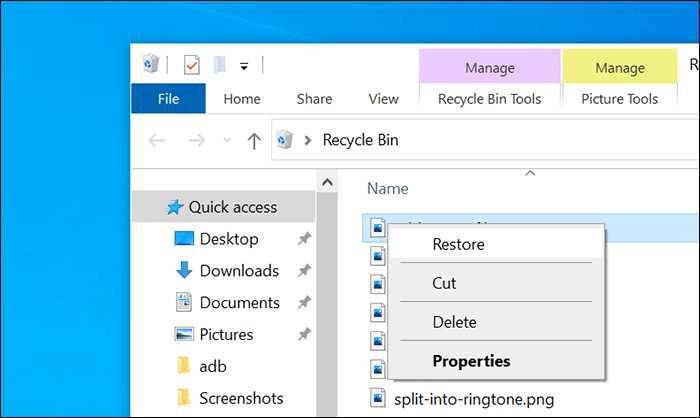
Method 2. Restore the File from a Previous Version
Whether you know about it or not, your computer actually saves versions of your files at certain points. This usually happens when you either create a restore point or a backup of your computer is made. This file revision feature lets you restore previous versions of your files, and this can be useful when you want to recover your files.
To get started with this, you need nothing but access to the File Explorer utility. That is because the feature is built into File Explorer and you can access and use it from there to restore your chosen files.
Here we show how to use it.
Step 1. Right-click on the folder that had your deleted files and choose Properties.
Step 2. On the following screen, click on the tab that reads Previous Versions.
Step 3. You should see all the available versions of your folder. Click the one you want to roll back to and hit Restore at the bottom.
restore-previous-version.png
[restore previous file version]
Your deleted files should now be back in the folder.
Method 3. Using EaseUS Data Recovery Wizard to Recover Files
While the above methods certainly help you recover deleted files, they do not always work. That is because the Recycle Bin method only works when you have not deleted your files permanently. The previous version would only work if your computer was backed up or a restore point was created before you deleted the file.
If you have not been able to recover your files with those methods, you have a great third-party app available at your disposal to do that. It is called EaseUS Data Recovery Wizard and it allows you to recover your data even when you cannot do so using the built-in options.
You do not need to be computer savvy or know any Command Prompt commands. This app has a neatly organized interface that is easy to use even for the beginners. The following is how you use this app to get your deleted files back.
Step 1. Launch the software and click the location where your deleted data was located. The software will start scanning your location to find deleted files.
scan-location.png
[select scan location]
Step 2. Once the files are found, you will be able to see them on your screen. Click the files you want to recover and you will be able to preview them.
recoverable-files.png
[select files to recover]
Step 3. Confirm the files that you want to recover and hit Recover at the bottom-right corner.
recover-files.png
[recover deleted files]
Your selected files will be restored to your computer.
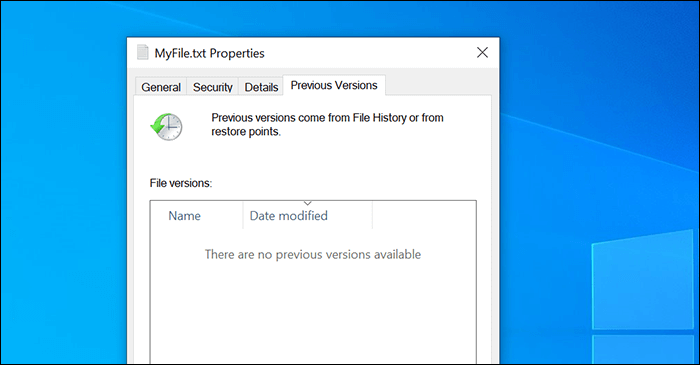
Conclusion
Do not panic if you have accidentally deleted any files on your computer. There are several methods to recover your files and get access to them. EaseUS Data Recovery Wizard is certainly the preferred choice for many users, but you have built-in methods as well in case you want to use those first.