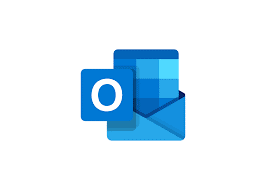We often face the query needing to import contacts from Outlook to Skype for business. MS Outlook is a popular email client and has a huge user base. Skype, on the other hand, has established its brand name for various purposes. It got so popular because of the flawless video conferencing feature that it provides. You can use it for chatting purposes as well. This gives a solid reason for the need to migrate the contact list from Outlook to Skype for business.
Several platforms have gained popularity in the video conferencing domain but businesses and professionals still choose Skype for business over the other applications. Therefore, to ease out the process of contact migration, we are going to give a detailed roadmap in this article.
“I have to import my contact list from Outlook to Skype for business but I am unable to do so. My source files are in PST format but Skype is not recognizing them. How do I migrate the data on an urgent basis?”
Automatically Import Contacts from Outlook to Skype for Business?
We have discussed manual and automated methods in this article. As the manual method is not preferred by most people, we strongly recommend using Outlook contacts to vCard converter tool. It comes with great features as given below:
- Import multiple contact files in a single attempt.
- Works well with password-protected, corrupted, and orphaned source files.
- Can generate vCards of all versions & supports all versions of MS Outlook.
- Preserves the fields and attributes of contacts during conversion.
- Option to merge the resultant file in one and create individual files.
Manually Import Contacts from Outlook to Skype for Business
The manual method is for those users who are well equipped with technology and can implement this method. However, there are some drawbacks to this way and that is its inability to work without Outlook. It is often seen that some people do not use Outlook but have its files in their system (often sent by their colleagues).
This can be problematic for them. Also, if you have corrupted or damaged source files on your system, this method will never work for you. This method to import contacts from Outlook to Skype for business is divided into three phases as given below:
Phase 1# Export Contact Files to CSV
- Run Outlook & tap on File.
- Select Open & Export > Import/Export.
- Choose Export to a File > Next.
- Click on “Comma Separated Values”.
- Choose folder to migrate contacts from.
- Browse a location to store the file.
- Match the custom fields & Finish.
Phase 2# Create vCard Files
- Navigate to C:\Users\Admin\Contacts.
- Choose Export > CSV > Export.
- Select CSV to export to VCF.
- Match custom fields of the contacts.
Phase 3# Import Contacts to Skype
- Run Skype & log in to your account.
- Navigate to Contacts > Advanced.
- Choose to Restore Contacts from the file.
- Locate the VCF file you just created.
- Import them to Skype for business.
Conclusion
In this article, import contacts from Outlook to Skype for business. We discussed a manual and an automatic method in the above paragraphs. Since the manual method has certain restrictions, we strongly recommend Pcvita Outlook to vCard converter software for you. It is safe and a great utility to work with.