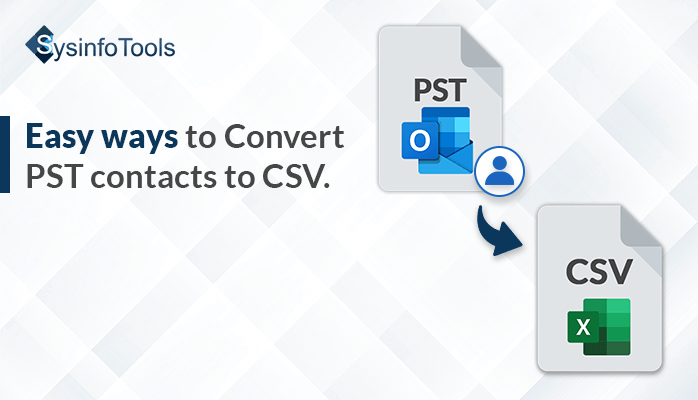Consider a scenario where a user has kept all their contacts data in a PST File. But generally many devices and platforms use contacts in CSV format. This blog will help all those users who safely want to convert their contacts to CSV format.
This query is familiar, we have received quite a few of such queries. That is why we decided to share our knowledge so that the user can convert the file formats hassle-free and easily. We will present you with two methods. The first one requires the Microsft Outlook in your system while for the second one, you can use the professional tool.
What are PST and CSV files?
PST (Personal Storage Table) files serve as Outlook backup files, storing emails, contacts, and tasks. They’re supported by MS Outlook, allowing storage of emails with attachments and enabling password protection. On the other hand, CSV (Comma comma-separated value) files are ideal for text data storage and suitable for emails and contacts. Unlike PST, CSV lacks support for attachments, is smaller in size, and doesn’t allow password protection. CSV files are accessible through text editors or spreadsheet programs. The challenge lies in converting PST contact files to CSV, a process we’ll explore further.
Reasons to export the contacts from PST to CSV
There can be reasons for the conversion. here we discuss the most common ones. Before converting between the file formats you should be sure that it gives clarity.
- If our Mailbox is filled with many files, which is pretty common for day-to-day users of Microsft Outlook. After you are done converting the contacts from PST to CSV then you can delete the files to loosen up the space in your mailbox.
- You can prevent data loss if you already keep them handy in CSV format.
- At times due to exchange server issues, the pSt file becomes orphaned. So it is best to keep them in the CSV format.
- The CSV format files can be shared on various other platforms without any hassle.
This is the reason even experts advise converting the contacts to CSV format.
Well, there are both the manual and the professional methods that are used. Let us take them into consideration one by one.
Manual method to export the contacts from PST to CSV
In this method, we will use the Microsoft Outlook. It is one of the most popular email clients used for personal as well as professional businesses to manage the email system. Microsft Outlook allows the to back up the data in PST and CSV format with the functionality of Import /Export. So before starting the procedure open your PST file in Microsoft Outlook. Then follow these simple steps :
- First, find Microsoft Outlook on your system and then open it.
- Click on the File Menu.
- Then on the left side, you will find the tab with the option IMPORT/EXPORT.
- Among the options, choose the Export to File Option. Then click on the Next button.
- As we have to convert our file to CSV format, choose the CSV option from the drop-down.
- Browse the PST file from your system.
- Provide the location of the destination file.
- Finally, click Finish.
This is the complete procedure to convert the PST Contacts to CSV but if you do not have Microsft Outlook on your system you will not be able to perform the method. Let us discuss the second method which requires a professional tool.
Professional method to export the contacts from PST to CSV
The best tool to convert the PST format to CSV is the Sysinfo PST converter tool. The tool is reliable as there is no loss of the data when the conversion takes place. You can convert the File to not only CSV but other formats also. PDF is also a good option. The portability and the security are also quite good. The notable features of the tool are given below:
- The tool provides many options for conversion like EML, MSG, MBOX, PST, CSV, HTML, and EMLX.
- You can use single or Multiple files mode in the beginning only before the conversion according to your need.
- The tool will retain the hierarchy of the folder after the conversion is completed.
- If there is any doubt about selecting the files you can choose the preview option, to preview the files before the conversion is started.
- Considering the compatibility, the tool is compatible with all versions of Outlook.
- It can remove duplicate contacts if there are any, this will help you in saving the memory.
Simple steps to Convert the PST contacts to CSV
The steps of the conversion are quite simple. Before starting the conversion you can download the Sysinfo PST converter tool from the official website of the tool.
- Select the option Single/Multiple files.
- Choose the file and open it.
- You can use the preview option if you want.
- Click on the file format option. And choose CSV.
- You can use the features that the tool provides.
- Click on convert and you can check the log file also.
Caution: Temporarily uninstall the Antivirus so that it doesn’t interfere with the Tool
Conclusion:
In this blog, we have discussed two simple ways of converting the contacts in PST file to CSV format. The first one requires Microsoft Outlook and the other one can be performed using the professional method. The tool used in the professional method is the Sysinfo PST Converter tool. You can download the tool from the official website. You can also use the trial version but it allows only 50 emails per folder.