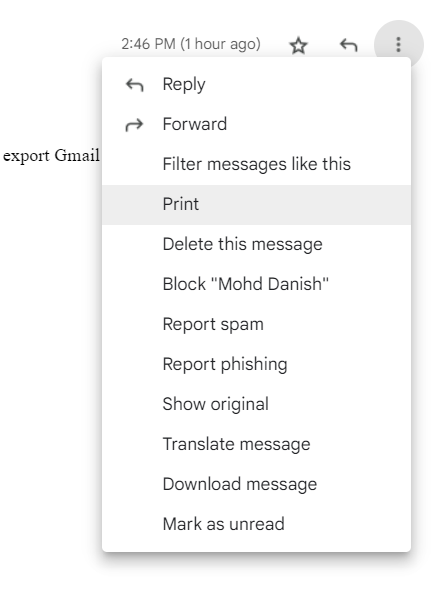Let me ask you one question: How you can save all your Gmail emails in a single platform, i.e., PDF? Do you have any idea what is PDF?
PDF stands for Portable Document Format Files. We all know that PDFs are for viewing purposes. As it has the full potential to carry information like hyperlinks, images, texts, attachments, and many more. It comes up with an extension – .pdf. The files of PDF are designed in a such way that there are secure and protected.
Needs For Converting Gmail Emails to PDF
Do you have any ideas or suggestions that why should we need of converting these Gmail emails to pdf? So, Let’s discuss the needs:
- Using PDF, displays the actual content and layout, no matter what we are using the operating system.
- PDFs are very easy to create, read, and accessible by everyone.
- The best need to have a pdf is that it can easily carry unlimited information and be compressed into a file size.
- And the best way to secure all the pieces of information which you have updated on Gmail emails must have another copy as a pdf.
Authentic Methods to Save Gmail Email to PDF –
Now, you are well aware of what is the need to convert all your Gmail emails to PDFs with attachments. We have different methods to export Gmail Emails to PDF. You can easily accomplish them in a step-by-step manner.
Method 1: for Saving Gmail email to PDF –
- In the first step, you have to log in to your Gmail Account with your credentials.
- Then, you have to open any of the emails and click the right-hand side of the email of the respective email. Click three dots there.
- You have clicked on that three dots, then you have to click the option for print.
- Now, moving to further step, when a print page will appear, change the destination to ‘Save As PDF.’
- Now, the window will appear as SAVE AS. Now, click on the desired option – Save As.
In the end, you have successfully performed a manual method to export Gmail email to pdf. Moreover, you can also Download Gmail Emails To Computer.
Method 2: How to Convert Gmail Email to PDF through EML File?
- In the primary step, you have to log in to your Gmail account with your credentials.
- Click on that particular email which you want to convert emails in PDF Format.
- Now, click on the menu on the list page. Moving further, click on the Show Original Option on the right-hand side of the page.
- After that, a new browser will open automatically.
- You need to click on the ‘Download Original.’
- In the further step, Till downloading is going on, you have to wait for a while.
- After that, you can visit your downloads folder on your PC or Laptop.
- Then, double-click on the downloaded file of the respective email.
- Click on the top left-hand icon, i.e, File. Go to the Print Button.
- Once it is done, then the text file in EML format is going to the File > Save As option.
- In the end, just make sure that where you have saved your pdf on your PC or Laptop for further help.
What are the limitations of using Manual methods?
- It is suitable when you have to opt for one email at a time.
- We see that it is a very technical and lengthy method also.
- For non-technicals, it seems to be a little tough for them to understand all these steps adequately.
Professional method to Convert Gmail Email to PDF with attachments –
To get rid of all the limitations, we have Gmail Email Backup Software which is the best solution for the backup of whole Gmail email documents at once. It helps users to download and saves emails through the PC or Laptop. It helps to back up Gmail items in PDF, PST, MBOX, EML, MSG, & DOC formats. It also helps to import directly all Gmail Emails to Hotmail, Thunderbird, Office 365, and many more!
- Helps to Free up Gmail Space
- Assist to export in multiple formats.
- Aid to export like Google emails, contacts, calendars, PPTs, etc. directly.
Let’s have Denouement!
In the blog, we have given you two different methods – manually and professionally. The manual method is very technical and lengthy, which seems to be very difficult. It has also limitations as discussed above. And in the professional method, gives you 100% results. As it is very helpful to convert Gmail Mails with attachments. You can say that it is a direct tool that backs up all data.