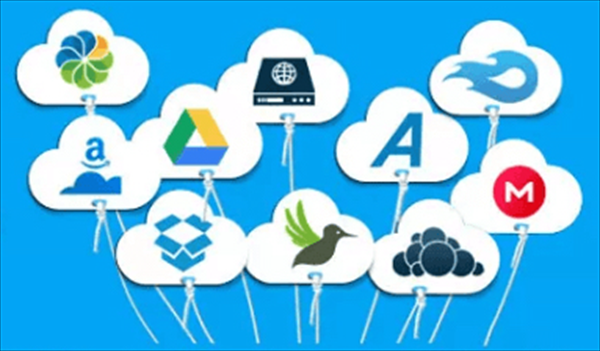Why Need Cloud File Manager?
With the burst of the cloud storage market, you may have multiple accounts of cloud storage services due to several reasons. Maybe your Google Drive is only for storing personal files and Dropbox is for syncing business data. Or you get more and more cloud accounts to store a large number of files for free. Cloud-based services have become an integral part of our daily life since we produce too much data nowadays.
Whatever your device and system are, juggling multiple cloud storage services can be difficult and annoying if you are using multiple clouds at the same time. Some of your data are stored in one cloud and others may be stored separately in other clouds. Your cloud data may not always be easily accessible.
To easily access all your cloud files from different clouds with minimal effort, you just need a reliable cloud file manager. By putting all your clouds into a save cloud file manager, the manager will help you manage all your clouds clearly in one place, transfer Google Photos to another account or cloud, and even share cloud files directly from the cloud file manager.
Best Multiple Cloud File Manager – MultCloud
There are so many cloud file managers available on the market, some are for personal and some are for business. Among all those services, MultCloud could be a helpful choice due to its powerful cloud management solutions, superfast data transfer features, and wide support of popular cloud storage services, including Google Drive, OneDrive, Amazon S3, FTP, etc.
By logging in once, you can find all your clouds in one web interface and transfer data directly between clouds without downloading and uploading. You can even schedule the cloud-to-cloud transfers to back up files from one cloud to another automatically and periodically. MultCloud is also a cloud drive explorer that allows you to upload, download, cut, delete, copy, paste, remote upload, and share files from your clouds directly in MultCloud.
- Add unlimited cloud accounts for free.
- Limited 5GB of free data traffic every month.
- One-key cloud-to-cloud transfer, cloud sync, and cloud backup.
- Basic cloud built-in file management functions are supported.
- Offline data transfer without losing cellular data traffic.
- Restore a backup from up to 1000 versions.
- Industry-leading online data transfer speed.
- Daily, weekly, or monthly scheduled tasks.
- Customizable file filters with full choices of file extensions.
- 3 useful file-sharing options including sharing with a password.
- Full-time 256-bit AES encryption for SSL data transfer protection.
How to Manage Multiple Cloud Files in MultCloud
Using MultCloud to manage all your clouds and migrate dropbox to onedrive and other clouds are super easy. You just need to add your cloud to it without installing anything.
Cloud Management
Step 1. Open MultCloud on your browser to create a MultCloud account.
Step 2. Click the button “Add Cloud” and choose a cloud icon, then go through the pop-up window to add a cloud account to MultCloud.
Step 3. When a cloud is added to MultCloud, it will be opened to you. You can then easily manage your cloud files. And when all your clouds are added to MultCloud, you can quickly access files from different clouds by switching under the “My Cloud Drives” list. What’s more, you can click the search icon in the upper-right corner to search for a specific file across clouds.
Cloud Transfer/Cloud Sync/Cloud Backup
Step 1. On the Cloud Transfer interface, click the left blank square to choose a cloud or files and folders in the cloud as the source.
Step 2. Click the right square to choose a cloud or a cloud folder as the destination.
Step 3. Click the button “Transfer Now” to turn on the Cloud Transfer task.
Team Transfer
MultCloud supports business clouds like Google Workspace, Dropbox Business, OneDrive for Business, etc. You can use the Team Transfer function to bulk migrate sub-accounts of a business cloud to another business cloud with the “Auto-Match” feature. By adding the source and destination business clouds with admin accounts, MultCloud can automatically match the sub-accounts between the source and destination. Then you can click one button to achieve team migration.
More about MultCloud
MultCloud uses the OAuth authorization system to link your clouds without having any chance to record the information of these clouds. And you can set up two-step verification to put double security on your cloud files.