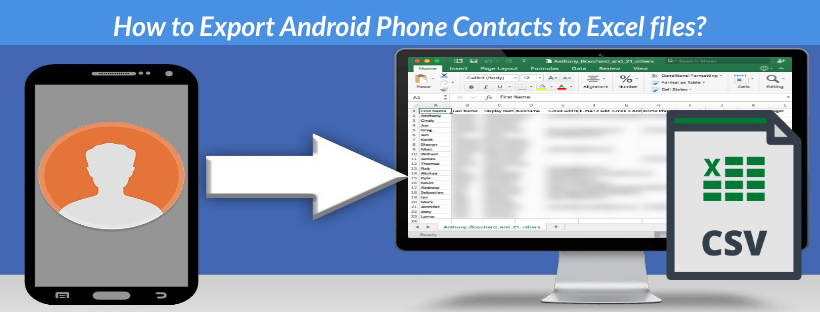In this technical article, we’ll show you how to export contacts from your Samsung phone to Excel. As always, we have a ton of information and a few simple techniques to help you quickly and easily convert Samsung contacts to CSV. That being said, both novices and technical professionals should use this tutorial. So carry on reading.
Our smartphones are now considered to be an extension of our bodies. But all of our vital data, including conversations, media, contacts, papers, files, and a number of private facts, is now stored on our smartphones.
Samsung smartphones are well-known for their features and innovation, which provide customers with a smooth contact management experience. To avoid any loss, it is essential to extract and arrange these connections in a secure location. Professionals always choose to export Samsung phone contacts to Excel in order to manage and safeguard the contacts.
Thankfully, we have covered easy and trouble-free ways to export Samsung contacts to Excel in this post. You will be guided through a methodical procedure in this tutorial to avert the possible misplacing of contact details.
Five Easy Steps to Export Samsung Contacts to a CSV
- Export contacts from Samsung into a vCard file.
- The Samsung to Excel Converter utility can be downloaded.
- The Samsung contact-add option will appear.
- For the necessary folders, check the boxes.
- After selecting CSV, press the Convert button.
Why export contacts from a Samsung phone to Excel?
To guarantee security in the event of data loss, this is the most practical method of backing up Samsung contacts.
- Using names, phone numbers, email addresses, and other criteria, you can use it to classify, label, and shortlist contacts in spreadsheets.
- Sharing Samsung contacts with friends and colleagues will be simple if you export them to CSV format.
- Anytime you wish, you can quickly add more fields, notes, or comments by exporting your Samsung phone contacts to Excel.
- Excel files are widely accessible across several devices, enabling users to browse, view, edit, and exchange contacts on any platform.
How can my Samsung phone contacts be exported to a CSV file?
It can only be difficult to export Samsung contacts to Excel if you are utilizing the sophisticated technique. However, we have detailed every option—manual and sophisticated—for exporting Samsung contacts to CSV along with a step-by-step process in the technique that follows:
- First Method: Use Google Contacts to Export Samsung Phone Contacts to Excel
- You must complete the following two stages, as well as their substeps:
Step 1: Integrate Google Contacts with Samsung Phone Contacts.
Get your Samsung phone open. Navigate to Settings. Select Google. Choose Account Services. Turn on Automatic Sync by going to Google Contacts Sync> Status>.
Step 2: Create a CSV export of Google Contacts.
- Launch Google Contacts now and log in.
- Navigate to the Contacts area from the Google Contacts interface.
- An export icon will appear in the lower-right corner.
- After choosing Google CSV, click Export.
Try a different way to export Samsung phone contacts to Excel if you are having trouble syncing them with Google Contacts.
2 Way: Use Microsoft Windows Explorer to export Samsung Contacts to Excel
Adhere to the instructions provided.
Step 1: Export Samsung Contacts’ vCard.
- Bring up the Contacts app on your Samsung smartphone.
- Toggle the menu button by tapping the three dots.
- To export Samsung phone contacts to Excel, choose Settings, and then click Export.
- To export contacts, select them or click Select All.
- Lastly, to save contacts as a VCF file, click the Export option.
- Just move the exported Samsung contacts to your PC at this point.
- Save Samsung Contacts as a CSV in step two.
- Open Windows Explorer on Microsoft.
- Locate the Contacts folder by opening it and going to c:/users/()/contacts/.
- Select the Samsung contact folder that you just moved when you click the Import button.
- Click Export after that, then choose CSV from the list.
- Try the third technique if you find the previous ways too difficult and annoying and need a means to quickly and effortlessly convert Samsung contacts to CSV without any effort on your part.
3 Approach: A Sophisticated Approach to Excel Contact Export for Samsung Phones
You can quickly save all of the contacts from your Samsung phone in a CSV file and access them in Excel with the aid of Softaken VCF to CSV Converter. If you have a large number of Samsung contacts, the manual way won’t work for you; this tool can. With only a few clicks, you can quickly move a huge quantity of Samsung phone contacts to Excel.
Additionally, you can designate which directories you wish to export using this tool. Selecting the necessary folders and importing them into Excel with all the information from your Samsung phone contacts is simple. Examine the functionality of the software.
How to Export Contacts from Samsung Phones to CSV?
First, export the contacts from your Samsung phone using the previously described technique. Then, to store Samsung contacts in Excel in a more complex way, take the following actions to convert the vCard to CSV:
Install the solution on your computer after downloading it from the website. Go over all of the available information.
- To add the VCF file or Samsung contact folders, use the dual selection choices.
- A preview of the chosen contact folders will be displayed by the solution.
- Choose CSV from the list of possibilities by clicking on the saving options.
- Select the destination to save the converted file.
- To begin the conversion process and export Samsung phone contacts to Excel, click Next.
- When it’s finished, the utility will automatically open the folder containing the converted CSV file.
Conclusion
We’ve made it simple for you to export Samsung phone contacts to Excel in this post. Regardless of your level of experience, we’ve outlined easy methods so you can do the task without difficulty. Samsung phones are excellent for protecting a large number of contacts. However, it seems sensible to have a fallback strategy in place. This is where Excel is useful. You can safely and efficiently manage your contacts using Excel. From simple Google Contacts to more sophisticated programs like Softaken VCF to CSV Converter, we’ve covered a variety of methods for exporting Samsung contacts to CSV. You can quickly store your contacts safely if you just follow the instructions.