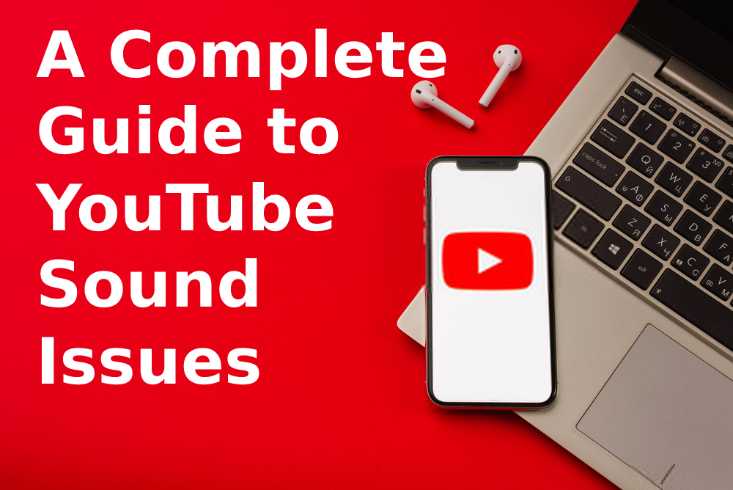YouTube is one of the most popular streaming platforms where you can also listen to music and even play videos for your entertainment and to learn as well.
In case you are facing the no sound issue on YouTube, read the blog till the end to know how to fix this issue with relative ease.
Here are some of the simple ways that one can use to fix when there is no sound on YouTube.
- Make sure to check that the volume is not turned off
Although this may sound stupid it is one of the most common errors that people fall for most of the time. Most people do not look for the volume key and in the very end face this error. So, make sure that your system plays sound from any source, or else you will face this error. Given below are some steps to carry out this process;
- Locate the mute button on your keyboard that mutes the volume. Press it again and then your system will be unmuted.
- In case the button does not work for some reason, you can simply press the volume increase button and this will fix this issue.
- Check to see that you have not muted
Another simple error occurs when a user watches a video on mute and forgets to unmute the video, then it will remain so until you turn the mute button off. Given below are some simple steps to do so;
- While you are on your video on either the website or the application page of YouTube, click on the speaker icon that is on the bottom of your video and this will unmute the video.
- In case you like to opt for a shortcut, you can simply press M Key on your device and this will unmute the video.
- Use the Incognito mode to fix this issue
If you face audio issues, it may be because of the incorrect system configuration. It may also be a possibility that sometimes the web browser such as too many cache files, may also become the cause of why YouTube audio is not working.
Solving this issue is quite easy as most of the modern-day browsers have the incognito mode in them that simply does not consider the browser history or the cache files if you want to access any website. You can use these steps to do so;
- In case your default browser is Google Chrome, you can simply click on the three-dots at the top-right corner and select the new incognito window. Once you have done so, simply play YouTube and play the video of your choice.
- In case you are a Firefox user, you will need to click on the horizontal lines on the top right corner of your screen to choose the new private window option.
- Use another web browser on your system
If you have used the incognito window and it still doesn’t fix when YouTube sound is not working, you can try to switch the web browser to another web browser and check to see if the error is still there. There might be a possibility that the web browser has some core issues which prevent YouTube from playing any sounds.
For instance, if you use Firefox, you can simply switch to Chrome and try to play the video. If the error no longer exists, then there is something wrong with your web browser. You can solve it by either wait for the developer to push an update or you can permanently switch to a different web browser.
In case you opt for the latter option, it would not be difficult for you to migrate the data as there are a couple of ways to do so.
Increase volume in volume mixer
This is a utility that can be launched from the system that lets you define volume levels for every application on your computer. It is worth a try to check if the volume level for your current browser is muted or if it is at a very low level that you are not able to hear anything. Given below are the steps do simply do so?
- You will need to locate yourself to the sound icon in the system icon and then select the option that says “open volume mixer”.
- In the next window, you will be able to see the volume levels for every app in the applications section. Make sure that your web browser is open at that moment for it to appear in that list.
- Next, once you have found your browser, simply drag the slider to the top to increase your volume.
This can help you to play your videos with sound without much fuss.
For more info, you may contact the help and support center of YouTube.