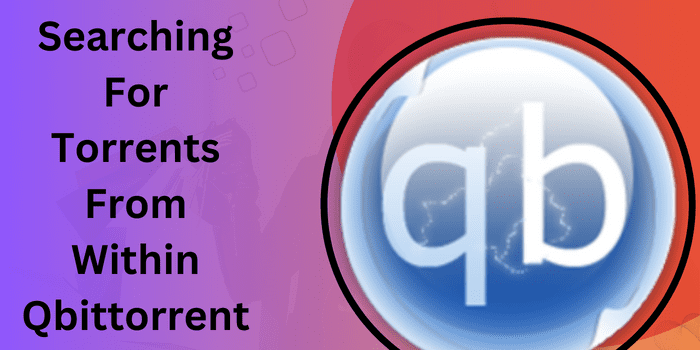Searching for torrents is a fundamental aspect of using a torrent client like qBittorrent. With the ability to search for torrents directly from within the qBittorrent application, users can conveniently find and download their desired files without the need to visit external torrent websites.
This integrated search feature streamlines the process and saves time for torrent enthusiasts. In this article, we will explore how to effectively utilize the built-in search functionality in qBittorrent and maximize the benefits of “Searching for Torrents from Within qBittorrent.”
How To Search For Torrents Within Qbittorrent?
Here’s a detailed step-by-step guide on how to search for Torrents Searching in Qbittorrent:
- Launch qBittorrent:
Start by opening the qBittorrent application on your device. Make sure you have the latest version installed for the best experience.
- Access the Search Tab:
Once qBittorrent is open, locate and click on the “Search” tab in the top menu bar. This will take you to the built-in search interface.
- Enter Your Search Query:
In the search interface, you will find a search bar. Enter the keywords related to the torrent you want to find. For example, if you’re looking for a specific movie or software, type the title or relevant keywords.
- Select a Search Engine:
qBittorrent supports multiple search engines to fetch torrents. Click on the drop-down menu next to the search bar and choose the desired search engine. Popular options include “ThePirateBay,” “1337x,” “RARBG,” and more.
- Start the Search:
After selecting the search engine, click on the search button (usually depicted by a magnifying glass icon) or press Enter on your keyboard. qBittorrent will initiate the search based on your query.
- Review the Search Results:
Once the search is complete, you will see a list of search results displayed in qBittorrent. Each result will typically include details such as the torrent name, size, seeders, leechers, and the source website.
- Filter and Sort Results (Optional):
If you want to refine your search results, qBittorrent provides filtering and sorting options. You can filter by category, and file size, or apply specific search conditions. Additionally, you can sort the results based on seeders, leechers, size, or date.
- Select and Download a Torrent:
Browse through the search results and identify the torrent that matches your requirements. To start downloading the torrent, simply click on the torrent entry in the search results list. qBittorrent will automatically add it to your download queue.
- Monitor and Manage Downloads:
Once the torrent is added, qBittorrent will begin downloading the file(s) associated with it. You can monitor the progress in the “Downloads” tab of qBittorrent. From there, you can also pause, resume, prioritize, or remove torrents as needed.
- Enjoy Your Downloaded Content:
Once the download is complete, you can access the downloaded content through the designated folder on your device. Enjoy your downloaded files and make the most out of “Searching for Torrents from Within qBittorrent.”
Remember to use caution and abide by copyright laws and regulations when downloading and sharing torrents.
What Are The Steps To Enable Torrent Search In Qbittorrent?
To enable torrent search in qBittorrent, follow these steps:
- Launch qBittorrent.
- Go to the “Tools” menu and select “Options.”
- In the Options window, navigate to the “Search” tab.
- Select “Enable search engine” or a comparable option, and then click “OK.”
- Choose the search engine(s) you want to use from the provided list or add custom search sites.
- To save the changes, click on the “Apply” or “OK” button.
- Return to the main qBittorrent interface.
- Locate the search bar, usually located in the top-right corner.
- Enter your search query, such as the title or keywords of the torrent you’relooking for.
- Hit Enter or click the search button to initiate the search.
- Browse the search results and select the desired torrent to start the download.
Following these steps, you can enable and utilize the torrent search functionality within qBittorrent, enhancing your experience of “Searching for Torrents from Within qBittorrent.”
Which Torrent Search Engines Are Supported By Qbittorrent?
When it comes to “Searching for Torrents from Within qBittorrent,” the application supports a variety of torrent search engines to help you find the content you’re looking for.
By exploring the “Search” tab in qBittorrent’s options, you can uncover the search engines supported by the application. Notably, popular search engines such as ThePirateBay, 1337x, and RARBG are included, offering extensive torrent databases encompassing various categories and genres.
Moreover, qBittorrent provides the flexibility to incorporate custom search engines by specifying their names and URLs. To ensure a secure and private browsing experience while accessing these search engines and downloading torrents, it is advisable to utilize the best undetectable VPN.
A reliable VPN service can safeguard your online activities, encrypt your connection, and effectively conceal your IP address, providing anonymity and protection against potential threats while engaging in torrent searches within qBittorrent.
With the support of these search engines, users can easily explore and acquire desired torrents without leaving the comfort of qBittorrent’s interface.
How To Add Custom Torrent Search Sites To Qbittorrent?
If you want to expand your search options beyond the default torrent search engines supported by qBittorrent while “Searching for Torrents from Within qBittorrent,” you can easily add custom torrent search sites. Here is a detailed explanation on how to accomplish it:
- Launch qBittorrent and go to the “Tools” menu, then select “Options.”
- In the Options window, navigate to the “Search” tab.
- Look for the section that allows you to add custom search engines.
- To add a new entry, click the “Add” or “Add new” button.
- Provide a name for the custom search engine and enter its URL in the respective fields.
- The modifications are saved by selecting “OK” or “Apply.”
- The custom search site is now added to qBittorrent’s search functionality.
- You can start using the custom search engine by selecting it from the search engine dropdown in the search bar.
- Enter your search query and initiate the search to fetch results from the custom search site.
- Enjoy the extended search capabilities and flexibility of “Searching for Torrents from Within qBittorrent” with your custom search sites.
Can I Search For Specific File Types Using Qbittorrent’s Built-In Search?
When “Searching for Torrents from Within qBittorrent,” you have the ability to refine your search by targeting specific file types using the built-in search feature. qBittorrent’s search functionality allows you to narrow down your search results to find torrents that specifically match your desired file formats.
To search for specific file types, simply enter the file extension or format in the search query. For example, if you are looking for movies in the MKV format, you can include “.mkv” in your search.
Similarly, if you want to find music files in the MP3 format, include “.mp3” in your search query. qBittorrent’s search engine will then filter the results to display only the torrents that match your specified file types.
This capability offers great convenience and efficiency when searching for torrents within qBittorrent, as it allows you to focus on finding torrents that are most relevant to your specific needs. With the ability to search for specific file types, “Searching for Torrents from Within qBittorrent” becomes even more effective and tailored to your preferences.
How To Sort Search Results By Seeders Or Leechers In Qbittorrent?
To sort search results by seeders or leechers in qBittorrent while “Torrents Searching in Qbittorrent,” follow these steps:
- After performing a search within qBittorrent, you will see a list of search results displayed in the search interface.
- Look for the column headers in the search results table, which typically include fields like “Name,” “Size,” “Seeders,” “Leechers,” and more.
- Identify the column header that corresponds to the sorting criterion you want to apply. In this case, look for the “Seeders” or “Leechers” column header.
- Click on the column header once to sort the results in ascending order based on that criterion.
- Click on the column header again to sort the results in descending order.
- As you click on the column header, you will notice the arrow icon indicating the sorting order (ascending or descending).
- By sorting the search results by seeders or leechers, you can prioritize torrents with higher numbers of seeders or leechers, depending on your preference.
- This sorting functionality allows you to efficiently select torrents that have a larger number of seeders for faster downloads or more active leechers for increased availability.
Following these steps, you can easily sort search results by seeders or leechers in qBittorrent, enhancing your experience of “Searching for Torrents from Within qBittorrent.”
Is There A Way To Filter Search Results In Qbittorrent?
Yes, there is a way to filter search results in qBittorrent while “Searching for Torrents from Within qBittorrent.” You can apply filters based on criteria such as file size, category, age, and more.
Is It Possible To Prioritize Search Results Based On Certain Criteria In Qbittorrent?
Yes, it is possible to prioritize search results based on certain criteria in qBittorrent while “Searching for Torrents from Within qBittorrent.” You can sort the results by factors like seeders, leechers, size, date, and more, allowing you to prioritize torrents according to your preferences.