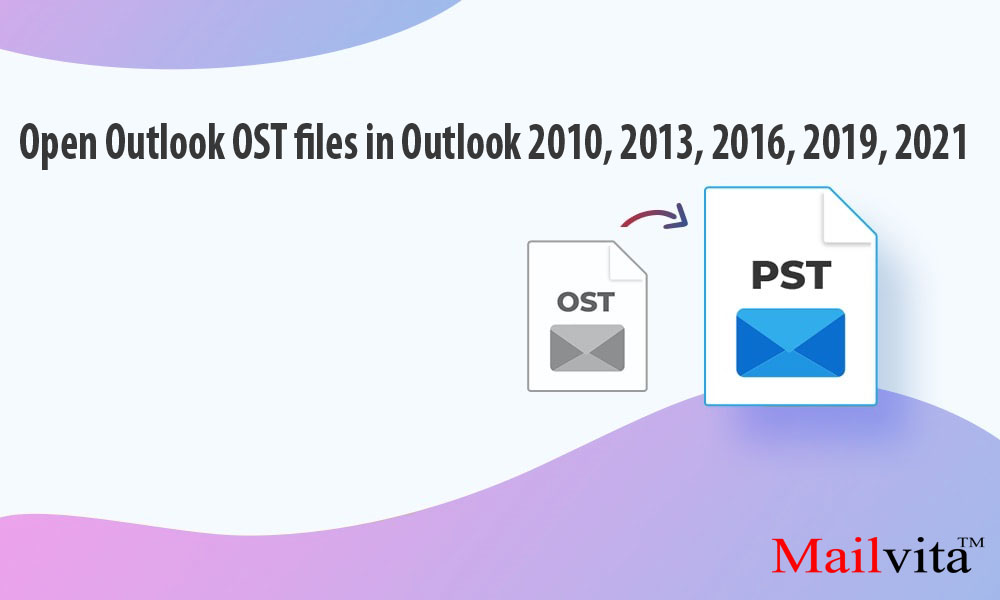PST files (for POP3 accounts) and OST files (for IMAP and MAPI accounts) are the two types of data files that Outlook produces to store mailbox data. You can open a PST file in any version of Outlook on any machine. The machine on which it is built and the Outlook profile, however, are tied to the OST file. As a result, Open Outlook OST files in Outlook 2010, 2013, 2016, 2019, 2021 is not possible.
Outlook 2010, 2013, 2016, 2019, and 2021: How to Open OST?
In Outlook 2013, 2016, you cannot open an OST file straight up. Only the specific Outlook Application in which the OST was initially produced can be used to access it. However, you can rebuild the OST on your PC if it is harmed or generating issues.
In Outlook 2010, 2013, 2016, and 2019, recreate an OST.
Reopen Outlook after deleting or renaming the previous OST file on your PC to create an OST file in Outlook 2010, 2013, 2016, 2019, or 2021. The file will be automatically recreated by the utility. Otherwise, take these actions:
- Select Mail (Microsoft Outlook) under Windows Control Panel.
- Click Show Profiles in the Mail Setup box, then choose your Outlook profile.
- Click Email Accounts after selecting Properties.
- Choose your email address and press the Change
- Click More Settings and deselect the Use Cached Exchange Mode tick.
- On the Advanced tab, choose Offline Folder File Settings.
- Decide to prevent offline use. In the freshly opened window, choose yes.
- Click OK after selecting Offline Folder File options.
- Choose the Cached Exchange Mode option. Then press OK.
- Select Finish after selecting next.
The OST data must first be exported to a PST file, which must then be imported into Outlook on any machine if you want to open an OST on another system.
Follow these procedures to export an Outlook 2016 mailbox file to a different computer
- Open Outlook and the File. Select Import/Export under Open & Export.
- Select the Export to a file option in the Import and Export Wizard that appears, then click the Next
- Choose Outlook Data File (.pst) and move on
- Make a selection of the folders you wish to export to PST. To save the full inbox to PST, you can also choose your email account.
- Click the Next button after checking the Include subfolders box.
- The PST should be saved in the location you specify when you click Browse. Then click Finish after selecting the appropriate option from the Options menu.
- Create an optional PST password in the Create Outlook Data File box. To avoid creating a password, leave the password fields empty and choose OK.
Once the PST file has been saved, any PC with Outlook 2016 can open it.
Read more: Migrate inaccessible OST file to PST
How can I open an orphaned OST file In Outlook 2010, 2013, 2016, 2019, or 2021?
You cannot use the Outlook Import/Export wizard to export items from the OST to PST if you cannot access your Outlook account or if the OST file is unavailable. To save the file in PST format in this circumstance, you must utilize a third-party OST to PST conversion application.
You might want to use an OST to PST conversion software in the following situations:
- By mistake, you erased several significant emails from your account. You can still recover the emails from an old OST file, though.
- Syncing problems exist with the OST file. You could have trouble downloading it from the server if it’s huge. Using third-party software to convert the OST to PST is quicker and more practical.
Safe Method – Open Outlook OST files in Outlook 2010, 2013, 2016, and 2019.
Use the Mailvita OST to PST Converter Software to convert OST to PST. A PST file can be created using this sophisticated OST-to-PST converter application, which can convert all OST mailbox objects, including emails, contacts, events, tasks, notes, calendars, and attachments. Large and encrypted OST files can be converted. Additionally, it stores the OST data in error-free PST file format.
Some key characteristics of Converter for OST to PST include the following:
- Transforms massive, encrypted OST files into PST files.
- Recognises and removes particular entries from the offline data file (OST)
- Provides a thorough experience of the contents of the OST mailbox before conversion.
- Converts one and multiple OST files into MS Outlook.
- Enables conversion of a sizable OST file over the course of numerous sessions by storing scan data to a DATA file.
- Operate this tool no needed to any technical Pearson.
- Recover the Corrupted Offline OST files.
- Supports the all Mac and Windows Operating Systems.
- Compatible the all Microsoft Outlook versions such as 97/ 98/ 2002/ 2003/ 2007/ 2010/ 2013/ 2016/ 2019 and 2021.
Conclusion
It is not possible to open an OST file directly in Outlook 2010, 2013, 2016, 2019, or 2021 since these files are tied to the specific Outlook profile and machine on which they were made. However, if the old OST file is corrupted or producing difficulties, you can rebuild it by closing and restarting Outlook after removing or renaming the old OST file. The OST file will be automatically created by the application. You can export OST data to a PST file and then import that PST file into Outlook on the target machine if you need to open an OST file on a different system. The Import/Export Wizard in Outlook can be used to export the OST file and save the contents as a PST file.
You can utilize a third-party OST to PST conversion application if you have an inaccessible orphaned OST file or if you need to retrieve certain things from it. One software that is suggested is Mailvita OST to PST Converter, which can convert emails, contacts, events, tasks, notes, calendars, and attachments from OST mailboxes to PST format. It offers a thorough preview of mailbox contents before conversion and supports large-sized and encrypted OST files. The tool works with several versions of Microsoft Outlook and is available for Windows and Mac computers.