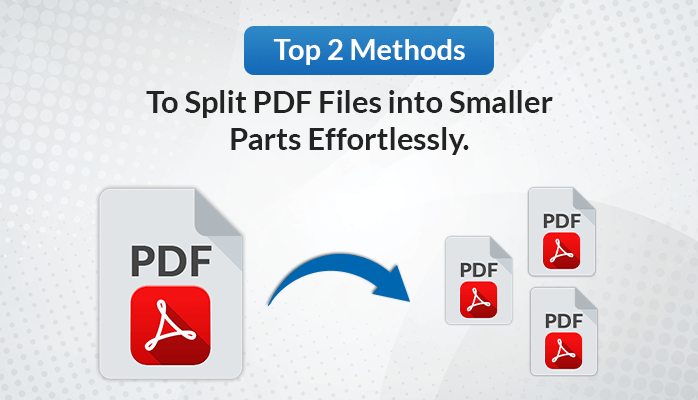PDF ( Portable Document Format) is a widely used file format by individuals and business owners to backup their data. Its enhanced data security option make it a go to choice for every user. However, problem arises when users want to share a single page from the document with other. Hence, they look for a ways to separate PDF pages, so as to share only the required data with other users. Before, exploring the solutions, let’s look at the other reasons for splitting a PDF file.
Reasons to Break PDF Files into Smaller Parts
There are numerous reasons to split PDF files into smaller parts. Some common ones are shared below-
- Quick Sharing: Small PDF files makes it easy to upload and download the files. This comes in handy when you want to share the files with other quickly and easily.
- Effortless Emailing: Small PDF files can easily be attached in mails in less time. It also ensures recipient get the file without any hassle.
- Privacy Control: By separating PDF pages into smaller parts, users can protect sensitive information from unauthorized access.
- Easy Management: Another advantage of smaller PDF files are it is easy to handle.
Now, that we have discussed the various reasons to splitting the PDF files, let’s discuss the methods to extract pages from PDF free.
DIY Solution to Split PDF Files for Free
There are many free methods and online sites available to split PDF pages. However, they may be complicated to perform or may risk your data. Therefore, we will share the test and most reliable 2 methods to get your desired results without any data loss.
Follow the below steps carefully-
- Open Adobe Acrobat and go to the File menu.
- Choose Open to select the PDF file you want to split.
- Click on Plug-Ins and select Split Documents.
- In the Split Document Settings box, go to the Split Method section.
- Check the box for equal-size documents and enter the required number in the field. This will separate PDF pages in required numbers..
- In the Output Naming and Destination section, click Add to give a custom name to the new files.
- Check the Page label option and click Next.
- Click Browse to choose a location where you want to save the new files.
- Finally, click OK to start the process of splitting the PDF files.
Thus, using this method, users can split PDF files into smaller parts. However, this method may not be feasible for novice users. It is also a time-consuming process. Therefore, we will provide you a professional PDF split tool that will make the process easier.
Direct Solution to Split PDF into Indiviual Pages
An automated PDF Split Tool is a quick and safe solution to split PDF file into smaller parts effortlessly. This tool is designed with advanced features to provide accurate results without any data loss. It helps to split the PDF files according to Size, range, number of pages, even pages, and odd pages. Moreover, this tool supports bulk splitting of PDF files simultaneously. The interactive and simple interface of this tool makes it a go to solution fot both technical and novice users.
Steps to Split PDF Pages
- Install and Run the DRS PDF Splitter as an Administrator.
- Now, click on the Add File button and add the desired number of PDF files.
- After that, preview the selected PDF files from the Preview pane. Click Next.
- Select the desired splitting options to split PDF files according to desired pages.
- Finally, click on the Split button to initiate the process of splitting PDF pages
Conclusion
In this article, we have shared solution to the frequently asked query “How do I split a PDF file into multiple files?”. We have shared both the manual and the professional way to easily split the PDF files into smaller parts. The manual method can be troublesome to perform by novice users and it may not guarantee accurate results. Therefore, many tech experts prefer using the professional PDF splitter tool.