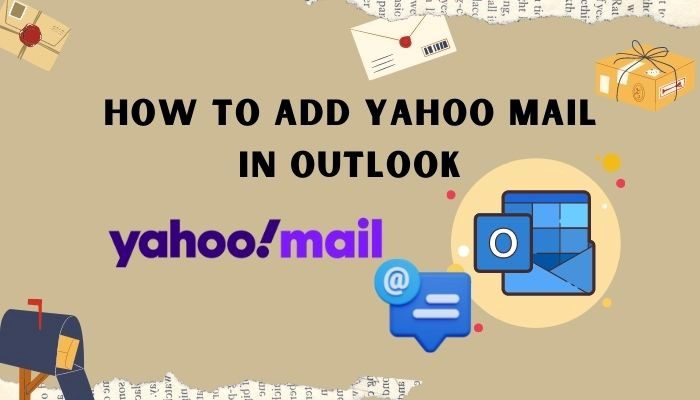Summary – Making the Most of Yahoo Mail in Outlook 2019: A Complete Setup Guide by Manual & Alternative Yahoo Mail to Outlook Program, both adding Yahoo Mail to Outlook 2021, 2019, 2016, solutions are useful; so read this article and clear all confusions.
Content – In today’s fast-paced digital world, managing multiple email accounts efficiently is crucial for many individuals. Yahoo Mail and Outlook are two popular email platforms that offer unique features and functionalities. While Yahoo Mail provides a user-friendly interface and robust features, Outlook offers a comprehensive suite of productivity tools. To streamline your email management, it’s often advantageous to integrate your Yahoo Mail account with Outlook 2019 and other editions. In this blog, we will explore the benefits of combining these two platforms, provide a step-by-step guide on how to add Yahoo Mail to Outlook 2019 manually, and discuss the drawbacks of the manual method.
Yahoo Mail vs. Outlook:
Yahoo Mail and Outlook each have their own set of advantages and characteristics. Yahoo Mail boasts a clean and intuitive interface, powerful search capabilities, and generous storage space. Additionally, it offers features like disposable email addresses, customizable filters, and integration with various third-party applications. On the other hand, Outlook is renowned for its robust email management, advanced calendaring options, task management, and seamless integration with other Microsoft Office applications. By integrating Yahoo Mail with Outlook, you can leverage the strengths of both platforms, enjoying a unified and streamlined email experience.
How to Add Yahoo Mail to Outlook 2019 & Other Editions Manually:
Adding Yahoo Mail to Outlook 2019, as well as other editions, can be achieved by following a few simple steps. Please note that the instructions may vary slightly depending on the specific version of Outlook you are using. Here’s a step-by-step guide:
Step 1. Open Outlook and navigate to the “File” tab.
Step 2: In the “Info” section, click on “Add Account.”
Step 3: Click “Manual setup or additional server types” then click “Next.”
Step 4: Now go with “POP or IMAP” and click “Next.”
Step 5: Fill in your name and Yahoo Mail address in the provided fields.
Step 6: Under “Server Information,” select “IMAP” as the account type.
Step 7: Type “imap.mail.yahoo.com” from “Incoming server”
Step 8: Type “smtp.mail.yahoo.com.” in the “Outgoing mail server” option
Step 9: Enter your Yahoo Mail username and password in the corresponding fields.
Step 10: Hit on “More Settings” option and go to the “Outgoing Server” tab.
Step 11: Check the box that says “My outgoing server (SMTP) requires authentication.”
Step 12: Go to the “Advanced” tab and set the incoming server port to “993” and the outgoing server port to “465” or “587.”
Step 13: Enable SSL encryption for both incoming and outgoing servers.
Step 14: Click “OK” to save the settings, then click “Next” and “Finish” to complete the setup process.
Drawbacks of the Manual Method:
While the manual method of adding Yahoo Mail to Outlook 2019 is effective, it does have a few drawbacks worth mentioning. Firstly, it requires manual configuration, which can be time-consuming and complex for users who are less familiar with technical settings. Additionally, manually adding Yahoo Mail to Outlook may not provide seamless synchronization of emails, folders, and other settings. There is also a possibility of encountering compatibility issues or encountering errors during the setup process. However, it’s worth noting that these drawbacks can be mitigated by using alternative methods such as third-party tools or apps specifically designed to streamline the integration process.
Alternative Solution to Add Yahoo Email to Outlook 2019, 2021, 2016 & Other Editions
CubexSoft Yahoo Email backup Tool is a reliable and efficient alternative solution for seamlessly adding Yahoo Mail to Outlook with all editions. This dedicated software is designed to simplify the integration process and ensure the smooth transfer of emails, contacts, calendars, and other data from Yahoo Mail to Outlook.
With the Yahoo Mail to Outlook Tool, users can effortlessly migrate their Yahoo Mail account to various editions of Outlook, including Outlook 2019 and other versions. The tool eliminates the need for manual configuration and technical expertise, making it accessible to users of all skill levels.
The tool serves as a comprehensive and efficient solution for adding Yahoo Mail to Outlook across all editions. Its user-friendly interface, secure migration process, and synchronization capabilities make it a valuable tool for individuals and businesses seeking a hassle-free and reliable email integration solution.
Conclusion
adding Yahoo Mail to Outlook, we explained both manual and automated solutions. The manual method, though effective, requires technical configuration and may present compatibility issues or errors. On the other hand, automated tools like Yahoo Mail Backup Tool provide a seamless and user-friendly experience, ensuring the secure migration of emails, contacts, and other data. These tools simplify the process, offer synchronization capabilities, and preserve email formatting, making them a convenient and reliable choice for individuals and businesses looking to integrate Yahoo Mail with Outlook. Whether opting for the manual method or automated solutions, users can enhance their email management efficiency and enjoy the benefits of combining the features of both platforms. You can try both solutions and clear your all doubts.