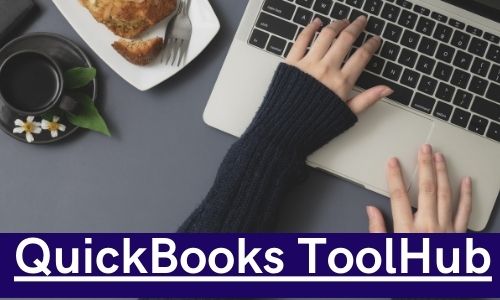QuickBooks Tool Hub is a multi-function software that is developed by Intuit. It is a combination of all different tools and these tools can fix all the errors and issues from your QuickBooks Desktop software. Now, you don’t have to install separate tools for other specific issues. In this article, we discuss to know how to use QuickBooks Tool Hub and other necessary information.
Errors Resolved by Using QuickBooks Tool Hub
This tool hub can solve any kind of issues or errors within QuickBooks. There is a list of some issues that can be solved by this tool. Follow the below-mentioned issues:-
● Company file issues- This is a common issue encountered on your system related to the company files. But, if you face any error then just go to the company file issue tab and click on it to access the QuickBooks file doctor. The Quickbooks connection diagnostic tool can also resolve company file-related issues.
● Network issues- If you face any issues while working or accessing QuickBooks on a workstation that is located on the server then click on the Network issues tab. Now, you can resolve any issues that occur in the multi-user series errors.
● Installation issues- If an error or issue is encountered while installing the QuickBooks Desktop or failed to install the software then go to the Installation issue tab and click on it. This can also resolve the issue while uninstalling QuickBooks.
● Program problems- If QuickBooks stop working in between the procedure and due to the program errors then make sure to click on the Program problem tab to fix them. If H series errors like H202, H303, and H505 occur then click on this tab.
● Password reset- if you lose your QuickBooks account password and without credentials, you can’t access the company file. Then, this tab will be helpful for you to get back your account password just follow the instructions to reset the password.
Other Errors
There are some other errors that can also be solved by using the QuickBooks Tool Hub:-
● QuickBooks Error 1304- Intuit.spc.Esd.Client.BusinessLogic.dll file to writing error.
● PDF and Printing issues
● 6000 series errors
● H series error
● QuickBooks crashing problems
● Company file issues
● Error 1706- valid source can’t be found
● Or many more
Basic System Requirements to Install QuickBooks
Below are the following basic system requirements to effectively install QuickBooks Tool Hub:-
● Microsoft .Net Framework
● Microsoft Visual C++ redistributable package.
If you already have Microsoft .Net framework on your computer then make sure that the software is updated with the latest released version. Before starting the installation process of the tool hub, ensure to update that.
How to Download and Install QB Tool Hub
● Initially, you have to go to the official website of Intuit to download the QuickBooks Tool Hub version (1.5.0.0).
● Then, click on download and wait till the downloading process is complete.
● Now, open the QuickBooksToolHub.exe files, and then the installation window will appear.
● Click on the Next button.
● After that, the license agreements will appear on your screen, read all the points, and tap on the agree button if you are with it.
● Now, search for the location to store the installed QuickBooks Tool Hub setup. And click on Next.
● Then, the software is set to install. Click on the install option to start the installation process.
● Wait till to successfully complete the installation process.
● Lastly, when the installation is complete then click on the Finish button.
How to Use QuickBooks Tool Hub
Here are some different tools that you can use to fix any issues or errors. Every tab help to fix some specific errors and its own set of usage is incorporated in a way to address multiple issues.
Company File Issues Tab:
If there is any issue that occurs in the company file then it can be fixed by using the QuickBooks File Doctor tool. But, there is no need to download a separate file doctor tool. You just have to run the file doctor from the QuickBooks Tool Hub, search and select the company file, log in with the right credentials, and troubleshoot the issues. Quickbooks connection diagnostic tool can fix multiple network and company file corrupted issues.
Network Issue tab:
The Network errors like H202 can be fixed by using this tab in QuickBooks Tool Hub. From the server open tool hub and that hosting company file or may have network issues. In this tab, the QuickBooks database server manager integrates to troubleshoot the error.
Program Problems tab:
In this tab, there are three different other options to resolve the issues:-
● “Quick Fix My Program”- This option can troubleshoot any kind of remaining process that running in the background of the system and try to resolve them. It takes only 5-7 minutes to complete the fixing process.
● “QuickBooks Program Diagnostic Tool”- It can resolve the program-related issues and when clear the issues reboot your system. It takes a longer time to complete the process as compared to another.
● “QuickBooks Print and PDF Repair tool”- This will resolve the issues or errors related to the email or printing PDF within QuickBooks.
Installation Issue tab:
If there is any problem occurs related to the installation, uninstallation, or reinstallation of QuickBooks Desktop then this tool can help to resolve them. If you face any installation issues or any kind of common issues then use QuickBooks Install Diagnostic Tool. if this tool can not fix the problem then click on the Clean install tool to remove the program.
Password Reset Tab:
If you forget your QuickBooks account password or face multiple password-related issues then click on this tab. Open the company file and tap on ‘forget password’ then enter your registered phone number, license number, email address, zip code, and also username. After that check your mail and take the token number. Paste them on the right field in the tool hub and enter your new password. Now, this issue is solved.
Conclusion!
In this article, we discuss how to use QuickBooks Tool Hub. We hope that will be beneficial for you and follow all the steps correctly. If you have any issues or errors then visit our other posts also to troubleshoot them.