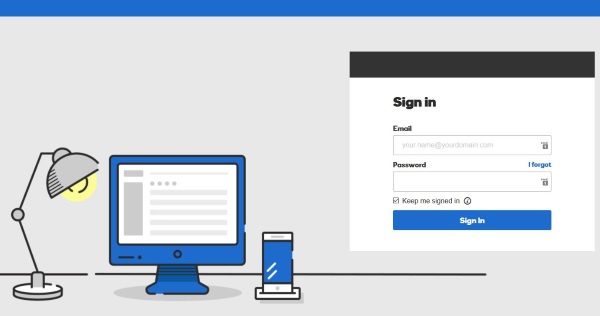With the world being digitised, the pattern of business promotion has changed from TV and radio channels to online websites and social media. Whenever someone came to know about a new company or any business, they first search for it on the internet and look for their website to gain more information. Therefore, having an online website for your business and company should be their highest priority.
But many people do not know, how they can make a website or bring it online. Well, for developing a website, developers are there, but to live that website, you first need to buy a domain name and web hosting. A domain name is the name of your business with .com, .net, .org, etc.
extensions, while web hosting is the space on the internet where you store your website data. The purchase service of domain and hosting is provided by GoDaddy. It also provides you with the facility to make a professional email and thereafter, you can do the GoDaddy Workspace Login to use it for all your business-related communication.
Here, we will learn how to create a GoDaddy Workspace Email and other related processes, if you follow these processes precisely, then you will not need to troubleshoot your email as you will not face any difficulty in accessing the email.
How to Create Workspace Email in GoDaddy?
After buying domain and hosting, you cannot right away do the GoDaddy Email Login. To log in to your workspace email you first need to create it. A workspace email is important for a business as it looks more professional, give more credibility to your business, and you will be given a separate dashboard to manage it.
Following are the steps by which you can create a workspace email in GoDaddy:
- First, you have to do the GoDaddy Login at the GoDaddy Workspace Control Centre. This can be done using your GoDaddy Username and password.
- After getting access to your dashboard, click on the “Create” option, present at the top of the Address list of email.
- Now, check the checkbox present adjacent to the “Email” option.
- There, in the Email Address field, enter your email address with your domain name extension ([email protected]).
- Create the password for that email and confirm it by writing in the Confirm Password field.
- Click on the Create button.
- Now, on your email address linked to GoDaddy, you will receive an email regarding the email creation. Open that email and click on the Next button in the email.
- Follow the instructions on the screen and complete the process.
Login to Your GoDaddy Workspace email account
After creating your workspace email, the following are the steps that you can use to do the GoDaddy Webmail login to your Workspace email account:
- At first, you have to go to the webpage where you can log in to your workspace email. Link.
- There, you have to enter the email address and password, that we have created in the previous process, in their specific fields.
- Click on the “Sign in” button to enter your workspace email dashboard.
How to Add GoDaddy Workspace Email to Outlook?
Every time we want to access our GoDaddy workspace email, we always have to go to the website and then do the login. But you can save this time by doing the GoDaddy Workspace Login in Outlook, where you have to do it just once and the email accessing will be just a click away. Following are the steps to do so:
- Open the Outlook software on your desktop.
- Click on the Files and then click on Add Account button.
- Select the Email Account option and enter your GoDaddy workspace email login information, that is, name, email address and password in their respective fields.
- Click on the “Next” button.
- It will take a few seconds to verify your account and fetch your email account’s information.
- Click on the Finish button to end the process.