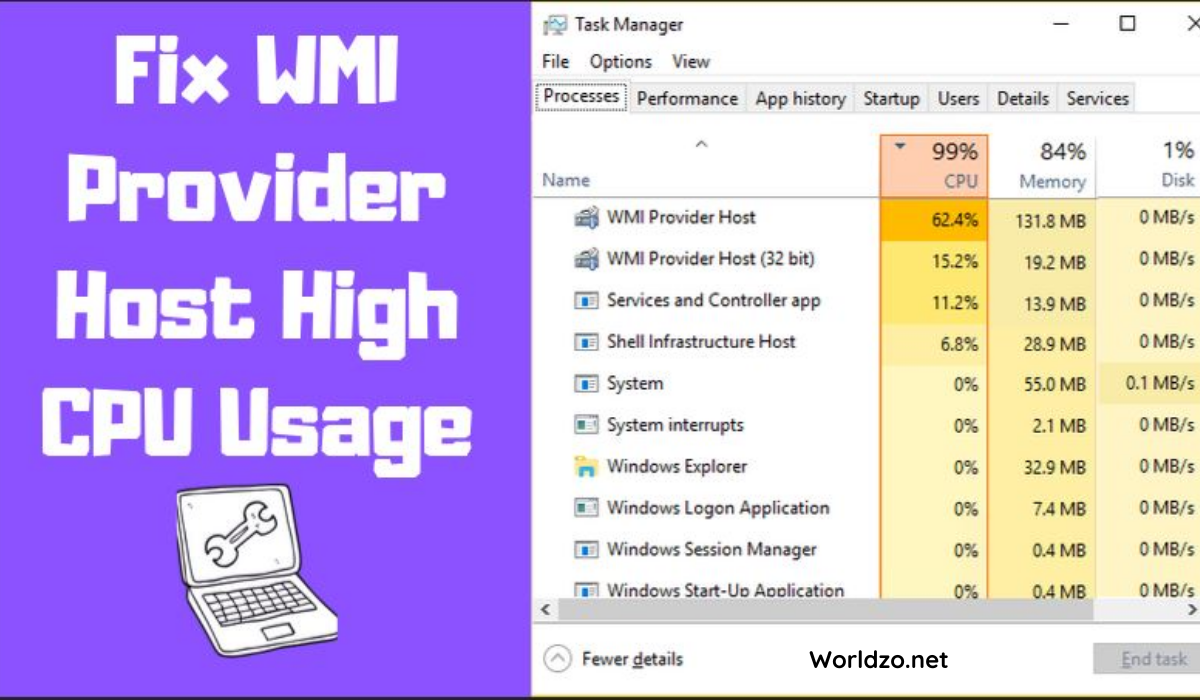Operating systems rely on processes and services to run, but these can cause problems at times. And many users reported one of these processes Wmiprvse.exe is causing an issue for them.
A crucial part in the process of windows is the Wmi provider host which will be running in the background of the system. The problem arises when it starts to consume more CPU, Wmiprvse.exe consumes 30% of your CPU memory, and as a result, drastically affects your computer’s speed. The system automatically gets slower when a user runs any application. This is manufactured by Microsoft and it is not malware or viruses is extra information for you.
What is wmiprvse?
The full form of it is Windows Management Instrumentation Provider Service to which other applications in your device request to receive information about your system. With similar names, there are people who are intent on spreading viruses throughout the internet. Wmiprvse.exe viruses are created by programmers who create programs with malware scripts.
So, the issue with this file is that it functions rarely, sometimes it consumes more CPU.
Reason to not disable the WMI provider host:
At once when a person faces this issue, most of the people will decide to disable this host provider. But we want to let you know that it is not a good plan since it can also affect many other features in your PC.
Without this file, no application in your device is going to work and even if there is any error, you will not be notified.
How to fix high CPU usage errors?
It is always recommended to have a backup for all the important files in your file because in the process of fixing you might lose the files. Here are some methods that you can follow to resolve the issue of Wmi Provider host using high CPU in Windows 7
Method 1 Try restarting the WMI service:
Follow the steps given below to restart your service on wmi provider host windows 7.
Step 1: Press on the windows key + R, now the run dialogue box will appear, then you can type services.msc and tap the enter option.
Step 2: Now the services dialogue box will appear, right click on the Windows Management Instrumentation Service and tap on the restart option.
Step 3: Finally, this will restart your WMI service provider and thus fix the high consuming CPU by it.
Method 2 Run CCleaner and Malwarebytes:
Step 1: First you will have to download and install the CCleaner and Malwarebytes.
Step 2: Then run Malwarebytes and scan to check if your system has any harmful files; if it finds any error, it will remove them by itself.
Step 3: Now run the CCleaner, then select custom clean; click on the windows tab and check on the box defaults and click to analyze.
Step 4: Once analysis gets completed, you will now have to delete the files that are displayed.
Step 5: Now as you have cleaned the device, there is a chance for fixing all the issues in your device. Continue to restart the device and now check out whether there is still this issue occurring.
Method 3 Run the system maintenance troubleshooter:
Step 1: Press on the buttons windows + X keys, then from the box select on the control panel.
Step 2: Now in the search box, type troubleshooting, then from the left panel click on view all options.
Step 3: Then run the system maintenance to fix the wmiprvse.exe high cpu windows 7 usage.
Conclusion
Your performance suffers when all the processes consume CPU memory. As CPU memory is responsible for running all the activities that exist on the computer. For troubleshooting wmiprvse.exe high CPU usage, try each fix one by one and see which one works best for you. To prevent further problems, be sure to follow the suggested fixes carefully.