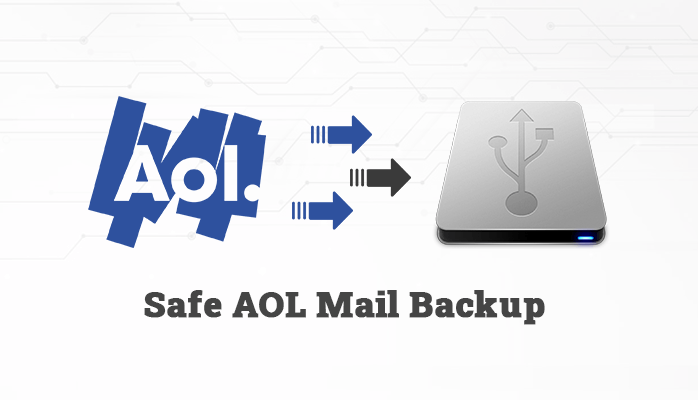Why there is a need for users to export AOL mail to external hard drive? And how to export AOL email to PC? We will here provide the perfect methods and reasons why users need to backup AOL emails to a hard drive. AOL is a cloud-based email service provider so, data security is always a concerning factor for the user. The mailbox data stored in a cloud-based application is prone to breaching or data loss. So, it becomes quite important for users to backup AOL data to keep access to the important information. If the user needs to migrate the AOL emails to any other location then, one such best solution is to export AOL mail to PC/ Computer and then transfer the data to the required location. We will provide a manual and automated AOL Backup Tool as well for a quick and efficient backing up process.
Due to various user concerns like data losing risk and some security concerns, users have been required to backup the important AOL database.
Let’s now proceed further to different methods to solve the user’s query “how to add AOL email to Outlook or PC/ Computer”.
Manual Method to Export AOL Email to Hard Drive
We will describe two manual methods here for a better understanding of the manual process for users. Manual techniques are DIY approaches and sometimes there are several limitations using the manual steps. So, it is suggested to create a backup of the data you want to export so you do not lose your data. Follow both the methods provided below.
Method 1: Use the Print Message Feature
- Login to your AOL account.
- Open the email you want to export.
- Click on the More option.
- Click on the Print Message option.
- Now click on Change.
- Choose to save as PDF in the saving options.
- Hit the Save button.
- Navigate to the location to save the data exported.
Method 2: View Message Feature
- Sign in to your AOL mail account.
- Open the email you want to export and there press More.
- Now select View Message in the drop-down.
- Now change the file extension from .txt to .eml.
- The user can now open the file in multiple applications.
These are the manual techniques to export AOL emails to an external hard drive. If the user wants to export multiple emails, then they need to follow each step every time for a specific email. There are several limitations as well with the manual approach of migration.
Limitations
- Time-consuming and tedious approach.
- Batch conversion is not possible.
- High risk of data loss or data alteration.
- Good technical knowledge is required.
How to Export AOL email to PST, Hard Drive/ Computer Using Professional Method
To overcome all the drawbacks as we have already seen under the manual strategies for conversion. Users can alternatively use any reliable professional way to add AOL account to Outlook or any other email client. Users can opt for the DRS AOL Email Backup Tool which is an incredible solution to add AOl to Outlook PST, EML, MBOX, PDF, OST, HTML, JSON, Yahoo, Gmail, Yandex Mail, iCloud, Office 365, Amazon Webmail, etc. The software is able to save and download emails along with other mailbox attachments including calendars, tasks, journals, etc. It offers a smooth user-friendly interface that helps users to easily run the utility without necessarily requiring technical expertise. Users get an option to convert AOL emails to 33+ other file formats or email clients. The tool keeps the data intact and safe during the migration process. The demo AOL backup tool is provided that allows users to export 50 emails for free. The utility is one of the perfect methods considered to solve “how to set up AOL email in Outlook or any other format or email client or PC/ Computer”.
Conclusion
In the article above, we have discussed the perfect methods to solve the “How to export AOL email” query. We have described manual and automated solutions both for migration. To avoid all the limitations, users are preferred to use the professional AOL email backup tool to perform the migration without any worries. Even a novice user can easily run the software and perform migration efficiently.