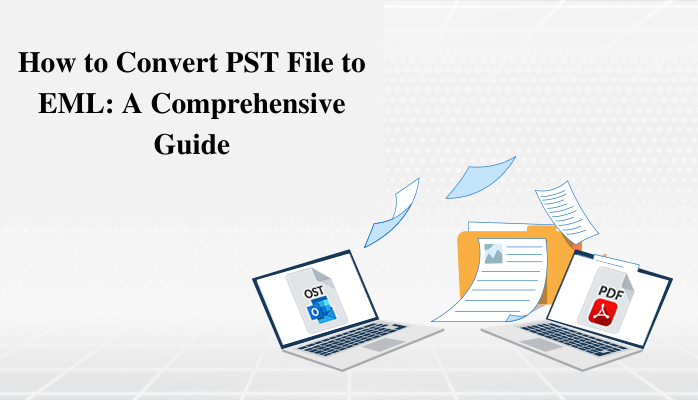Summary: The PST file format is exclusively used by Outlook, while the EML file format is used by many email clients including Mozilla Thunderbird, Outlook Express, Windows Live Mail, Entourage, etc. The EML file saves single emails for both sharing and archiving; additionally, it stores information related to them. This guide describes how to convert PST files to EML file format without any issues by using the manual approach and in the end, we will also understand the professional method to the use Outlook PST Converter tool.
Major Reasons to Convert PST to EML File
- Compatibility: MS Outlook saves its data in PST file format, which can only be opened in an MS Outlook account. If the users want to read a PST file, they have to convert the PST file to an EML file format because the EML file is supported by an end number of email clients.
- No chance of loss of Data: The PST file stores all data, so if it gets corrupted, then your all data will be lost. EML stores only a single email, if it gets damaged then the rest emails will stay undamaged.
- Free vs. Paid: For opening PST files the users have to buy the MS Outlook service, But EML can be accessed with any free email service such as Mozilla Thunderbird.
- Easy to Share: EML file format is the easiest file format to share a single email file. If the users are required to send specific emails or email threads to colleagues or clients, converting them to EML format simplifies the process.
Approach 1: How to Convert PST File to EML Using Manual Approach
To convert the PST file to EML the user needs to follow the two stages.
Stage 1: Import the PST File to Mozilla Thunderbird
- Firstly, Establish the Mozilla Thunderbird email client on your PC and select Tools.
- Then choose the Import option from the dropdown list.
- Mark Import from Outlook and tap the Continue option.
- After that, Browse and pick the PST file from the system and tap Continue.
- Now, Importing PST files to Mozilla Thunderbird, wait for a while.
- In the end, your task will be completed, and hit the Finish button.
Note: After finishing the first stage, you have to restart your Mozilla Thunderbird client to view your imported emails.
Stage 2: Export Mozilla Thunderbird to EML File
- In the beginning, Install and run the Mozilla Thunderbird email client and select a particular folder to export emails.
- Now, choose all emails within a folder using the CTRL+A button.
- Then, right-tap and select the Save As option.
- Next, Browse the destination way and hit the Save button.
- Open the destination way and get the resultant EML files.
Now we have to use the free Mozilla Thunderbird email client to convert PST files to EML format.
The manual method is good for exporting PST to EML files but there is the possibility of losing the data. In the below steps, we explained some drawbacks.
Drawbacks of Using the Manual Method
- The conversion of PST files to EML format in bulk is not possible in this method.
- Sometimes it may create compatibility issues.
- It takes too much time to complete the entire conversion process.
- The conversion of PST files to EML format can only be performed by particular Thunderbird editions.
- For each PST, users must repeat the process.
Approach 2: How to Convert PST File to EML Professionally
The Outlook PST Converter tool is the most straightforward and secure tool that converts PST files to EML and many other file formats like MSG, MBOX, PDF, EML, EMLX, etc. without losing the data. Moreover, it allows the PST data to multiple email clients for example Gmail, IMAP, Thunderbird, Yahoo Mail, Opera Mail, and many others in bulk. Also, it includes the feature to maintain the folder hierarchy according to their actual files. The users can smoothly use this professional software on all MS Outlook versions like Office 365, 2021, 2019, 2016, 2013, 2010, 2007, 2003, 2002, 2000, 98, and 97. Furthermore, the users do not need to install MS Outlook on their system while using this tool. It offers free demo versions where users can convert up to the first 500 emails.
Steps to Using This Professional Software
- Firstly you have to Install and run the Outlook PST Converter tool.
- Then, Tap the “Select File(S)” button to browse single or multiple PST files.
- After that, choose the mailbox folders and preview the needed details. Tap Next.
- Pick the saving file format in this you have to select EML file format.
- Now, click on the Saves/Backup/Migrate As option.
- Go for the required software features and set the saving way.
- Tap on the Convert button to start the PST file conversion process.
- In the last, your PST files will be successfully converted into EML file format.
Conclusion
In this blog, we discussed the complete knowledge to convert PST files to EML format using Manual and professional approaches. The manual method is excellent for converting limited data, but if it comes to large data of PST files, then the professional Outlook PST Converter tool is one of the finest and most reliable solutions for PST to EML conversion.