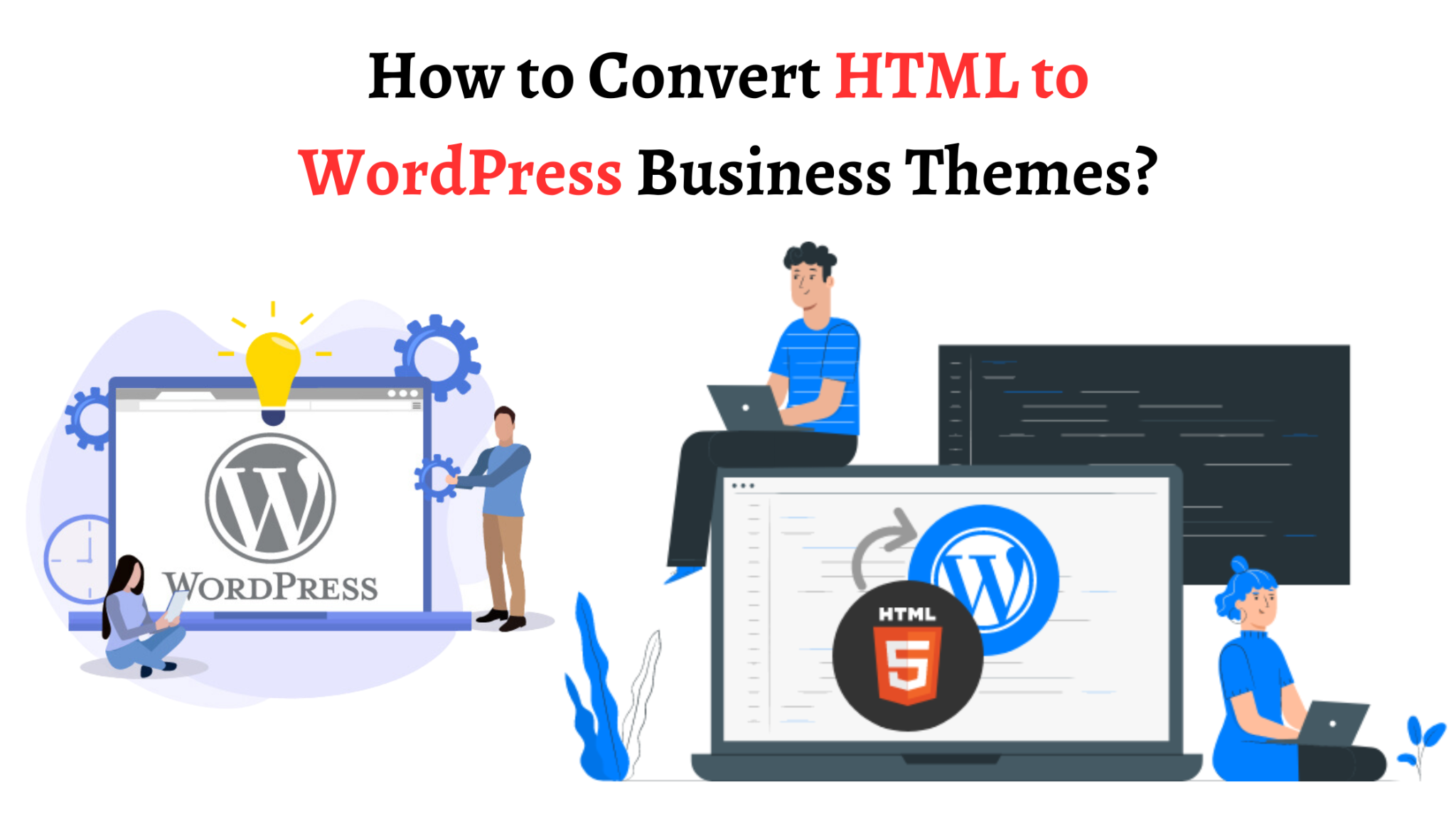In this technology-driven age, having a powerful online presence is crucial for a business to thrive. With its user-friendly interface and extensive customization options, WordPress has emerged as a favored option for building professional websites.
However, what if you already have a meticulously designed HTML static website code and are looking to harness the benefits of WordPress? This is where the process of converting HTML to WordPress business themes comes into play. But, this conversion process is intricate and requires expertise. This indicates the necessity to opt for HTML to WordPress conversion services.
This enables a business to leverage the platform’s flexibility, scalability, and robust functionality while retaining its existing website’s unique design.
Step-by-Step Process of HTML to WordPress Conversion
It is an undeniable question to be answered whether the process of HTML to WordPress conversion is time-taking or not. Of course, it requires time and effort also. Hence, working with the WordPress development company to help you in the conversion process is of utmost value. However, we have enlisted the required steps to convert HTML to WordPress, these are as follows:
Step 1: Make a Theme Folder
Start with the basics, you should create a new theme folder on your desktop that will work like a directory folder on your computer. After that, you have to make some files using the code editor. For this, you can create some specific files, such as:
- Style.css
- Index.php
- Header.php
- Sidebar.php
- Footer.php
After creating all these files, you can save them into your created folder.
Step 2: Copy your existing CSS into your WordPress Stylesheet
After creating the folder, the next priority is to customize CSS. With the help of a reliable HTML to WordPress conversion service provider, you can outline your site’s different style elements.
Let’s assume that you have to retain your original website’s design; for this, you need to copy your current CSS to WordPress. To begin, you must add this code to the top of your file.
Theme Name: Your theme’s name.
Theme URI: Your theme’s URI.
Description: Describe your theme.
Version: 1.0
Author: Your name.
Author URI: Your website’s address.
After this, simply paste your existing CSS, then save and close the file for better results.
Step 3 – Split your existing HTML
Splitting your existing HTML code is a crucial step in the process of converting HTML to WordPress. Once you have customized the CSS, it’s time to divide your site’s HTML and paste it into various fields. To start, open the index.html file of your HTML project. You can copy diverse sections of the index.html file and paste them into the appropriate fields within your local theme files.
This division of HTML code allows for seamless integration of your website’s content and design into the WordPress platform. This way, you can ensure that each element of your website is properly incorporated within the corresponding WordPress theme files. It will enable your theme will work optimally on the WordPress CMS.
Step 4 – Create a Loop
To create a loop, you must utilize WordPress’s primary PHP code to display content to visitors. The loop fetches and presents your posts, pages, or other custom content types. Using the loop, you can dynamically generate and display your content on your website.
To begin, open the index.php file of your WordPress theme. Add the loop code to fetch and display your content within this file. The loop typically consists of functions such as `have_posts(),` `the_post(), ` and `the_content().` These functions work together to loop through your content and display it according to your theme’s design.
Once you have added and customized the loop code per your requirements, you can save and close the index.php file. Now, your theme is complete and ready to be uploaded to your WordPress website.
Remember to test your theme thoroughly to ensure the loop functions correctly and displays your intended content.
Step 5- Upload your Theme
You have performed all the steps of conversion, now you need to upload the newly created theme into WordPress. This step allows you to integrate your tailored WordPress theme and make it available for activation on your website.
After you have sorted your index file in your theme folder, upload the same folder to the wp-themes/content/directory of your website.
Then, go to the WordPress admin dashboard and navigate to Appearance > Themes. Click on Add New > Upload Themes. In the menu, find the option to upload the ZIP file of your theme. Select it and click on Install Now button. Once the installation is done, you can activate your theme.
Following these steps, you can successfully upload and activate your custom WordPress theme, bringing your website’s new design to life. After activating the theme, remember to thoroughly test your website’s functionality and appearance to ensure everything works as intended.
This step marks an important milestone in the HTML to WordPress conversion process.
Conclusion
So, we have enlisted all the steps that are helpful in HTML to WordPress conversion. This process offers numerous advantages for your online presence. You can transform your static HTML website into a dynamic and customizable WordPress-powered site. However, it is a complex process and requires a thorough understanding of handling the errors that may arise. That is why it is recommended to hire a WordPress developer for a seamless transition while preserving your website’s unique design.