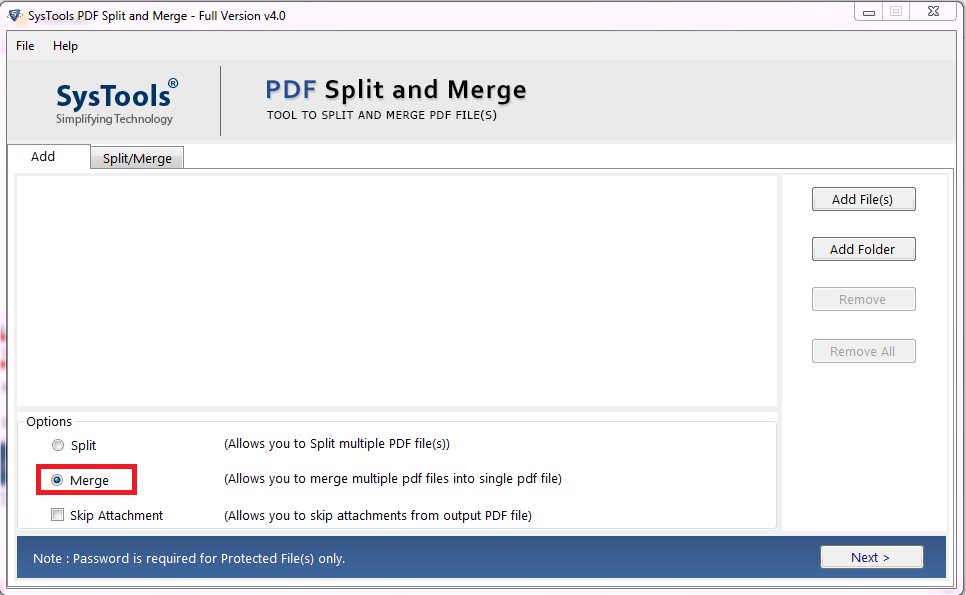Most people use PDF format for a variety of reasons. PDF becomes the most popular file format when it comes to data sharing. Instead of knowing, managing multiple PDF files at the same time is one of the more difficult tasks we all have a large number of PDFs. As a result, many users want to merge consolidate PDF files into one, so that it will be simple to share and manage.
To combine PDF documents, you can use a paid tool like Acrobat or free online services. However, most of them have a limit on the size of PDF files or the number of files that can be merged.
Why users need to Combine PDF File?
Combining two or more PDF files into a single document is the best way to manage a large number of documents. Some of the most common situations are given below:
- In order to Avoid accidental deletion and misplacing
- To avoid opening several files one by one
- For sharing of several files at once instead of sharing one by one
- To print multiple documents at once
Consolidate PDFs into One Document – Best Solution
The best way for combining multiple PDFs into a single document is PDF Merger Tool. In any Windows or Mac OS, this advanced application allows you to merge multiple PDF files together with proper layout, structure, and file formatting. The software does not impose any restrictions on file size or number of files. To combine multiple PDFs, use the Add Files or Add Folder option in the utility. Along with this, the program can also break PDF File into smaller parts using 6 different split option based on the user’s requirements.
Features that have been highlighted
- Saves the resulting PDF file to a separate folder.
- Option to merge PDF to existing PDF file
- After the combining process is completed, the originality is maintained.
- Skip attachments option to remove attachments from the output PDF file.
- Also combine known password-protected PDF files.
- Compatible with all Adobe PDF file versions.
Consolidate PDFs into One Document Offline
To combine PDF files into a single document, first download and install and launch the utility then follow the steps given below.
Step 1: To combine documents, click the Merge button.
Step 2: Next, choose either of the option add file or add folder.
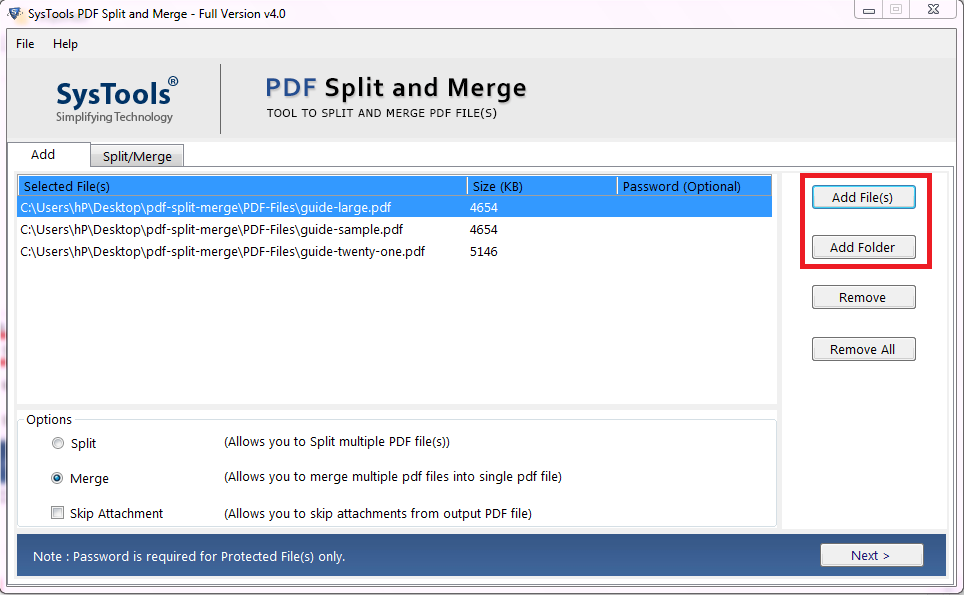
Step 3: Choose the merge option as per your preference.
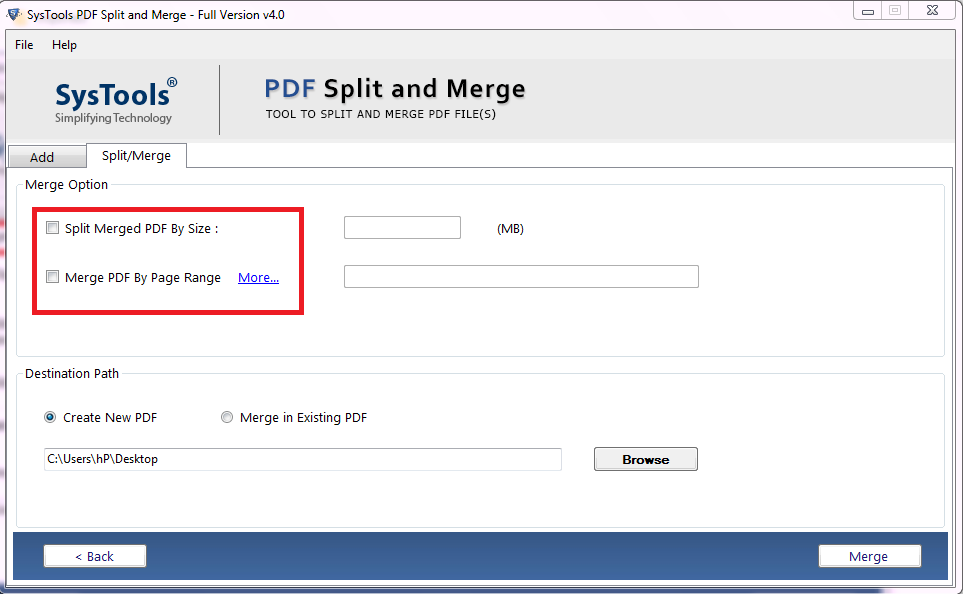
Step 4: After selecting the destination path using Change button, click the Merge button in the last.
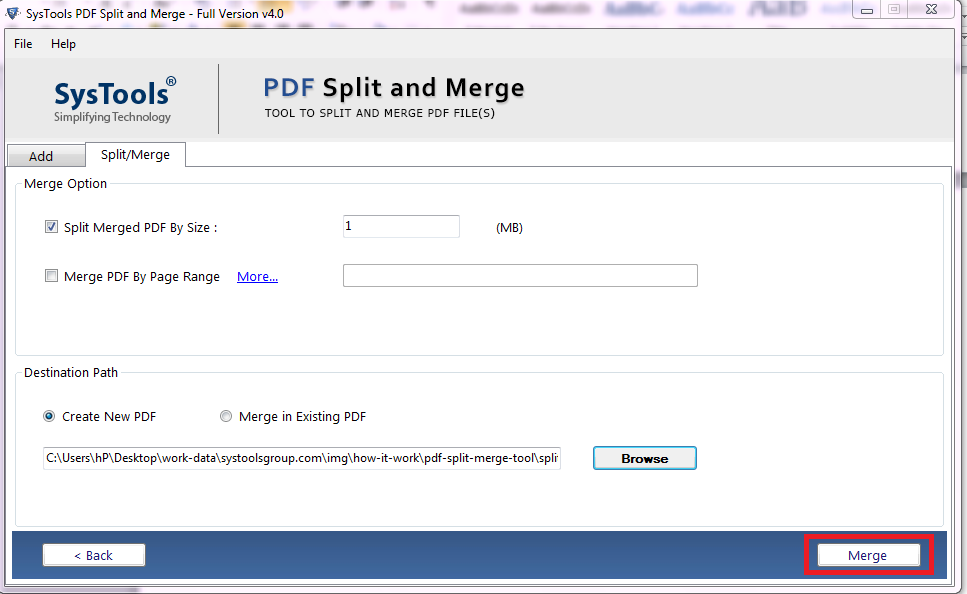
How to Consolidate PDFs into One Document — Manual Solution
Follow the below-mentioned instructions:
1. Run the Adobe Acrobat Pro application on your local PC.
2. From Tools tab choose the Combine Files option.
3. After that click on the Add Files button and select all the required PDF files that are needed to be merged.
4. After selecting the PDF files, press the Open to confirm.
5. Now, the selected files will appear on screen, arrange all the files in the order you want. And finally, click Combine to start the procedure.
6. Now, to save the output file choose desired location by clicking the File >>Save. Lastly, tap the Save button.
Limitations:
- Due to its high price, it is not a software that ordinary users can afford.
- Combining multiple PDF files takes longer in Adobe Acrobat Pro DC.
- Not the efficient solution if you have a large number of PDFs to merge.
Wrapping up
In this write-up, we have explained the two most convenient solutions to consolidate PDFs into one documents. As per the user’s requirement, they can go for any solution to combine PDFs. Since the manual method is not the most efficient one if you have large number of files to merge. Therefore, it is recommended to use an alternate solution that gives successful and accurate results within a few simple clicks.