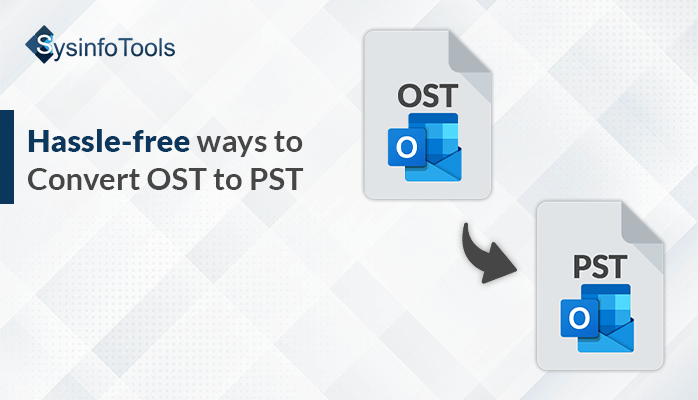For those who are using MS Outlook, one of the most common tasks they do is to convert OST and PST files. The OST files are offline storage files that are created by MS Outlook. MS Outlook is one of the most popular email clients used by mid-size companies.
Imagine a scenario where there is an existing email system used by a company. And now there is good news that the company is expanding globally. The existing email client which is based on OSt files has become cumbersome as there is a lot of data. So, there is a need to convert OST files to PST files. There is seamless collaboration and better storage management.
Manual Ways Of Converting OST to PST
Converting OST (Offline Storage Table) to PST (Personal Storage Table) files manually can be a complex process and is not recommended for everyone. Especially if you are someone who does not have knowledge of the inner workings of email clients and file formats. Microsoft does not provide a built-in feature within Outlook for manual OST to PST conversion. However, there are third-party tools available for this purpose. If you still want to attempt a manual conversion, proceed with caution.
Caution: Back up your data before any conversion.
Method 1: Use Auto Auto Archive Setting
- Open Microsoft Outlook
- Navigate to File > Options > Advanced
- Click on AutoArchive Settings
- Enable the option “Run AutoArchive every”.
- Select the correct frequency.
- Choose a folder for the archived PST file
- Specify the time frame for items to be archived
- Adjust additional settings if needed
- Click OK to save settings
- Optionally, run AutoArchive manually through File > Info > Cleanup Tools > Archive
- Locate the archived PST file in the specified location
Method 2: Use Import / Export Feature
- Fist just simply open Microsoft Outlook. Go to “File Menu”.
- Find “Import/Export”
- Opt for “Export to a file” and click “Next.”
- Find the option “Outlook data file” and Tap on “Next” option.
- Choose the mailbox or specific folders to export.
- Set a destination for the PST file and provide a name.
- Optionally, configure export options like handling duplicates.
- Click “Finish” to initiate the export process.
- If the OST file is password-protected, enter the password.
- Once completed, the PST file will contain the converted data, preserving emails, contacts, and other items in the process.
Method 3: Exporting mailbox as PST file
- Open Microsoft Outlook and go to the “File” tab.
- Click on option “Import/Export.” and the click on “Export to a file”
- Select the option “Outlook Data File (.pst).”
- Select the specific mailbox or folders for export.
- Set a destination and provide a name for the PST file.
- Configure export options if necessary (e.g., handling duplicates).
- Enter the password if the OST file is protected.
- Complete the process, and the PST file will contain the exported mailbox data.
- This method ensures a smooth conversion of OST to PST, preserving emails, contacts, and other items using Outlook’s built-in tools.
Common Issues Faced During Conversion
Converting OST to PST is a time-consuming process.There are chances that the data can be lost. There are also chances of getting stuck while performing the steps because the steps are confusing. There is no guarantee that the items in the folder will be backed up [roperly. If the ost file is large the conversion process might even stop. These manual methods aren’t suitable for dealing with damaged or corrupt OST files. Due to these complexities, experts recommend considering easier and more reliable solutions to ensure a smooth transition without risking your data.
Convert OST to PST Using Fastest Way
Sysinfo OST to PST Converter stands out as a reliable tool and hassle-free way to convert OST to PST. The software supports the conversion of both single and multiple OST files into Outlook PST. It supports many formats like EML, MSG, MBOX, HTML, CSV, etc.
Users can open OST files without Outlook across Windows platforms and others. The toolpopular email clients like Gmail, Office 365, Zoho Mail, and Yandex Mail.
The steps are given below:
- Visit the product page of Syinfo OST to PST Converter and download tool.
- Run the software as an administrator and click on “Browse” to select the OST file for conversion.
- Preview the OST file content, including attachments.
- Choose specific folders from the tree structure and click “Next.”
- Select PST as the saving format from the dropdown menu.
- Utilize the in-built software features according to your preferences.
- Click on the “Path to Save” button to choose the destination for the converted PST file.
- Start the conversion process just by clicking on “Convert” .
- Once completed, the converted PST file will be saved at the specified location.
- This method ensures a smooth and efficient conversion of OST to PST using Sysinfo OST to PST Converter, allowing users to safeguard their data and easily access it in various formats.
Conclusion:
Our team has performed many manual methods but there are problems as discussed above. The SysInfo Tools OST to PST converter is the best solution. Not only the conversion process is very fast, but the user interface is also designed in a way that even if some user is using it for the first time, they can perform the conversion hassle-free. The cost of the software is affordable and even if you feel any issue, you can the customer support anytime.