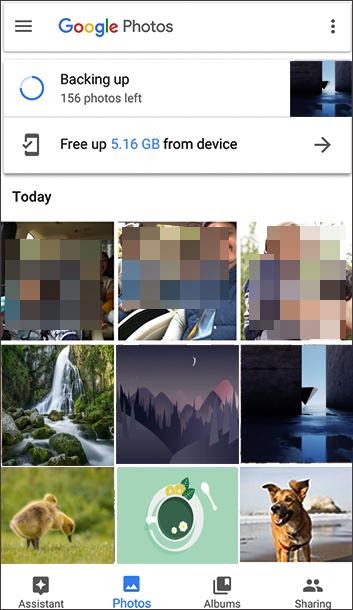Currently, taking photos is a main feature of smartphones for us. Almost everyone likes capturing interesting and valuable instants in life. We are also fond of saving photos shared by our friends. Over time, our Android phones store more and more photos. That means it’s high time to learn how to get photos off Android phones.
Getting photos off phones can keep photos more secure. Even though accidents happen to Android devices, there is no influence on the photos. Besides, it can make smartphones run faster because of freeing up internal memory. What’s more, it is easy to get photos off Android phones through the following methods.
Using MobiKin Assistant for Android (Windows/Mac)
MobiKin Assistant for Android is a comprehensive Android data management tool with Windows and Mac versions. With it, you can effortlessly get photos off your Android phones to your computer.
If you want, you can manage your Android pictures on the computer with different features. For instance, you can make new photo albums, move photos, delete unwanted pictures, etc. Of course, it can transfer files from Android to PC/Mac in 1 click, and directly organize contacts, apps, videos, music, text messages, and more on the computer.
To get photos off your Android device, you can download and install the software on your computer. Then run it, and connect the phone to the computer via a data cable. After connecting, you can click the “Photos” category, and select photos on the interface. Once selected, tap the “Export” icon to save the target photos on your computer.
Using Google Photos
Google Photos is another practical option to get photos off an Android phone. But unlike the previous way, it will synchronize your photos to Google cloud space. You can view your uploaded photos on any device by signing in with your Google account.
Additionally, you can upload your videos to Google Photos. If you delete photos and videos on it, it will put the deleted files to the trash location and keep them for 30 days. When you run out of cloud space, you can upgrade your plan. However, it will cost lots of mobile data to upload groups of photos if you don’t have an available Wi-Fi network.
It is simple to get photos off your smartphone using Google Photos. As long as you install and open the app on your Android phone, and sign in with your account. If needed, you can register an account in advance. Then tap the “+” icon to select the photos you want from your phone. After the uploading process is over, you can check your photos on the app.
Using Computer Built-in Photos Feature (Windows)
What if you don’t want to install an application or program on your mobile phone or computer? In this case, is it possible to get photos off the Android phone? The answer is yes. Please don’t forget the built-in Photos app on your Windows 10 computer.
This feature can help you collect your photos in order. It allows you to create albums to organize your photos, so that you don’t have to create multiple folders to save various pictures. But its transfer speed is slightly slow when you move many pictures.
Above all, use a USB cable to connect your Android phone to the PC, and click the “Photos” app. Then tap the “Import” > “From a connected device” option. Next, pick the photos you plan to move. Finally, wait for the transfer to complete.
Using Bluetooth (Windows)
Actually, using Bluetooth can connect your Android phone and Windows computer wirelessly. If you don’t have a data cable, you can get off your Android photos to the Windows computer via Bluetooth. Conveniently, it can transfer data although the network is unavailable. It only requires that both devices are within 10 meters.
To start with, enable Bluetooth on your Android phone. Then click “Start” > “Settings” > “Devices” > “Bluetooth & other devices” option, and you can toggle on Bluetooth on Windows. Next, tap the “Add Bluetooth or other device” > “Bluetooth” item, and choose your Android device. You can pair both devices. Now, please select photos on Android and send them to your computer via Bluetooth.
Using Android File Transfer (Mac)
Between Android and Mac, there is no direct way to transfer files. Thus, if you want to transfer photos from Android to Mac, you will need the help of Android File Transfer. It is a data transfer tool to transmit multiple media files between Android and Mac.
So, what kinds of data can it transfer? Well, it can copy audio files, videos, photos, and documents. It cannot move your contacts, messages, or call history. By the way, it is compatible with Mac OS 10.7 and higher. If your Mac OS is lower, please update it first.
For getting photos off an Android phone on Mac, you can browse Android File Transfer on the computer. Then you can hit the “DOWNLOAD NOW” icon to download it on Mac. Then drag it to Applications for installation, and connect the Android phone to Mac with a USB cable. Double click the software, and you can view your Android files. At last, drag and drop the photos from Android to Mac.
Conclusion
The approaches listed above support nearly all Android phones, so that you can get photos off your Android phone without difficulty. Whether your computer is Windows or Mac, you can find a suitable solution to transfer pictures. By the way, you’d better get started with the duplicate photo removal; the sooner, the better. It is beneficial to your cellphone and photos.