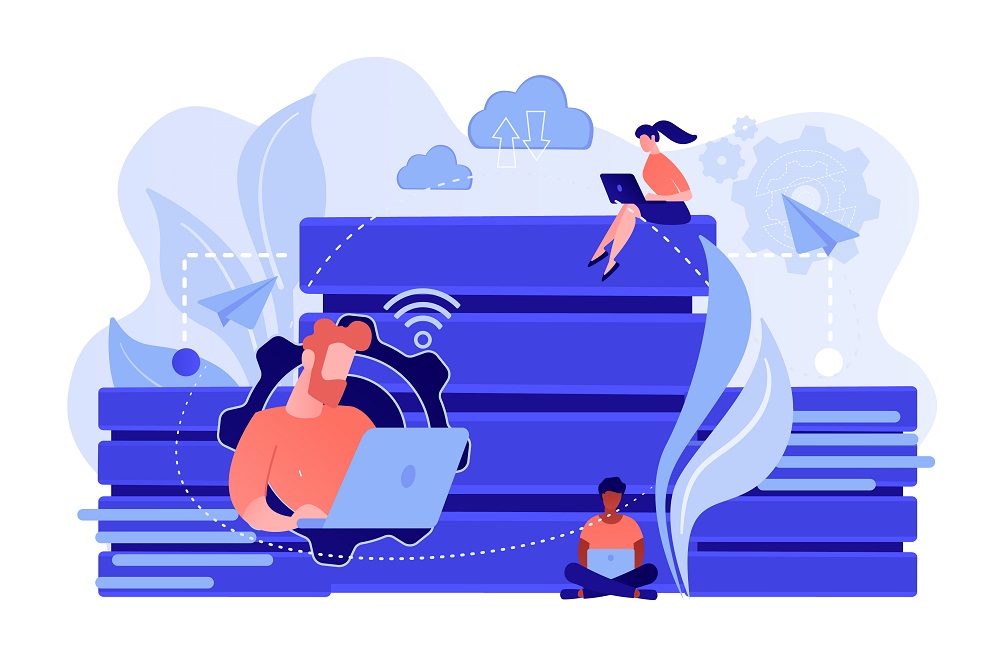Microsoft SQL Server is an essential database application for organizations to manage their critical data. All the data items such as tables, stored procedures, views, functions, and much more are stored in MDF file format. So, the MDF files are very crucial for the proper functioning of the server. However, these database files often get corrupt due to several known and unknown reasons like virus infections, hard drive failure, abrupt shutdown, system failure, or etc. It can damage your database and make it inaccessible. Therefore, the database must be repaired immediately, to prevent any kind of data loss
In this post, we will talk about the manual as well as automated approaches to extract data from database SQL Server. So, let us start with the solutions:
Extract data Using SQL Server Management Studio
Follow the given steps to attach your database MDF File to the SQL Server
Step 1: First of all, log in to SQL Server Management Studio (SSMS).
Step 2: Next, you have to connect with the SQL Server instance of Database Engine.
Step 3: Go to “Object Explorer” and choose select Database and then Right-click on it. Click on “Attach” to proceed.
Step 4: In “Attach Database” page, hit the “Add” button in order to load the database MDF file from which you want to extract data.
Step 5: Browse the location where you have stored the database .mdf file afterward press “OK” button. Again press “Ok” button.
Step 6: Finally, refresh the databases node under object explorer and then you can view the attached database there.
One-Stop Solution to Extract Data from Database SQL Server
The above-mentioned solution is successful if the database MDF file is in a healthy condition. In case, if you are trying to extract data from a corrupt or damaged database, then you need to use a proficient third-party tool like SQL Recovery Software which fixes all the corruption issues and recovers the database in just a few simple clicks.
The software can also recover the permanently deleted database component and provide an option to export the complete or selective data from MDF file to the live SQL Server database, as SQL Compatible Script or into CSV file format. Moreover, this application is compatible with all SQL Server versions like 2019, 2017, 2016, 2014, 2012, 2008, and below versions also.
Steps to Extract Data from corrupt SQL Server Database
Step 1: Download SQL Recovery tool and run it on your system.
Step 2: Browse and select the MDF file from which you want to extract.
Step 3: Choose the suitable scanning mode to scan the file and data and also the server version of your database file.
Step 4: The software will recover all the data stored in MDF file such as tables, stored procedures, functions, views, etc. Users can view all the data from the software interface directly.
Step 5: Click on the Export button from the top to export the recovered data.
Step 6: Select the desired Export option from SQL Server Database, SQL Compatible scripts, CSV file Format.
Step 7. At last, you just need to hit the Export button to begin the process.
Final Words:
Now, users can use any of the solutions mentioned above. If in case users are unable to extract data manually then they can use the professional software solution. This application is easy to handle and provides 100% assurance of successful results in all cases. You can simply download the free demo version of the software and check the functions of it.