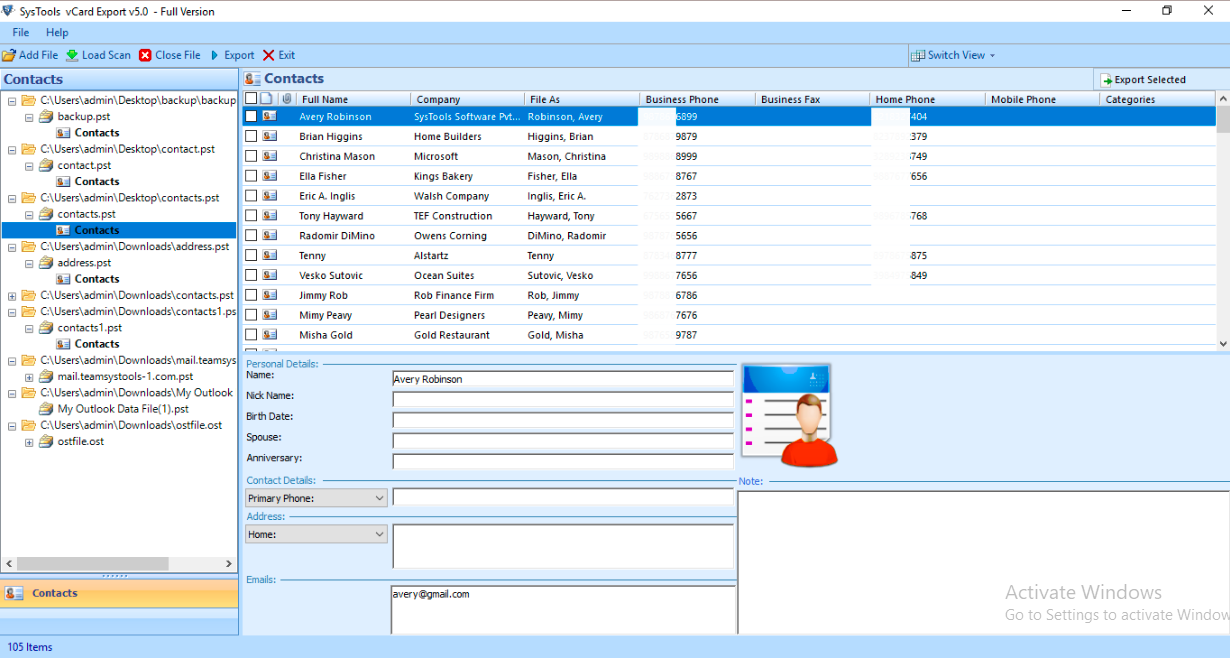Outlook and the iPhone are both produced by competitor companies. This is the reason all of their software is not compatible with one another. This is the reason when it comes to exporting Outlook contacts to iPhone, they have left almost no method to accomplish this simple task.
iTunes is an intermediate alternative for making the contact transfer, although many customers are having difficulty with it recently. This made us bring the absolute and reliable method for exporting Outlook contacts to iPhone without using iTunes. We’ll show you how to effortlessly export Outlook contacts to iPhone without using iTunes.
“I utilize Microsoft apps because of job responsibilities, but I recently purchased an iPhone. I need to transfer my Outlook contact list to my iPhone. I did a lot of research, but I couldn’t accomplish it without iTunes. Is it possible to complete this process without using iTunes?”
Are you in a similar situation? Continue reading to find out the result-oriented method.
Export Outlook contacts to iPhone without iTunes
We will go through two techniques in this segment of the article. One is a manual operation, and the other is accomplished with the use of automated professional software.
#1. Export Outlook Contacts to iPhone professionally
When transferring contacts or sharing them with another user, the most common format is vCard aka VCF files. A vCard or VCF file is a type of virtual business card that can be shared across a variety of platforms and devices. Unfortunately, Outlook does not offer a direct mechanism for exporting its contact book to a VCF file.
Due to the lack of any inbuilt feature in Outlook users cannot complete this operation. But alternatively, you can rely on automated software to transfer Outlook contacts to iPhone without iTunes. The Outlook contacts to vCard converter utility is an excellent and widely used utility. It is trusted and approved by thousands of users who got benefits after using it.
Notable features of Converter utility :
- Exports corrupted or damaged contacts
- Offers a quick scan mode to detect any errors in the file
- Capability to export the source file into 8 formats besides vCard
- No prerequisite to install MS Outlook on your device.
- Export password-protected as well as orphaned files.
- Creates separate VCF files or a single file for all contacts.
- Allows you to transfer numerous contact files in one go.
- The resulting file can be imported into iPhone and other platforms.
- It migrates all of the source contacts’ characteristics and information.
Guide to Export Outlook Contacts to iPhone iTunes:
- Download the software from the official website. After complete installation launch it. Then click on the button of Add File or Folder to load contact files on the software panel.
- The software will now scan the files for corruption. If the user is unable to locate the file, they can utilize this tool’s auto-detect feature, which automatically selects and loads the file.
- After you’ve added the contacts, you can preview their information, properties and choose their addresses.
- Next, select vCard from the list of available options. Give the file a name and a location to save it to, then click the Export button.
You can specify the vCard version from v2.1, v3.0, or v4.0 and maintain the folder hierarchy the same as the original file. Simply copy and paste them into your iPhone.
That’s it. This is how to export Outlook contacts to iPhone without iTunes.
#2. Export Outlook Contacts to iPhone Without Using iTunes
- Open Outlook. Go to the File menu and move to Open & Export.
- Select Import/Export>> Export to a File>> select CSV then click on Next button.
- Select the contacts folder>> Next.
- Save the file to the desired location on your computer.
- Finally, map custom fields and click Finish.
You have generated a CSV file successfully.
After that, compose a mail and include these contacts, and send it to your iPhone account. Use the contact app on your iPhone to open this attachment.
Conclusion
We have provided you a thorough explanation of how to export Outlook contacts to iPhone without iTunes in this blog. Users can select whichever of the two ways best matches their needs. We strongly advise utilizing the program because it promises to make the move as smooth as possible without confronting any issue.