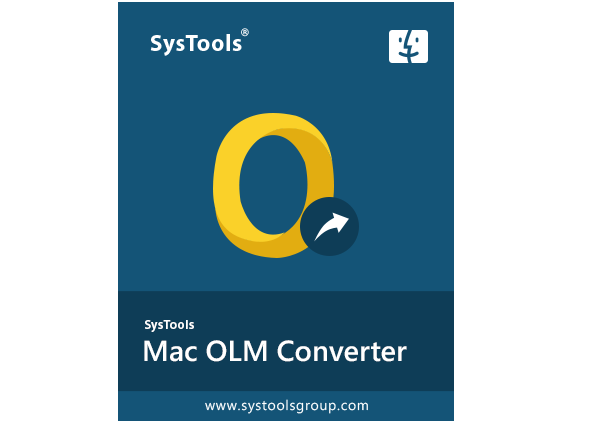Are you a Mac user looking for ways to convert OLM file to CSV on Mac? This is not an easy process to achieve since these two file formats have nothing in common. The OLM file is an Outlook data file created by its Mac version and is capable of storing all data items such as emails, contacts, calendars, notes, etc. The CSV file format on the other hand is a tabular storage file that separates the data using a comma & saves them in records.
“My colleague shared an OLM file from his computer. I am unable to use it in my Outlook due to an unknown reason. How can I convert this file into the CSV file format to be able to access it?”
If you also have similar questions, then keep on reading this article that will solve all your queries related to OLm file to CSV conversion. Here, we will explain methods you can adopt in case you do not have an Outlook email client on your machine.
How to Convert OLM File to CSV on Mac?
In the upcoming sections, we are going to discuss the various methods that will help you immensely. The conversion process is mostly threatened by the corruption of files. If not done perfectly, you may end up either damaging it or losing it. Hence, you must always go for trustworthy software. The Macwaretools OLM Converter for Mac is a highly recommended tool by the top professionals all around the world. Its popularity goes to the remarkable features it provides to its users. Here, we shall explain to you the benefits you will get:
- Convert multiple OLM files to CSV on Mac in a single attempt.
- Compatible with Mac Outlook versions 2019, 2016, 2011.
- Maintains the folder hierarchy after the conversion of files.
- Supports all versions of Mac Operating systems.
- Can convert the OLM files into multiple formats including CSV.
- Option to apply date filter and naming conventions.
- Capable of converting all data items of the Mac Outlook file.
Steps to Convert OLM File to CSV on Mac
- The first step is to download and install the software on your system. Then, add files and folders to it.
- After this, choose the folders you want to convert to CSV. You can also choose to export all folders present in it.
- Following this, choose CSV as your export option and browse a location to save this file.
- Finally, click on the ‘Export’ button to begin the process.
Manually Convert OLM File to CSV on Mac
- Launch Mac Outlook and click on the ‘Import/Export’ option.
- From here, select the ‘Export to a File’ button.
- Then, choose ‘Comma Separated Value’ and click on Next.
- Next, browse a location to save this file.
- Finally, click on ‘Finish’ to complete the process.
There are a few limitations associated with the manual method such as the fact that you cannot export any data item other than contacts. Also, the installation of Outlook is mandatory which makes this process much lengthier. The previous method easily overcomes all these limitations because it is capable of converting every data item present within Outlook.
Final Words
In this article, we have explained the best methods to convert OLM files to CSV on Mac operating system. You can either choose to perform the manual method or the automatic direct method. The first method, however, is much simpler and easy to be performed. It makes sure that your data is well-secured during the process and no damage is done to it.