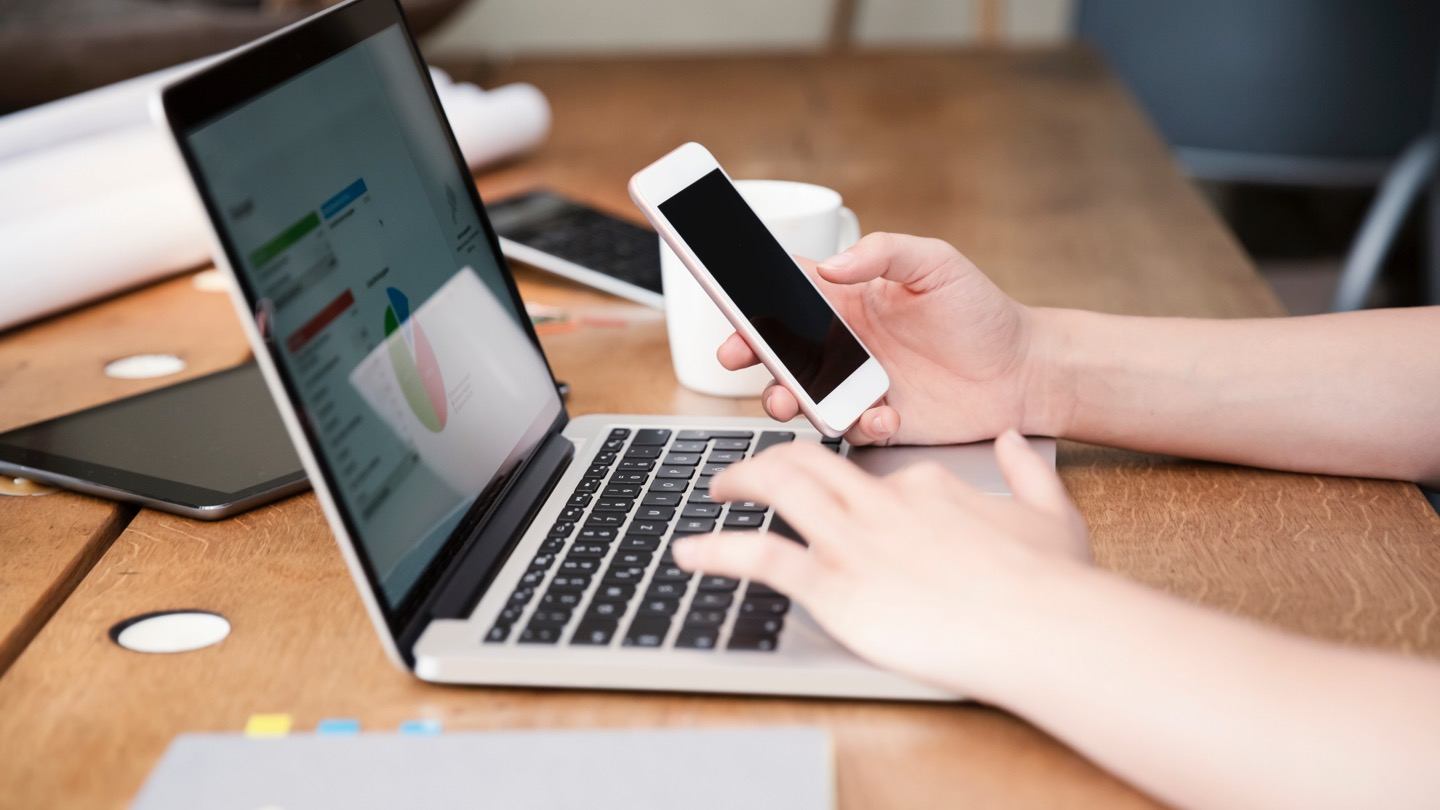The link between two devices is essential because it allows the user to pass data between them and use them for other purposes such as charging. A mobile can be wired to a device using a variety of methods. A USB cable is the most popular form of data transfer. There are occasions when the link fails, and you will have issues communicating. A pop-up message stating that the ‘USB device isn’t recognized’ may appear for most users. We’ll show you how to quickly solve this problem and link your mobile to a machine without making any mistakes.
Here is a list of common problems while connecting mobile with PC:
The Device Has Been Damaged
The communication problem may be the result of a faulty system. Many users have confirmed that their computer has a bug that is causing the link problem. The problem with the computer may occur due to a faulty USB port, program, or hardware.
If the problem is with the socket, the user can also have issues with other USB cables. The computer cannot charge the mobile with this cable. You can consult a repair center to determine the fault’s actual cause connected to such problems’ hardware and software.
Defective USB Cable
Connecting the device with the portable USB cable serves as the intermediate link. If the wire is faulty, no system will connect, and the user will encounter errors while connecting.
In such situations, you should attempt to reconnect your mobile after replacing the defective cable. If the connection is successful, it is evident that the cable has a problem.
It is still advised to purchase only branded and reputable brands when buying an after-market cable. It will speed up the transmission and charging processes, but it will also help extend the device’s life.
Damaged Port
The device port serves as the computer’s entry point for creating a link. The mobile cannot be wired if the port is defective. To determine if the port is faulty, link the mobile to a different port. If the system runs appropriately there, the problem may be with one of the ports.
When both ports do not respond when the devices are attached, you must patch the ports and reconnect later. It is always good to keep the port clean from the inside and outside regularly, as dust can cause issues when connecting.
Clean-up the RAM (Random-Access Memory)
When your mobile’s or PC’s RAM is full of applications and files that you don’t require, it slowdowns your work. Clean up your device and system by closing/deleting applications, folders and clearing the cache records. If you just installed an app and your computer isn’t running well, disable it and check to see if your works solve connectivity issues.
No Driver Installed Issue
Drivers are required for any hardware link to be established. You will need the MTP USB interface driver to attach your handset. You can install and update the drivers manually or automatically.
Using the manual method, you must go through a lengthy downloading process and installing drivers from the website. Finding the correct driver compliant with the device is the most complicated aspect of manual driver implementation, which can be time-consuming and irritating.
Other Errors include:-
• Deactivate Blocking Features– When you activate the blocking function on your handset, it will limit the device’s ability to communicate. In this scenario, switch off Airplane mode on your mobile and try communicating again.
• Network Connectivity Issues– To link two computers, you must connect them to the same network. Consider connecting it to the same network if you’re having the same issue.
• Power Saver– Consider turning off your battery saver or plugging in a booster. When linked, the battery saver limits certain computer/laptop operations.
• Do Not Disturb– This is another mobile functionality that can limit some of the device’s settings and updates. Try disconnecting and reconnecting.
Easy solutions for the issues
1. You can always use troubleshooting processes that determine the source of a problem in a computer system and correct the underlying issues. Approaching problem solving logically and methodically is key to efficient solutions.
2. Conduct a thorough virus scan. Start your virus-scanning machine, run the most comprehensive scan available and then leave it to function. Viruses and other malware can cause a variety of devices to crash and slow down. It could be a cause of connectivity issues and can probably affect your mobile. If threats are discovered, the antivirus software will know how to deal with them.
3. Keep your system updated. Outdated systems trigger many computer issues. They’re so critical that your machine could reboot unexpectedly when you least expect it.
You can resolve your problems after downloading all available changes. If they are, maintain this process to avoid potential issues and repair current ones.
4. Looking up solutions on the internet. Other people may have encountered similar issues, and answers to these issues are often shared online. Bear in mind that most technological problems have straightforward solutions, just like looking for interesting topics and articles for ghostwriting services near me; we need to take some time to find them.
Conclusion
It will seem at first that your machine will never recognize your mobile device. However, using the methods outlined above, you should be able to successfully install your mobile on your computer and move files between them. Now that we’ve covered all the issues and how to fix them, you can conveniently link your mobile to your computer. The most severe to the minor problems that may cause problems have all been mentioned above.
If you’re still having trouble linking your mobile, consider using other methods such as Bluetooth, Wi-Fi, and others. Some of these approaches are difficult to use, and others transmit data slower than USB data transfer. It is why we’ve included the USB link as a solution because it’s the most popular and safe.
If you think you need solutions like reinstalling your system or formatting your mobile device or system hard drive, it’s best to consult an expert to aggravate the problem.