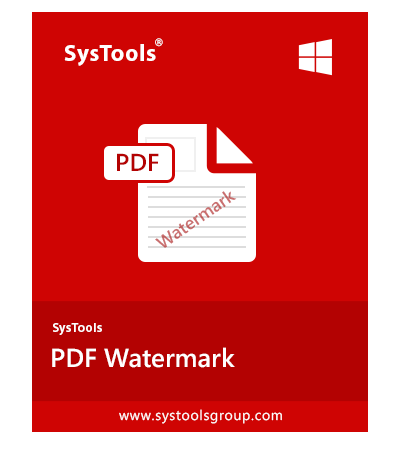The versatility and portability of the PDF document make this file type is one of the most suitable formats. It is widely used around the world because of its file size, quality, and compatibility. And, this file type is best as printable media files. From time to time, people face need to update PDF documents, for that they need to remove odd pages from pdf files. But, it’s hard to separate only odd pages from a PDF if you don’t know anything about it.
Do not panic at all, if you don’t know how to remove only odd pages from pdf. In this article, we are going to give you detailed step-by-step guidelines on how to do the same without any hassle. So, let us start!!
Remove Odd Pages from PDF Using Adobe Acrobat Pro Dc
Adobe Acrobat is the go-to option for reading PDF files but when it comes to editing them, users generally prefer this application. If you wish to remove odd pages from your documents, then you will have to purchase its premium version to gain access to its advanced tool.
If you have license version of the tool, follow the below steps:
- Open your document with Adobe Acrobat Pro DC
- After that, click on the View option from the top and select Tools
- Hit the Organize Pages option and then click on Open button.
- Here, choose the Odd pages option from the list.
- To delete only odd pages from PDF document, click on the Delete Pages option and press the OK to confirm this.
- In the end, you will get the PDF that consists of even pages only.
Limitations of Using the Manual Method
It is required to have a full version of Adobe Acrobat Pro Dc to delete odd or even pages from PDFs. Hence, the normal users can’t afford this expensive application. However, if you have several files then the task become complicated for you.
Luckily, there is the best alternative that is the cost-effective and most secure way to remove odd and even pages from PDF documents. And here it comes,
Professional Tool to Remove Odd Pages from PDF
SysTools PDF Split & Merge Tool is the best way to split PDF files into smaller parts. It helps in deleting or removing pages from multiple PDF documents according to user’s requirements. Different options are available to deal with Adobe PDF files such as by page range, each page, size, even or odd pages, etc. More so, the graphical user interface of this software is so simple and easy to use. And it enable users to load PDF files without any file size or number of files limit.
Procedural Guide to Delete Odd Pages from PDF Files
To remove all the even pages from single or multiple PDFs, first you just need to download and install this utility on your system.
1. Run the tool and select the “Split” Option.
2. After this, click on either “Add Files / Add Folder” option to load PDF documents to the software.
3. Now, from the different split option choose the “Split by Even Pages” option to delete or remove all odd pages of PDF. At last, click on the “Split” button to begin the procedure.
4. A confirmation message will come ensuring that the software successfully removes all the odd pages from PDF.
Conclusion
In this post, we have explored two best and well-known methods to Remove Odd Pages from PDF files. Both Adobe Acrobat and professional methods are addressed here, along with their steps. You can use any of the method that is most appropriate and preferred by you.