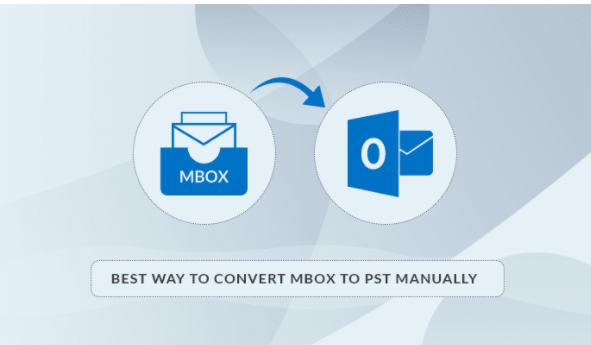MBOX is an advanced file format just like PST, supported by more than 20 email clients like Thunderbird, Apple Mail, Powermail, Eudora, and many more. Although MBOX mailboxes contain multiple files, it doesn’t provide more features like a mix of emails, contact, calendar, task, notes, journals, and Offline access to email messages without an internet connection. So users should know how to convert MBOX to PST manually and directly export MBOX to PST Outlook.
First, let’s look at What benefits users can have when they do MBOX to PST conversion.
- Outlook gives freedom to organize emails according to your personalization.
- Categorization of email and items becomes easy.
- Advanced search options and security features are available in Outlook.
- Allows to Bookmark and apply Flags to emails to view the import of email data
- Gives options to save email contacts with a contact number.
- Facility to connect an email client to MS Exchange server
- Scheduling options for meeting, task, with the employees.
- Options to import and export emails, contacts, calendars, etc more easily.
MS Outlook has many features that are suitable for professional uses, However, for accessing MBOX emails in Outlook, users have to convert MBOX to PST.
Methods to Convert MBOX to PST Manually
The user can only move MBOX files to PST by first converting them in EMI and using the drag and drop option to successfully do MBOX to PST conversion and Export MBOX to PST Outlook. Let’s look at the detailed steps involved in this:-
Converting files to EML
- Open the desired MBOX email client. Then right-click on a folder and click the New Folder option.
- Enter a dummy name and click Create Folder.
- Next, select all the messages that you want to migrate and move to the newly created folder.
- Now see if messages are present in the newly created folder.
- Choose all the emails and select the Save as by Right Click This will save the emails in EML format to the desired location.
Drag and drop EML files to Outlook
- Open the folder where EML files are saved. Select the emails and simply drag and drop them to any Outlook folder.
Note: The users can also make a new folder in Outlook and then Import these EML files.
How to Export these files to PST?
- Go to File > Open & Export > Import/Export in MS Outlook.
- In the Import/Export wizard, choose Export to a file and click Next.
- Select Outlook Data File (.pst). Click Next
- Go to the folder where EML files are saved and click Next.
- Input a location for the new PST file, choose the desired option, and click Finish to end the process. Users now will be able to see PST files imported.
Limitations of this method
- It is a lengthy process to first convert email files to EML and then export them to Outlook PST.
- Users will be able to transfer only limited data manually to Outlook so batch conversions would not be possible.
An alternative way to Convert and transfer Mbox to Pst Directly
The user has the best opportunity to convert MBOX files directly to any other format through an MBOX to PST Converter. By using an online utility, users will be able to do fast conversions. It is the Best Mbox to Pst Converter available for the users and a good alternative to Convert MBOX to PST manually online.
The benefits of using this method are:-
- This utility allows to convert MBOX files to multiple formats like MBOX to PST, EML MSG, MBOX to PDF, MBOX to HTML, MBOX to EMLX, MBOX to MBX, MBOX to CSV, etc. which are helpful for users as it is an all in one product to create a backup.
- This application can import MBOX files to multiple email clients such as MS Outlook, Office 365, Exchange Server, Windows Live Mail, Windows Mail, Apple Mail, Mac Mail, Thunderbird.
- This MBOX file converter supports batch conversion mode means that users can convert multiple MBOX files to any selected format at once.
- If you want to convert MBOX to PST on a different email client then this utility does that too. It removes the corruption of files and export email messages from Apple Mail to Outlook with ease. Other than Apple Mail, it supports MBOX files created by, Entourage, Opera Mail, Incredimail, etc.
Conclusion
It would be the best decision to convert MBOX to PST manually. But, users should choose from these methods wisely as it can have a serious effect on the overall functioning. The first method is quite lengthy and it would not be beneficial, as batch conversions are difficult. So users should directly convert MBOX files to PST or in any other format/email client.