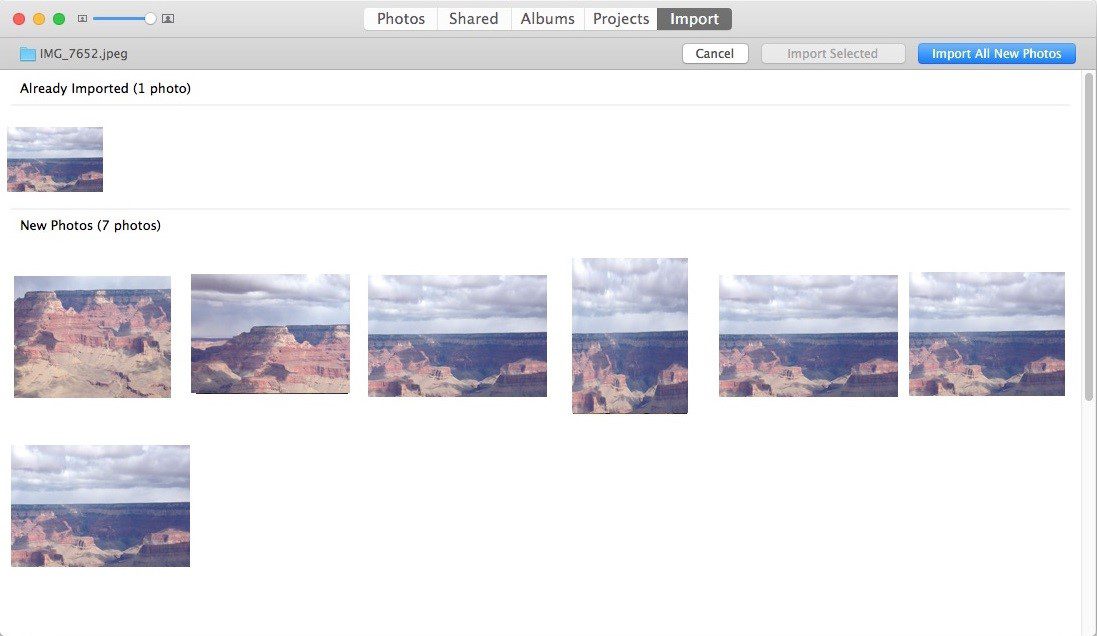Capturing photos using an iPhone may create a lot of duplicate photos. If you use burst mode or capture a lot of selfies, you may have accumulated dupes on your iPhone. When you transfer all the media files on your Mac or take a regular backup, you transfer all the duplicate photos to the Mac storage. If you plan to remove duplicate photos manually, you may not be able to do this with accuracy.
Here comes the need for the best duplicate photos remover for Mac in 2023. The best duplicate photos finder for Mac can quickly perform a deep scan and list out all the duplicate photos. Duplicate Photo Finder for Mac can declutter your storage and clean all duplicate photos. We have compared, and reviewed the best apps and listed the Best Duplicate Photo Remover for Mac.
Try These Methods to Clean Duplicate Pictures on Mac:
1. Create a Smart Folder
Mac has a special feature of creating a Smart Folder to find photos, videos, or other files with different search patterns. You can create a Smart Folder to apply filters and find all the photos in an album.
Step 1. Click on the New Smart Folder option from the File menu on the Finder bar.
Step 2. Give a name to your Smart Album search.
Step 3. Click on the Plus Sign on the top right to create filters for your smart search.
Step 4. Select This Mac to find images of all image file formats.
Step 5. Sort search results by date, size, or name to find duplicates. Change the view options by List View or Grid View whichever is convenient for you to filter out photos. Grid view is much better to view all thumbnails.
Step 6. Hold the Command key and click on the found duplicate images to select them. Once selected, press the Delete key to send the selected duplicate photos to the Trash Bin.
2. Manually Check Photo Albums
If you are dealing with a few albums, you can manually check all of them for duplicate photos. You may not be able to do it with accuracy but most of the duplicate photos will be visible through the thumbnails of the photos in the album.
Step 1. Go to the Photos App on your Mac.
Step 2. Enter the first album and change the view to Grid view.
Step 3. Scroll through the album and identify duplicate photos. Hold down the Command key and click on the duplicate images as they come through.
Step 4. Hit the Delete key once selected to send all the found duplicates into the Trash. Follow the same process on all the albums in the Photos app.
“Tip: Do not forget to empty the Trash Bin once you finish the process.”
3. Automatic Method: Use the Best Duplicate Photo Remover for Mac
Specifications of Duplicate Photos Fixer Pro:
Mac Compatible: MacOS 10.7 and above
Buy Now For: Free Trial, $38.99 for Mac, $39.95 for Windows
Size on Drive: 5.8 MB
Duplicate Photos Fixer Pro is a masterpiece app to dive deep into all the folders and subfolders and find duplicate photos. The best part of this duplicate photo cleaner is its compatibility with MacOS 10.7 and above versions. It is also compatible with Windows 11 and earlier versions, Android and iOS devices. You can quickly scan the internal hard drives, external SSD, SD cards, USB drives, or other compatible storage devices. It is the best duplicate picture cleaner software to detect duplicates. With different scanning modes, it makes scanning of pictures easy. It has a user-friendly interface as compared to other alternatives available in the market.
Duplicate Photos Fixer Pro can also perform a robust scan on cloud storage drives like Google Drive or Dropbox to find and remove all the duplicate photos on the drive. It can organize group-wise results for you to preview and select the images that need to be deleted. It also gives you the option to auto-mark all the found duplicates. It can identify exact duplicates and similar or cropped images.
Features of Duplicate Photos Fixer Pro:
- Compatible with MacOS 10.7 and above versions
- Perform quick and deep scans to find duplicate photos
- Scan internal/external storage drives and cloud storage space
- Compatibility with Windows 11 and earlier versions, Android, and iOS devices
- Delete duplicate photos and recover waste storage space
- Customizable matching levels to find all sorts of duplicates
- Shows group-wise results to preview duplicate photos
- It supports different file formats.
- It has an easy-to-use interface.
- You can mark all the unnecessary duplicate photos and keep the originals with you.
How to Delete Duplicate Pictures Using the Best Duplicate Photo Remover for Mac?
It is a 5-step process to use this software:
Step 1. Download and install Duplicate Photos Fixer Pro.
Step 2. Activate the product with the license key received in your email.
Step 3. Configure the duplicate photo finder for Mac and select the folder, drive, or device that needs to be scanned.
Step 4. Initiate the scan to list out all the duplicate photos on your Mac.
Step 5. Preview and select found duplicates and click to delete duplicate photos.
Final Words on The Best Duplicate Photo Cleaner for a Mac in 2023
This article on the best duplicate photo cleaner for Mac in 2023 has the basic steps to remove duplicate photos from Mac. If these manual steps are not enough to declutter your Mac from duplicate photos, you can use Duplicate Photos Fixer Pro to automate the process. This duplicate photo cleaner is one of the most robust duplicate photo removers for Mac that you can use in 2023. Try this software for Mac and clean your device with those duplicates.