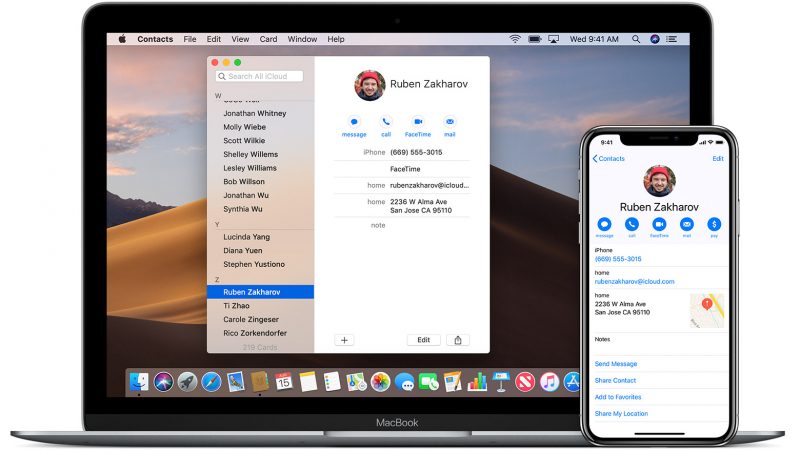The ultimate synchronization happens between the Apple devices when you connect your iPhone to the MacBook. This activity is part of your daily life when you want your work to be organized with the help of both these devices. The syncing process updates all the items of your iPhone into the MacBook and vice-versa.
On the other hand, you can also control a few functions of the MacBook with the help of the iPhone. Now, the process of syncing the phone with the computer needs a little bit of technical knowledge and usage of the Apple devices. If you face any critical error while executing the process, then seek help from the experts associated with MacBook repair.
However, first, you must proceed with the DIY ways to connect iPhone with MacBook.
Things to Remember
Before starting the syncing process, make sure that your phone and computer are connected to the same Wi-Fi connection. Furthermore, check whether the system software of both iPhone and MacBook is updated to the latest version. For the iPhone, it will be iOS 14. For the MacBook, it is macOS Big Sur (11.0).
Establishing the Connection
There are various ways by which you can establish the connection. Choosing the shortest and comfortable way will not waste your time. Moreover, the data syncing will also trigger automatically, without leaving behind a single bit of data.
iTunes: Connected now
iTunes will only work when you are using the older versions of iPhones. With the help of this application, you can synchronize all of your phone’s data like movies, music, photos, notes, memos and others to the MacBook. Connect the device with the help of a lightning USB cable to the computer. Open the iTunes and you will be able to see the device icon. After that, start syncing the device which will take more than a minute to complete.
With the help of iCloud
Latest iPhone and MacBook models have the support of iCloud. But, you cannot normally use the dedicated storage facility of Apple easily. The Apple ID and password are mandatory. One prime aspect that you need to know is that the utilization of the iCloud will help you to synchronize the data in the device to MacBook, without using any wires.
The iCloud in the Settings section of the iPhone will be the first step towards beginning the procedure. After entering the right Apple credentials, you have to roll your attention to the system. In the Macintosh OS, you will find the iCloud in the System Preferences. Log in and proceed by following the on-screen commands.
A new feature for instant connection
Have you ever wondered why Apple devices are so much interactive? There are certain features that trigger the interactiveness of a site. All the iOS devices have certain special features called Continuity. Not only you will be able to connect the phone to the MacBook, but also can make the most out of it.
The continuity embedded features will assist you in picking up calls, as well as a reply to the text messages. Switch on the Bluetooth for both of the devices. If any prompt message appears, always grant permission.
Access to more Features
On syncing the iPhone with the MacBook, you will be able to view all media items. Other than that, data in calendars, browser bookmarks, Siri and others are also easily accessible. For accessing the data and understanding the data types of this information, you can access the dedicated applications pre-loaded in the device.
There are also more additional ways through which you can process the media items from your phone through the computer to TV. Experts say that Apple TV will work best in this situation. With the help of the syncing procedure, you can also access the other uncommon media items like audiobooks, podcasts, recordings and others.
Certain Dos and Don’ts
Always try to use the lightning USB cable for establishing the physical connection between both the devices. Using any other cable might have the possibility of damaging the port of the iPhone. Never connect the iPhone or sync data from another MacBook. Those data might stay on their computer and this will lead to revealing your confidential data.
If you want to sync data from the phone to the system wirelessly, then there is no need for the USB cable. Only a stable internet connection will be more than enough. Moreover, if you feel that time is too short for syncing, then use the facility of Airdrop. Just drag and release items, and it will get copied to your MacBook. And, in case of any major glitch, you can always seek help from the experts.