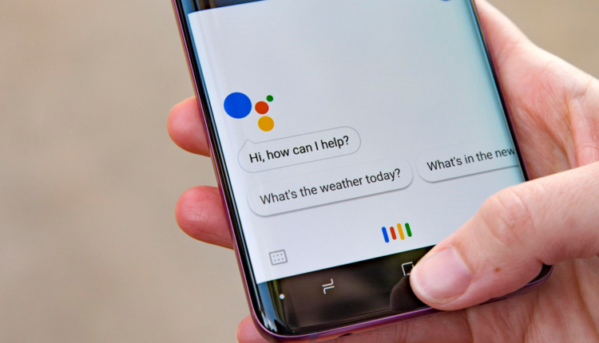There’s no shortage of ways to get Google Assistant on your phone. It can be a bit overwhelming with all the different ways to setup Google Assistant without root. However, not all of them are difficult. There are a few methods that anyone can do without special privileges or software, and we’re here to discuss them today. Usually, you can get access to Google Assistant by installing the official app from the Play Store or downloading another third-party app and using it as an intermediary. Let’s look at some of the easiest ways you can set up Google Assistant on your device right now.
Installing Google Assistant from the Play Store
This is probably the most common method to get Google Assistant on a device. The first thing you’ll need to do is make sure your device can run it. The Google app is available on devices running Android 6.0 or higher. If you have a device that meets these requirements, the easiest way to get Google Assistant on your device is to head over to the Google Assistant app listing on the Play Store. You can find the app in the Google section of the Play Store. Once you have it installed, all you have to do is open the app and follow the setup process. You’ll be asked to sign in to your Google account, and then you’ll be guided through the process of enabling Google Assistant on your device.
Tutorial: Google Assistant for Tablets
If you own a tablet, you’re in luck. Google Assistant supports a lot more than just phones and Home speakers. You can use Google Assistant with Tablets, too. All you have to do is install the Google app from the Play Store and then follow the instructions above for installing Assistant. Keep in mind. However, some features are missing from Google Assistant for tablets. Things like voice match, visual responses, and some flashier elements of Google Assistant are missing.
Enabling: Google Assistance Through Beta Apps
Another easy method to bring Google Assistant to your device is installing one of the many beta apps that have Google Assistant integrated into the app. Google recently started allowing developers to add Google Assistant to their apps— even if they don’t usually have an accessibility service. This method is a bit more complicated than the Google app, but it’s still straightforward. You’ll need to find an app with a beta version in the Play Store. Once you have the app installed, you’ll need to head to the app’s settings and check the box next to “Allow assistance.” If the app has Google Assistant, the option will be there. After that, long-press the home button. You should hear the Google Assistant chime.
Using Google App to Setup Google Assistant
If you don’t want to download a beta app and keep things simple, you can enable Google Assistant by using the Google App on your device. This is a great way to get Google Assistant on any device that doesn’t have it. The only requirement is that you’re signed into the Google account associated with your device. Once you have the app installed and are signed into the correct account, open the Google app and tap the microphone icon in the top right corner of the screen. The Google Assistant interface will appear, and you can follow the instructions above.
Using a Third-Party App to Setup Google Assistant
Another way to get Google Assistant on your device is to use a third-party app with Google Assistant baked in. This can be a bit of a hit-or-miss situation as not every app will have Google Assistant. However, there are a few apps that you can use. Waze is the world’s most considerable community-based traffic and navigation app. You can use it to get directions, find out about traffic, or even report accidents or police. You can also use it to reach Google Assistant with the latest app version on your device. – WhatsApp: The latest version of WhatsApp has Google Assistant baked in. This makes it an excellent option if you want to get Google Assistant but can’t use Waze for your job or other reasons.
How to Setup Google Assistant with Voice Match
If you use a Google Home speaker and have it linked to your account, you can use Voice Match on your device to voice activate Google Assistant. This is a great way to get Google Assistant on any device that doesn’t generate the Assistant by default. It’s also a great way to get Google Assistant on a tablet. All you have to do is go to Settings -> Assistant -> Voice Match -> Enable. Afterwards, you can say “Okay Google” or “Hey Google”, followed by a command to use Assistant through your device.
How to Setup Google Now on Android (Without Root)
Okay, this isn’t the same as Google Assistant, but it’s the next best thing. Google Now is the predecessor to Google Assistant. It’s a bit cruder and nowhere near as advanced, but it’s still a neat trick to get Google Now on your device without root. You’ll need to install the Google App on your device to get Google Now on your device. Now, you’ll need to sign into the account you used to set up Google Now on your device. Afterwards, you’ll need to go to Settings -> Google Now -> Enable. You can long-press the home button, and you’ll be greeted with Google Now. You can also say “Okay, Google” or “Hey Google.”
Conclusion
There are a few ways to get Google Assistant on your device. The easiest way is to install the Google app from the Play Store. You can also enable Google Assistant through one of the many beta apps or use an app like Waze that has it built in. If you want to get the experience of Google Assistant but don’t have a phone or Home speaker, you can use Google Now on your device instead. It’s not quite as robust as Assistant, but it’ll get the job done.