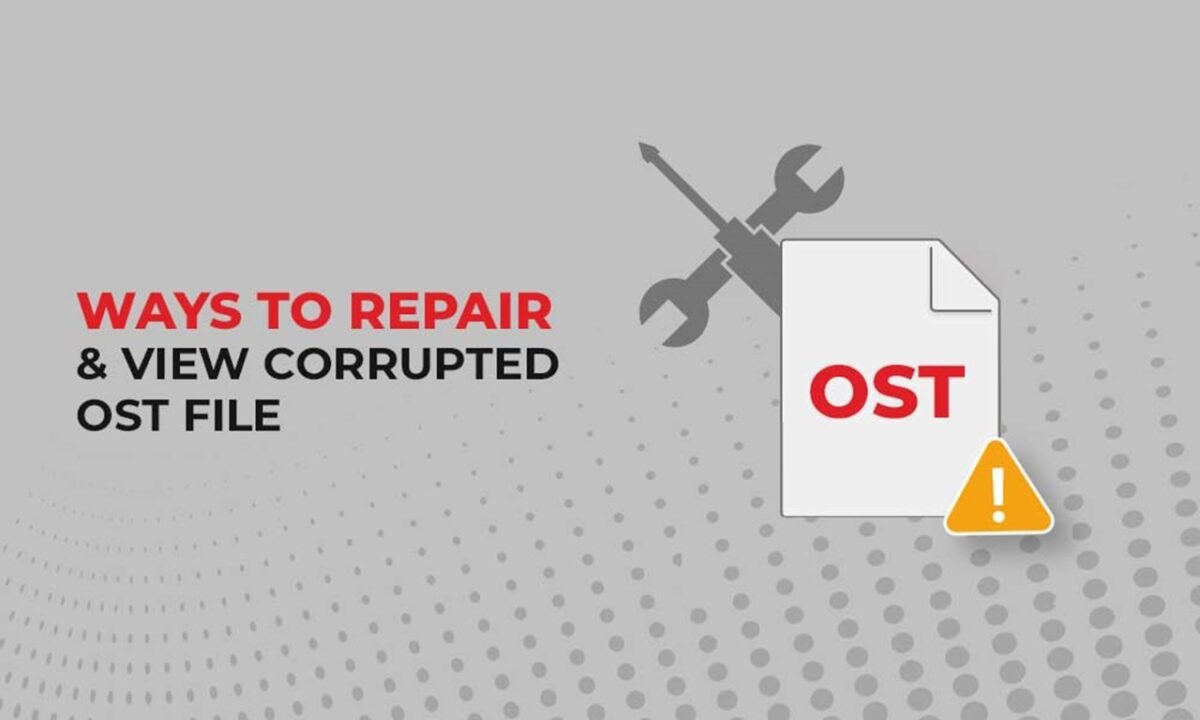In this blog, we will discuss the procedure to repair the OST file and the professional OST repair tool. Users will come to know the different ways to do so. Nevertheless, before we begin the repairing process, one should know exactly what an OST file is and how it works. The OST or (Offline Storage Table) can work offline and save your data while you are offline. Once the server is connected to the internet, your OST file will automatically synchronize with the email server.
Adding to this, there are times when users face corruption in their OST files, which makes the users worried about their data. There are various reasons for OST file corruption, so users must go with the automated method for this problem. To eliminate this, the user must repair the OST file with a professional tool, as it will repair the file without damaging it.
Purpose to Exchange OST Recovery
There are a lot of reason that suggests users repair their OST file and convert it to a PST file. Recovering the data of the OST file is in the user’s hands, as they will be responsible for their corrupted data if they do not take any action soon. Check out a reason to repair the OST file.
- Malware and virus: This is the common reason every user faces with their OST file. This virus can corrupt your OST file and affect the system files in various ways, such as adding junk data, overwriting files, etc. Therefore, users should quickly turn to the OST repair tool for instant recovery of their OST files.
- Oversize OST file: MS Outlook provides a particular size limit. Once you reach the size limit, Outlook will create an issue. If users do not want to worsen the situation, they must repair their OST file with the OST repair tool.
- Users can face corruption issues in their OST files due to network connection. In this scenario, users will be unable to access the OST file. To avoid such situations, users must repair their OST files.
- Whenever users oddly close the program, it can create problems for the running application if they are running Microsoft Outlook in their system and have opened the OST file. Whenever users improperly close Outlook, there might be chances of file corruption. Therefore, users are asked to look for the OST repair tool for the process.
Procedure to repair OST file
Repairing the OST file is a challenging task for the users, as they have to be very careful with their data. Users want to retain their data while proceeding with the repairing process, so they must now search for the OST repair tool. Although there are two ways, through which users will be able to repair OST file. One is the manual method, and the other is the professional one. The manual method is a technical method that requires technical hands and can be performed by professionals only. On the other hand, the professional method is the stress-free way to conduct the entire task.
Repair OST file using Scanpst.exe.
All the users are informed that Scanpst.exe will repair the corrupted OST file, which is the easiest way to do so. The utility, also known as the Outlook inbox repair tool, repairs the OST file. This is to notify the users that before beginning to repair the OST file, users must locate the file. After locating the file, users can begin repairing the OST file by following the steps.
- Users have to first open the Run by clicking on Win+R.
- After that, type “C:\Program Files (x86)\Microsoft Office\root\Office16” and then hit the Ok button. (This is for users using the upper version of Outlook 2013. Those using Outlook 2013 can go with “C:\Program Files (x86)\Microsoft Office\Office15.”Now open Scanpst.exe. Now you have to click on the browse option, pick the OST file you want to repair, and tap on the start option.
- After the scanning process is finished, tap on the repair option to repair the OST file.
- After the procedure, the message will turn up before you, “Repair complete,” and you are done with the process.
Repair OST file with a professional tool
The professional way to repair the OST file is a safe solution for the users as it will not only repair the OST file but also keep the data secure. The Shoviv Exchange OST recovery tool will be the best option for the users to get instant results.
- Firstly, download and install the OST repair tool in your system.
- Now on the ribbon bar, tap on the Add OST file option.
- On the new window, the Add the file page will open, then add the OST file and check; users can add or search the file and tap the Ok button.
- Now on the PDF file panel, users can see the item of the selected OST file and then tap on OST to PST option from the ribbon bar.
- After that, select the save all files in Outlook PST option.
- Now the check/uncheck subfolder will appear. After that, check the OST file and tap on the Next option.
- The filter option will be available on the next page before users can apply the filter based on the process message class and process item date range. After that, tap on the Next option.
- Export item in the PST dialog box will appear, and you can see Export in existing PST and Export and create a new PST file. After that, create the PST file password, set the file size, and tap on the Next option.
- After that, the status page will open and there, which will appear after the completion of the process. Then click Ok, and later on, tap on the Finish option.
- With the help of the OST Repair Tool, users can successfully repair their OST files.
Final Words
All users facing corruption in their OST files will be able to repair their files with the OST repair tool for quick results.
It is the most suitable way for users to repair their files and keep their data secure. We have shared the tool in the above content with all the users; go through it once. If users want to know everything about the tool, you can check out the free demo version of it.