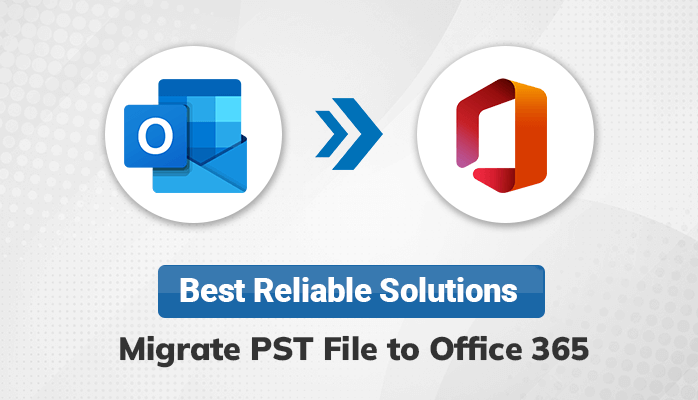Many users are looking for a trusted way to transfer PST files over Office 365 cloud platform due to many causes. That’s why we furnish a solution that helps you to execute the given query. This article provides you with the techniques to migrate PST file to Office 365 using an effective solution, PST Migration Tool, and a native solution by using Outlook.
What is PST File?
PST is an acronym of the Personal Storage Table used by Outlook to store the personal data of a user like Emails, Calendar Tasks, Notes, Journals, etc. Similarly, OST (Offline Storage Table) is used to store the information that can see the user even in offline mode.
Overview of Office 365
When we talk about the most popular email account after Gmail, then the name comes as Office 365. O365 is a cloud-based email service provider which comes up with many versatile programs like MS Excel, MS PowerPoint, MS Word, and various others. In addition, Microsoft 365 provides a secure platform to manage business works and is embedded with many security assistants. Consequently, many users wish to Migrate PST file to Office 365. Now, move forward to the upcoming segment, where we will make use of the manual method to accomplish the given task.
Manual Method to Import PST to Outlook 365
There are two different ways to upload the PST files to Office 365 mailbox. Those are Network Upload Method and Drive Shipping Method. First, you need to export the PST file using the MS Outlook inbuilt Import & Export feature if you do not have a PST file stored in your system. Thereafter, consider these methods to migrate PST to Office 365.
Way #1: Network Upload Method
Using this method, you need to first upload the PST file to the network and then import it into the O365 mailbox. But, before executing the task, you must have admin access to perform all the steps which we will provide ahead. Now, the users must follow the 5 stages to move PST to Office 365 successfully.
Stage 1: Copy SAS URL and install Azure AzCopy Tool
Stage 2: Upload PST File to Office 365
Stage 3: Generate PST Import Mapping File
Stage 4: Create a PST Import Job in Microsoft 365
Stage 5: Filter the Data and start Import Job
Way #2: Drive Shipping Method
This technique includes copying the PST file and storing it in the hard drive storage type. Then, transfer the data physically to the Microsoft mailbox and then to the Azure storage location. Thereafter, users can import the PST file to the Office 365 mailbox using the Import feature in O365. The users must follow these 6 stages to upload PST to 365.
Stage 1: Download the Secure Storage key and Azure Import Tool
Stage 2: Copy the PST file to Hard Drive
Stage 3: Create PST Import Mapping File
Stage 4: Create PST Import Job
Stage 5: Hard Drive Shipping to Microsoft
Stage 6: Data Filter and start Import
The above method can complete the task to import PST into O365 but it is not the easy way if you think there are a few steps this method consists of. You need to follow too many steps and should have a vast knowledge of the Microsoft Exchange Admin Center. This method sounds more technical and complex which is not easy for novice users. Therefore, we recommend using such a way that can transfer the Outlook .pst file to the Office 365 account without facing any hassle.
Hassle-Free Method to Migrate PST File to Office 365
Use the most efficient method PST Migration Tool to complete the given query in this article. This tool allows you to migrate Outlook PST files to Microsoft 365 and many other email clients like Gmail, Thunderbird, Hotmail, etc. Apart from that, you can convert the PST file into many formats like PDF, PST, MBOX, EML, and many more. Also, read this blog if you need to convert PST to PDF with attachments. Now, you should consider the work process of the tool to finish the given piece of work.
Steps to Migrate PST File to Office 365
The software furnishes the easiest steps which you need to follow in a stepwise manner to transfer the PST file into Microsoft 365. The steps are pointed out in the below segment.
- Download, Install, and Launch the PST Migration Tool on your system.
- After that, choose Single or Multiple Files/Folders based on your need.
- Then, select the PST files from your system and click the Next button.
- Next, preview the PST file and select the items that you want to migrate.
- Thereafter, select the email client as Office 365 from the dropdown menu and click on Continue.
- Here, enter the O365 Username and Password (Third party app password) and hit the Sign In button.
- Afterward, choose the additional features which you need.
- Finally, click on the Start button to begin the migration process.
Conclusion
Migrating PST file to Office 365 is not an easy task for newbie users. For this, you need to take some prerequisites and require having vast knowledge of Exchange admin. To overcome this manual process, we have a technique that has aforementioned above and which can ease your task to migrate PST file to Office 365. We hope this article has helped you to transfer the PST file onto Microsoft 365.