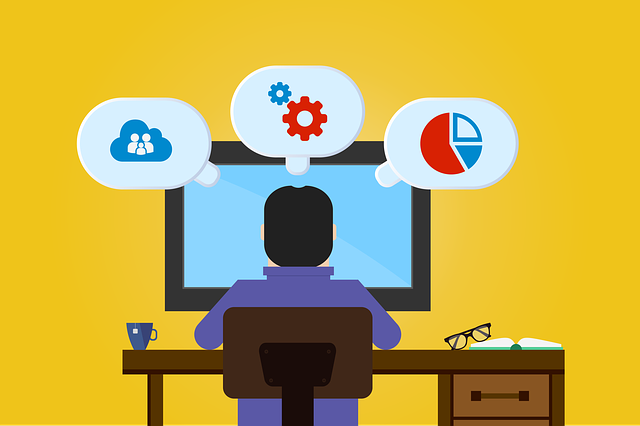Usually, we install several software to operate our system, but do you know when we install any software in our PC some additional files downloads automatically. When we uninstall that software the additional files and windows registry entries remain in the hard drives. We generally use the control panel method to uninstall the software but this method doesn’t clean registry entries and various files from several folders in the hard disk drives. If we don’t delete these files it can slow down the speed of our computer or can cause severe damage to our system so it is necessary to delete them completely to prevent the circumstances.
In this article, we will guide you to how to uninstall the software from Windows PC including all the extra files and registry entries. You must have some basic computer skills to follow the steps to uninstall software successfully. If you don’t have any specific knowledge then you will not be able to delete the unwanted software. Below is the tutorial that will teach you to step by step to uninstall the software.
Uninstall the software by using the control panel
Control panel is one of the methods that is used by computer users to delete unwanted software from the system.
Deleting software from Windows XP and earlier version
You need to follow some steps to delete the software from Windows XP and earlier Windows versions.
- Firstly, open control panel
- Now, tap twice on “add/remove programs
- Select the desired software which you want to delete and select uninstall icon
- Now, the software will be deleted
Deleting software from Windows Vista and later versions
Follow some steps to delete the software from Windows Vista and later versions.
- Initially, go to the control panel and open it
- Select “programs and features
- Look for the desired software to delete and hit the uninstall icon
You will delete the unwanted software from your system but it will not delete the additional files and registry entries that are remaining in some folders of your PC. Then you need to follow some steps to delete the files.
Remove all the remaining files
To remove all the remaining files you need to search for some folders such as program files and app data folder.
App data folder:
- You can either directly click on start icon to open search box or simply press Windows key + R key to open search box.
- Now, type %appdata% in the search box and hit enter to open AppData folder
- You can also go to C:/ to open the AppData directly
- Now look for the additional file and delete it.
Program files folders:
Firstly, type %programfiles% or %programfiles(*86)% and search for the associated files and folders to remove it.
Delete all the registries associated with the uninstalled software
While performing this action you must be very careful. We suggest following these steps if you have the complete computer knowledge to delete the appropriate files and folders. Follow the below-mentioned steps carefully:
- Go to the run or start menu search box and type “Regedit” in it and hit the enter key
- A registry editor window will appear
- Now open HKEY_USERS/.DEFAULT/SOFTWARE and search for the files and folders associated with the deleted software
- Now, right-click on the option to remove it fully.
Likewise, go to all the following folders one by one:
HKEY_CURRENT_USERSoftware
HKEY_LOCAL_MACHINESOFTWARE
HKEY_LOCAL_MACHINESOFTWAREWow6432Node
Now, search for the files and folders associated with the deleted software and delete them.
Clear Temp Folder
The last step is to clear Temp folder which will clear all the files without any consequences. For clearing Temp folder, go to RUN or search box of the start menu and type %temp% in the search box and hit enter. Now search for the files related to uninstalled software and delete them to clear Temp folder. In case you are facing any error in deleting some files then skip it as there would be chances that the files are using by other running software in your Windows PC.
By following this step, you will have competed will deleting the unwanted software with all the associated files successfully from your Windows PC.
Apart from following steps, there is another way to delete the unwanted software from your system. If you don’t have any computer knowledge and you are not able to perform the action efficiently then you can go for a third-party installer. There are several third-party uninstallers available such as IObit, Revo uninstaller, etc. can easily delete the desired program like plug-ins, inbuilt apps in Windows 10, bloatware, bundleware, etc. You can also check best uninstaller for Mac to uninstall mac applications in one click If you are It will not only uninstall the software but it also accumulates all the unnecessary files and folders related to the uninstalled software and clear them in just a single click. It will clean your hard disk space and make your system work efficiently and smoothly.
I hope you can now delete any software that is not required by you in your Windows PC by following the above-mentioned steps carefully.