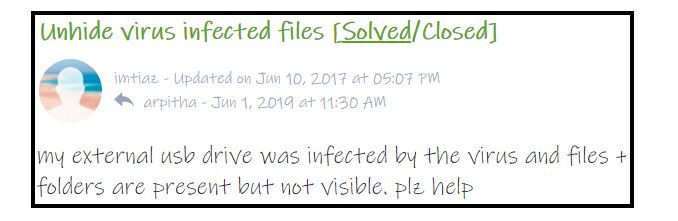In this write-up, we are going to resolve the frequently asked query such as how to unhide hidden files in USB caused by virus? Especially for the USB drive, pen drive, or flash drive. We will elaborate on each method in detail.
It is necessary to mention that below mentioned free method will lead to some kind of data loss or distortion of file format. This could make the file unreadable.
Do not worry! Sit back and relax…
Because we have mentioned the USB data recovery Software which is capable to recover all multimedia files without any data manipulation and in their original format.
USB data recovery software can recover hidden files from any USB aka flash drive instantly. Not only this, the user would be able to recover deleted, formatted, corrupted files too without confronting any trouble. This utility makes sure to save recovered files in their original format maintaining its data integrity.
Methods that are used to unhide hidden files in USB caused by virus
1. Run Antivirus Scan
2. Using Command Prompt
3. File Explorer to unhide the files
4. Windows Defender
5. Recovering Hidden Files (Recommended)
User Query #1
User Query #2
These queries are some examples where the virus hides the files and make them inaccessible. No worries, the below-shown methods will help you out in recovering hidden files caused by the virus.
Method #1. Run Antivirus Scan to Unhide Hidden Files in Pen Drive Caused by Virus
If you own an authentic antivirus on your system. Run as soon as you realized the existence of a shortcut virus on the USB drive. Fortunately, these steps will let you remove all the detectable viruses on the drive unless the virus is advanced programmed to skip the scanning of antivirus.
1. Open the installed antivirus program and choose to scan the drive.
2. Let the antivirus parse through the files of the drive, and once the scan completes, it will provide all the detected virus on the report panel.
3. Choose to either remove or kill the reported virus and malware.
4. Make sure to re-rerun the antivirus to make sure no other virus is left on the system. And try to check if the shortcut files are turned into original or not.
Method #2. How to Unhide Hidden Files in USB Caused by Virus using CMD
This method might be complicated for non-technical users, avoid it if you do not have adequate knowledge of command prompt.
1. Note the drive letter, from where you want to scan and remove the virus
2. Click on the start key and enter cmd in the Run dialog box.
3. From the result, choose the command prompt and select the “Run as Administrator” option.
4. Type the below-mentioned commands to display all the files saved in the drive.
5. Drive letter: attrib – s -h -r /s /d *.* and press Enter key. Now you can find the suspecting virus files.
6. Most of the hidden virus files are named with autorun OR have extensions like inf. Remove them manually.
7. Close the window after removing the virus.
Method #3 File Explorer to Unhide Files in USB Caused by Virus
This method is used to show hidden files on a USB flash drive. This method can be used efficiently without issue. Any user without having technical background can perform this method.
1. Firstly open Windows Explorer after that click on the USB flash drive to open it.
2. Then you need to click on Organize in that flash drive which is located at the top-left side of the window.
3. Now, choose the Folder and Search Options. Then, select the View tab
4. Make sure to check the box of Show hidden files under the Hidden files and folders option.
5. Afterward, simply click on Apply and click on the OK button.
Now hopefully, you might see the hidden files after it. Even if the issue remains the same then move to the next solution.
Method #4. Virus Removal using Windows Defender:
Windows has an inbuilt security tool that can remove the threat from the computer when it is enabled.
1. Open the settings screen on your Windows computer and select Update & security.
2. Next, click on windows security and select open windows defender security center.
3. Now, click Virus & threat protection.
4. Select scan now to start scanning the system.
This will resolve how to unhide hidden files in USB caused by virus problem.
Method #5. Show Hidden Files in USB Caused by Virus
If none of the above methods works for you. Then you format your USB drive and try SysTools USB data recovery software is the last solution left. You don’t have to worry. After installing this software on your system, few steps will recover each hidden file.
Just attach the USB drive and recover all the hidden files from USB drive in just a few mouse clicks in your specified location. It is a completely safe and secure solution. The only condition is to avoid the overwriting of files to maximizing the recovery of files.
Final Words
With the help of this write-up, we tried to provide all the prominent solutions for how to unhide hidden files in USB caused by virus. Each manual and free solution has some drawbacks of its own. If you want recovery without any data loss or distortion to files, then go for the USB data recovery tool.