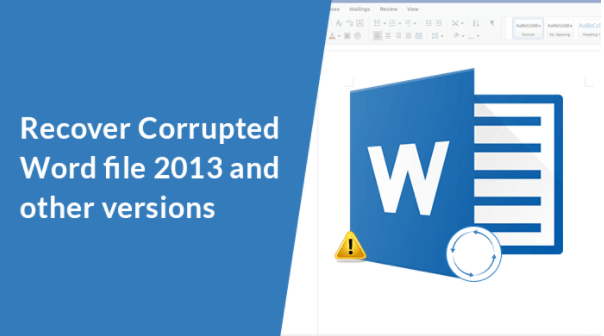Microsoft Word files are one of the most precious data saving files. It can hold a large amount of data like documents, letters, and business reports. If any damage or corruption happens to these files, then it could lead to huge data loss for the companies.
So in this write-up, we will discuss what causes Doc file to get corrupted and inaccessible and how to recover corrupted word file 2013 and other versions of Microsoft Word.
Microsoft Word is a multi-utility document, which helps in storing and retrieving important data. With the advancement in technology, the Microsoft Word application has constantly evolved. Now it comes with new features like speech recognition, graph formation, table, and instant spelling/synonym/grammar check. So each person must know, how to repair corrupted word file and successfully undertake corrupted file recovery online.
What causes the Word file to get corrupt?
It becomes very important to know what causes the Word file to get corrupt so that we can easily understand the ways to repair corrupted word file.
- Large file size-The huge file size or word file leads to the crash of the MS Word application. It is advisable, to use fewer images and non-text content as it adds to the kilobyte size of the file.
- External attacks by viruses, bugs, or malware can cause Word file to get corrupt.
- Unexpected system shutdown due to power cut, when Word file is running.
- If your Word files are in .doc format then it would be good to create another file with Docx as .doc is an old format.
- Storing word files in corrupted hard drives/disks can also cause corruption.
- Using any advanced feature or function in Word files can cause them to crash.
Easy Ways to Recover Docx file online
There are various ways and strategies which you can carry out, to repair corrupted word file, but we will discuss the best and easy ways on How to Recover Corrupted Word file 2013 and in other versions.
- By using Open and repair utility
Use this inbuilt function to repair Word files. Follow these steps to recover data manually.
- Open the Word application and click on the File tab
- Now click on Open and chose a damaged or corrupt word file.
- Now click on the drop-down arrow beside Open.
- Click on Open and Repair from the drop-down list.
Now check if the issues and corruption still exist in the Word file.
- Create a duplicate word file with a different format and change it to DOCX
- Click on the Office button at the left window of Word.
- Click on Open and select the word file which has an issue.
- Now click on the File menu and click Save as.
- Choose a Rich text format and click Save.
Now save this file back to Word Docx format
- Click on the File menu and click Open.
- Now click on Save as an option and choose DOCX format
- Give a new name to the file to distinguish it and open the file.
Disadvantages of these manual methods
- Open and repair utility would not be able to recover large size Word files
- It could be time-consuming to repair multiple word files manually.
- Saving a word file to RTF format and then back to Word would not work in some server corruption cases.
- Images and other visuals cannot be recovered every time.
- All in one way for corrupted file recovery online
One of the best and easy ways to recover corrupt and damaged Word files through a Docx file recovery online free utility. It can recover single as well as multiple word files at a time.
Benefits of using this
- Offers 2 recovery modes- standard and advance to deal with severe corruptions as well.
- Recovers all data, including tables, image headers, and footers.
- Easy to use utility that is compatible with all Windows and Microsoft Word versions.
Steps to take to recover Word file:-
- Download and launch DOCX repair utility.
- After installing, select the single or multiple Docx file that you want to recover. Click next
- You need to choose the recovery mode i.e standard or advanced. Click Next.
- Now it will show the preview data in the file.
- Select a path to save the recovered files. Note: you can also save the recovered image.
- Click on save.
Conclusion
The user can use all the solutions listed in this topic to solve the problem of “How to Recover Corrupted Word file 2013.” But it would be advisable since Word files contain so much data, and these archive files are helpful in the future, it would best to stick to easy and fast ways to recover the data. Inbuilt Open and repair function may not work in some circumstances.