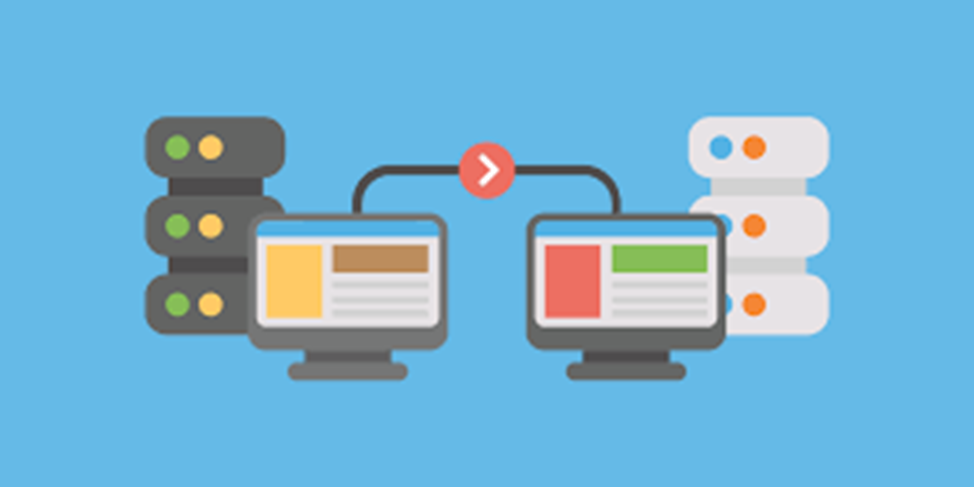
If companies have determined that it is time to change their hosting service provider but are not sure at which point to start, then they have come to the right place. Why? Because migrating the website to a new hosting service should not be difficult. However, the right approach should be chosen.
What are the methods involved in transferring a website to a new hosting server?
One of the available options is transferring the website via manual means. It includes methods like downloading backups and uploading them to the new server. It also involves pointing out the domain name manually.
Another method is by requesting help in transfer. The new web hosting service provider gives help. This method is widely recommended by technology experts. Why? Because not everyone has good technical knowledge. Also, site owners with little time to spare need help.
And those who are running WordPress websites can switch web hosts through a migration plugin.
Moving a website to a new host stepwise
For those who are set on manually migrating the website to a new host, here are some handy tips that are worth noting in migrating a website to a new hosting server:
● Adding the domain to the new host.
● Moving the website’s files using FTP.
● Exporting the website’s database from the old hosting server.
● Making a new database and importing it to the new hosting server.
● Updating configuration details when needed.
● Testing the website.
● Moving customized email addresses.
● Updating the domain’s name on the servers.
● Testing each thing again properly.
Before initiating the transfer, it is wise to take a complete backup of the website by any available method. This process won’t be damaging anything, but having a recent backup is always helpful whenever large-scale backups are being made to a website.
Adding the domain to the new host
Before companies start migrating their website to a new server, they must sign up for the new host and add their website. Those who only have one website may have probably entered the domain name when signing up.
However, those who have multiple websites need to make addon domains. As per most cPanels, they are additional domain names. However, some hosting service providers do not use cPanel. Hence the terminology may be different. Asking the service provider for assistance works.
Moving the website’s files using FTP
Now all the files of the website need to be moved to the new host. Large websites take time. Small websites take just a few seconds of manual work. One of the easiest ways of doing so is through an FTP program. This program requires GTP credentials (like host, username, password, and port). They are required from both the old and new hosting service providers. The credentials are found in the server dashboard. The support staff can help if needed.
Exporting the website’s database from the old hosting server
There are two important components of a website’s database:
● The website’s files (moved earlier).
● The website’s database (containing all of the website’s content and settings).
Those who have a static HTML-based website do not need to move the database. The reason is that such a site has no database. However, if their website is made on a content management system (CMS), then their site has one. Among the well-known CMSs are Drupal, Magento, Joomla, WordPress, and the like.
To move the database, site owners need to export it from the existing server. They will then import it to the new one. They can use phpMyAdmin for exporting it. It is a database admin tool offered by hosting companies.
In case cPanel is used, the “phpMyAdmin” tool is found in the Databases section. Once opened, site owners must select the database for the website to migrate. The option is on the left side. Multiple websites will display multiple databases.
Here are the steps to follow:
● Moving to the export tab.
● Choosing Quick for the Export method.
● Selecting the SQL for the format.
● Then clicking on ‘Go’ to export the database.
Making a new database and importing it to the new hosting server
Once the website’s database has been exported from the old host, the process needs to be reversed. This helps it be imported to the new host. In cPanel, the MySQL Database Wizard tool is opened under the databases section. Here are the prompts in the wizard:
● Database’s name.
● Database’s username.
● The password.
If it is possible, site owners should use the exact same name of the database, username, and password they used on the old host. There is no need to update configuration settings. In case those details are forgotten, updating configuration files in the next step works. Creating the database username will require privileges.
Opening phpMyAdmin after making the new database is good. In the new hosting server, the database needs to be selected using the left sidebar. Then the following steps should be done:
● Moving to the import tab.
● The file can be used to import sections.
● Then the .sql.zip file which was previously exported can be selected.
● Then site owners should click on Go to import the database.
Updating configuration details when needed
This step depends on the CMS and its configuration. At this point, some configuration details need to be updated. Settings pointing to the new database made also need updates. The database update depends on the new name, username or password. Drupal, Joomla, Magento, and WordPress have tutorials for hosting on a cheap dedicated hosting server.
Testing the website
Now site owners work on the new host. They will also need to thoroughly test the website and the server. The site’s domain name can be used. It still points to the old server temporarily. It is needed to make sure there is no downtime during migration. There are two ways of testing:
● Utilizing a temporary URL.
● Editing the computer’s hosting file.
Moving customized email addresses
Those who have been using email hosting from their old host to make a custom email address need to use it again. This address will help set up the new host before changing services.
The issue here is that emails come to that address. When the domain name is updated, the company won’t receive emails. If their old hosting provider gave them an email for use, they can recreate their custom email on the new server via cPanel.
Those using separate email hosting services (like GSuite) need to change MX records. This is done in the DNS settings in the new host. It happens once the domain name is pointed to the new host.
Updating the domain’s name on the servers
Once the new version of the website works well (and is verified), the next step is updating the domain name. This is the last step in moving the site to a new server. Updating the domain name helps point it to that host.
Visitors will be directed to the new site once the update is complete. It will be on the new hosting server with no downtime. This will happen by changing the domain’s name servers. They are controlled by the hosting service provider, as they provided the domain name.
The name servers should be located. They are present in both the welcome email and the server’s dashboard. The support staff can be asked for help if needed. Here is the format for nameservers:
● Ns1.hostserver.com
● ns2.hostserver.com
A lot of hosts give two of them. Some will provide up to four. Well-known hosting service providers offer tutorials in this regard.
Testing each thing again properly
After setting each thing up, it is best to wait for a while. The change made to the nameservers takes time to take effect. They often take almost 30 to 60 minutes. But in some instances, they take 24 hours.
Once the change takes place, site owners can access the website from the new hosting server. That too after they go to their domain name. Then again they must ensure everything is working fine. They should:
● Browsing on various pages.
● Form testing.
● Checking emails being received on custom email addresses.
Conclusion
If everything is working as planned, then the migration is complete. If the process seems overwhelming, consider seeking help from reputable web development companies in USA. Professionals can guide you through the migration process, ensuring a smooth transition without data loss. This blog explains to you how companies move a website from one hosting server to another without any downtime.