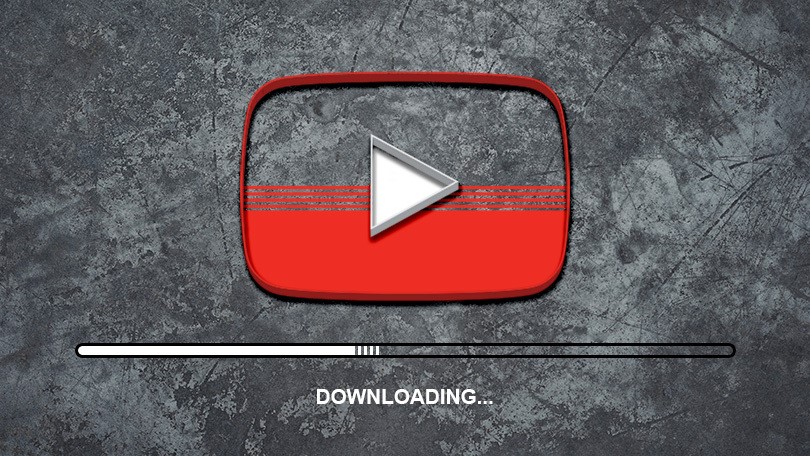Want to know about how to Download Youtube Videos? YouTube has been providing its users the facility to watch videos from all over the world for free since 2005. But, you can watch these videos only on the YouTube platform.
If a user wants to download these videos to any of his devices (computer, mobile phone, tablet etc.), then YouTube does not provide any facility for this. Because, YouTube wants you to blow up the internet and watch videos here. Didn’t get out of it.
Still, many users want to download and save YouTube videos on their devices. So that they can watch them later anytime without downloading. Apart from this, there is a need to download YouTube videos for various reasons.
Therefore, keeping this problem in mind, I am telling you the solution to download YouTube videos in this tutorial. So that you can use YouTube videos even offline.
Benefits of Downloading YouTube Video
- Internet Data Saving
- Time Saving
- Watch Anytime
- Aids Free
- Edit
#1 Saving Internet Data
The Internet is finishing fastly on watching the videos. If you watch videos in the Quality of 1920×1080 which is Full HD, then more than one GB of data is spent in just one hour.
If you like a video very much and want to watch that video again and again, then you have to spend data every time for the same video.
You have one and the only way to save this is and you can download it to your favorite videos in your device by spending a single amount of data and then watch them from your device without having to go to YouTube.
#2 Saving time
There are lots of videos uploaded to YouTube every minute. The amount is about 500 hours of videos uploaded. Which would have increased a lot at present. Finding pearls from this sea is a very difficult task. You have to spend a lot of time searching for your favorite videos.
Therefore, whenever you like a video, you do not have to waste time searching by downloading it immediately. You can use this time doing other work.
#3 Watch Anytime
YouTube is also available 24 hours a day By the way, But your data? Only you can tell whether your mobile phone is full with internet data or it becomes empty.
However, after the YouTube video is downloaded to the device, that video is saved in your device itself. Which you can watch anytime without internet data. You do not need any internet data.
#4 AIDS Free
YouTube Premium is a paid service that YouTube provides for a monthly fee. By using this service, you do not get AIDS between videos.
If you want to use AIDS free YouTube then there is no better facility than downloading videos. You can enjoy the premium facility without paying any money.
#5 Edit
Whether you are a YouTuber, a video producer, a video editor, a social media influencer or for any other reason, you need a video. Then you must have that video. Or if you want to become a YouTuber and earn money from YouTube then you can join an expert and professional digital marketing institute in Delhi and do a Youtube marketing course, but you just have to choose an advanced Youtube marketing course so that nothing will be missing in your course…
Therefore, you can easily edit. You can also do a video editing course in Delhi and use the downloaded videos in your projects. Download videos and use them for any project, anytime.
Step: #1 – Find YouTube Videos
Step: #2 – Copy Video URL
Step: #3 – Go to Savefrom.net
Step: #4 – Get Video Download Link
Step: #5 – Set the video quality
Step: #6 – Download Video
Here I will explain all these steps in detail and tell you about how you can download YouTube videos to your laptop or computer using these step by step methods.
Step: #1 – Find YouTube Videos
First of all you have to go to the YouTube platform. It can be accessed through the YouTube website (https://youtube.com) for accessing on a computer and the YouTube app on a mobile device.
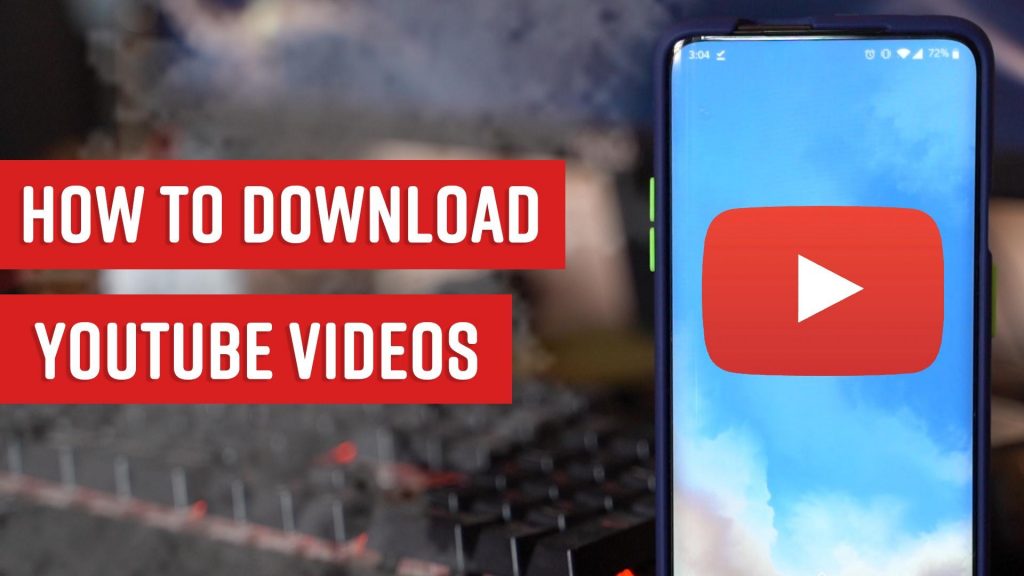
Step: #2 – Copy Video URL
After this you have to find the video you want to download. To find it, first of all, go to the channel you have subscribed to and go to the video tab and find the video. Or you can search for the video by going to the YouTube search box.
After getting the video, you have to right-click the video screen by moving the mouse cursor. By doing this a Context Menu will open in front of you.
From here you have to copy the video URL by clicking on the “Copy video URL” option from the open options.
Step: #3 – Go to Savefrom.net
Now you have to go to the website of a third party YouTube video downloader service. To open it, you click/tap on the button below. After clicking / tapping on this button, the YouTube video downloader platform will open in front of you.
Step: #4 – Get Video Download Link
After reaching here, you have to paste the YouTube video URL (which was obtained from step 2) in the URL box. To paste, press Ctrl+V from the keyboard or right-click and select Paste.
After doing this the video will be available in a few seconds. Keep one thing in mind here that only public videos are available. It cannot be said for sure whether private videos will be available or not.
Step: #5 – Set the video quality
On the right side of the video thumbnail, you are provided with some additional options related to video quality when the video is exposed. From here you have to choose the quality in which you want the video.
Step: #6 – Download Video
After selecting the video quality, click/tap on the Download button. Video download will start in a while. The download time of the video will be decided according to your net speed and video size.
- So, wait for a while till the video is downloaded completely.
- Till then do not close the platform.
- When the video is completely downloaded, access the video by going to the downloads folder.
You can also do this task by adding “ss” to the YouTube URL present in the address bar of the browser. You just need to add www. Behind the “ss” and add it to the search. After adding this the URL will be as follows (https://www.ssyoutube.com/watch?v=OoTgP2uSQNM). Then you have to repeat the process from step 4.
What have you learned?
In this tutorial I will show you how to download YouTube videos to your computer or mobile phone. A step-by-step method has been told about this.
You know how you can download any YouTube video using a third party YouTube video downloader. Along with, the benefits of downloading YouTube videos have also been shared with you.
I hope you like this video and prove useful for you.