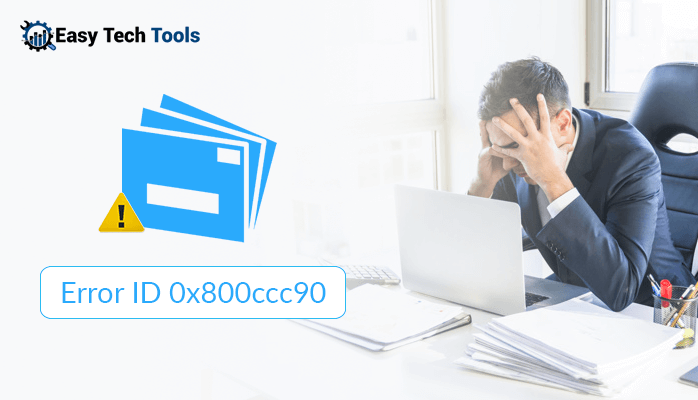Many users are looking for a solution to the commonly searched query on the internet “ How do I Import EML files”? If agreed, then you are on the right page. Go through this technical blog till it ends, here you will get the most appropriate eBay to move EML files to Office 365.
Despite this, every desktop email client has its own value, but still according to the requirement of time users switch from one email client to another. Similarly, EML users also switch from desktop email clients to enjoy the upgrade features.
An EML is a standard file extension for electronic emails and is mostly used by Outlook Express and various other email programs too. By using this modern technology, users prefer to work with flexible and reliable platforms. Therefore, this is one of the major reasons to convert EML to Outlook 365.
Outlook 365 or Office 365 is a cloud-based platform that offers improved functionality and more security. Thus, users prefer to store their files on a cloud-based platform like O365. All the files saved here can easily be accessed irrespective of time and place only with internet connectivity.
Now the question is do you know how to import EML into Outlook 365? If your answer is No! Then read the next part carefully.
Manual Solution for: How do I import EML files into Outlook 365
First of all, you must know that there is no direct method to move EML Files to Office 365. So here in this workaround, you need to perform two conversion processes. Firstly, you require to move EML files to Outlook PST and then import that resultant PST file to Office 365. So let’s understand the processes below:
Process 1: Import EML to Outlook PST
You can use the inbuilt features of Windows Live Mail i.e, drag and drop feature to convert & import EML files to Outlook. Using this feature you can drag and drop EML files into a folder and later this folder will be imported to Outlook. Follow the process to execute this process:
- On your computer launch the Windows Live Mail and Windows Explorer on your system. Now open the folder of EML files in Windows Explorer.
- Alow both the Windows open and visible.
- After that, Drag all the require EML files from Explorer and drop them to the Messages Folder in WLM.
- Following, in WLM, reach to File>>Export>>Email Messages.
- Choose the option with MS Outlook or Exchange and hit OK.
- You will notice that Outlook started in the background.
- Click the ‘Selected Folders’ button in order to choose the folder of EML files.
- Hit OK and then the Finish button to finish the ongoing export process.
- In the last step, ensure whether the entire EML messages are now available in MS Outlook
The above-discussed method is good to carry out the conversion procedure but has its drawbacks. Such as it requires an Exchange Server, loss of attachments, and consumes a lot of time to convert large numbers of EML files. Now follow the next process of conversion workaround.
Process 2: Import Resultant PST file to Office 365
After successful conversion of EML files to Outlook PST. In the second process, you need to import the resultant PST Files to Office 365. Proceed through the below-instructed steps:
- Open the O365 application and sign in to the Office 365 account using your credentials.
- Open Import page (of Data governance), and generate a new job to upload data to the location of Office 365 Azure storage.
- Now, copy & save the network upload on SAS URL.
- After that download and launch Azure AzCopy utility and execute it.
- Use the command prompt in order to upload the PST files to Office 365 with the help of the AzCopy.exe tool.
- Then create a CSV file including the information of mailboxes details of mailboxes.
- Now generate a PST import job authenticating the CSV file that has already been created in previous steps.
- In the end import the resultant PST files to Office 365.
Accordingly, we have discussed the methods along with its two processes i.e, import EML to Outlook and import PST to O365. Executing these processes in the correct manner the EML files will be exported to Office 365. Hereabouts, you can surely observe that these methods are very long and have their own conditions. The discussed methods are especially not recommended by professionals for a non-technical or novice user or if you do not have sufficient time.
Therefore, to overcome these consequences and perform the entire import process reliably you can also opt for a third-party utility. One such utility is SysinfoTools EML to PST Converter software. Below mentioned points are the notable functions of the software.
Features of the software:
- Easily export EML files directly to PST, PDF, EMLX, MSG, HTML, MHTML, AOL, OST, etc.
- Directly import EML to Gmail, Yahoo, Outlook, IMAP, Thunderbird, Zimbra, Office 365, Opera Mail, and Hotmail.
- Convert & import multiple EML files.
- The tool comes with a simple & reliable GUI.
- Supports all the versions of the Windows Operating System.
Final Words
I hope after reading this article, you successfully export EML files to Office 365. Here, we have mentioned a manual workaround including two processes and an expert solution. You can use any of the methods as per your need and preferences to solve the issue “How do I Import EML files”.