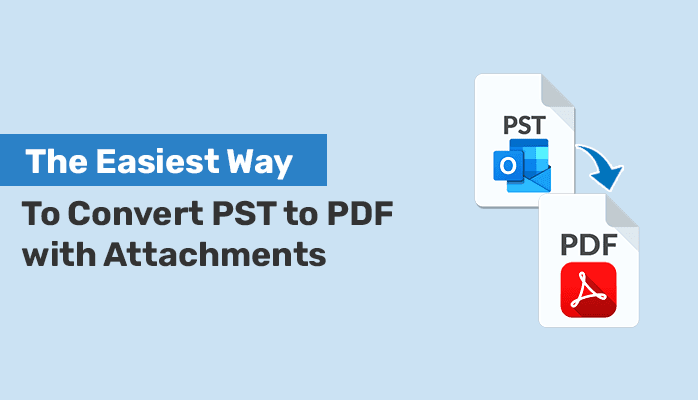If you are seeking a solution to convert PST to PDF with attachments. you have come to the right source. In this article, we will guide you through both the manual PST to PDF conversion process and an automated method utilizing the PST to PDF Converter. You can apply either a traditional approach or a professional solution, It means this article is going to be beneficial for you.
Outlook PST files contain all of your Outlook data items, such as emails, contacts, calendar events, and attachments. However, an issue with PST files is that they can only be accessed and opened using Outlook. If you want to share Outlook data while preserving the original data and formatting, you need to save multiple Outlook emails as PDF. Let’s see some specific reasons for converting Outlook emails to PDF.
Reasons to convert PST to PDF
You need to export Outlook messages to PDF for various reasons. Some of the factors are given below:-
- PDF files are lightly weighted and can be easily shared with any other devices.
- PDF files provide security and protect email messages with passwords.
- Converting PST to PDF helps maintains the original formatting, structure, and content of the emails, attachments, and other stored data.
- Many organizations utilize the PDF format for presentations.
- PDF files can be easily accessible on any device.
These all are reasons to convert PST to PDF format. Now, let’s learn the techniques to convert PST to PDF with attachments.
Method to convert PST to PDF with attachments
There are various methods to download emails from Outlook as PDF. Here, we will describe the different techniques. The first and second methods is using the manual process. And the third method is using the expert’s suggested method, in which you can easily convert PST to PDF with attachments.
Method 1. Convert PST to PDF using Adobe Acrobat Pro DC
Adobe Acrobat is a good choice to accomplish this task. It enables to download emails as PDF. To use this method follow the given steps:-
- First, open Outlook on your system.
- Then, go to the Adobe tab
- Select the emails that you want to convert
- Click on selected messages
- After that Click on the dropdown list and choose Create New PDF.
- Select the destination path from the new saving tab, then Click the Save button.
Method 2. Convert PST to PDF using Microsoft Print to PDF
You can easily complete this task using any version of MS Outlook. Simply enable the Microsoft Print to PDF feature and follow the provided instructions:
- First, launch Outlook on your system.
- Select data that you want to convert.
- Select the printer and choose “MS Print to PDF” from the drop-down list.
- Finally, click on the Print button and select the destination path to save the PDF file.
By using the above manual method, you can export Outlook message to PDF. But it contains some drawbacks in manual ways. Before using this method let’s see the some disadvantages of using the manual method.
Limitations of using manual methods
There are various limitations to using manual methods. Some of them are given below:-
- The manual method is so lengthy.
- It does not allow to convert of multiple emails at a time.
- It is very difficult for non-technical users or beginners.
- Manual ways are time-consuming.
- You may lose your data while converting PST files.
To avoid such types of problems, you can use other methods using professional techniques. It can easily convert PST to PDF with attachments and allows you to save Outlook email as PDF at once. Its process is very easy because it has a simple GUI therefore a non-technical person can also easily perform this method. There is no chance of data loss and maintains the original formatting during the conversion process. If you want an easy and secure method then you can opt for this automated method. Let’s sum up the whole article in a few lines.
Sum up
In this blog, we have discussed the two different manual methods and an automated method to convert PST to PDF with attachments. But using manual methods you should carefully follow the given steps. You may face many difficulties during the conversion process. Therefore we recommend you use a professional method for easy and secure conversion.