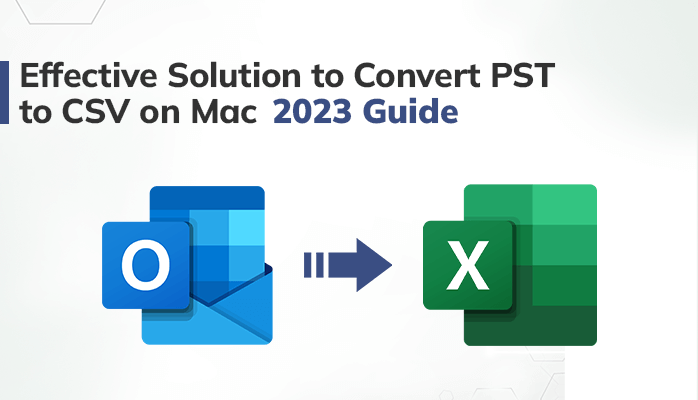Converting PST to CSV allows you to organize your Outlook data into a more versatile format. Also, it can be beneficial for various reasons, such as data analysis, migration, or compatibility. In this blog, we will explore the process to convert PST to CSV. Along with that, we will also learn the reasons leading to the need to convert Outlook PST to CSV format. To start with, let’s explore CSV and PST files in detail.
What are PST Files?
A Personal Storage Table (PST) file is used to store email messages, contacts, calendar events, and other items. These files are typically stored on the user’s computer, but they can also be stored on a network server. However, the maximum file size for a PST file is 20GB. If you need to store more data, you need to create multiple PST files or use a different file format. As a result, people tend to convert PST to CSV.
What are CSV Files?
A CSV file is a Comma Separated Value text file that keeps the data in a tabular form. Each row of the file represents a data record, and each column represents a field in the record. Also, the maximum number of rows in a CSV file is theoretically unlimited. Continuing this, let’s explore different solutions to change PST files to CSV file format.
How Do I Export an Outlook File to CSV?
There are two ways to export an Outlook file to CSV on Mac. One is a manual solution and the alternate is a professional Mac PST Converter tool. Let’s discuss both of the solutions one by one.
Manual Solution to Export PST to CSV
To transfer PST files to Microsoft Outlook on macOS, follow these steps:
- Launch Microsoft Outlook on your macOS.
- Add the required PST files and proceed further.
- Once the import is complete, go to the File menu.
- Click on the Open button and choose Export/Import.
- Tap the Export button and go to Next.
- Choose the CSV option from the menu and click Next.
- Select the desired contacts from the added PST account and tap Next.
- Specify the destination for the resulting file/folder.
- Click Next and then Finish to start the procedure.
This manual solution has certain drawbacks, listed below.
Where This Manual Solution Lacks?
- It can be time-consuming, especially if you are importing a large PST file.
- You will not get technical assistance anytime during the process.
- It does not support converting PST files that are password-protected.
- The solution can be tricky if you belong to a non-technical background.
The best way to deal with these limitations is to start using the PST Converter application. Get to know more about this method in the following section.
Automated Solution to Convert PST to CSV
It becomes easy to convert PST file to CSV without Outlook with MacSonik Outlook PST Converter. The tool has a user-friendly interface that simplifies the conversion process in less time. It ensures data integrity and maintains the folder hierarchy throughout the entire process. Moreover, you can remove duplicate data from the conversion process by using this method. Here are the steps to export PST to CSV using this method.
How to Convert PST File to CSV without Outlook?
- Download and Install the Mac PST Converter.
- Launch the application and click Add File button to add the desired PST file.
- Select the PST folders or items from the left menu and click Next.
- Choose the output format as CSV from the available options.
- Apply to remove duplicate mail feature to eliminate identical emails.
- Last, click Convert convert Outlook PST to CSV.
Conclusion
To avoid limitations or disruptions, you can go with the professional PST Converter. It is a tried and tested solution by many users to convert PST to CSV Mac. This method delivers 100% safe conversion results and also allows users to convert Outlook contacts to Excel. However, if you need to with the manual solution, keep in mind that it can be hectic for non-tech users.