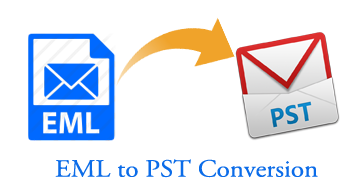EML is an email message that is saved in the (.eml) file format. This (.eml) file can be imported into the email client Outlook, which has a PST file format. Exporting EML folders and files into Microsoft Outlook requires a systematic approach to ensure a smooth transition of data. This detailed guide provides the different methods for effortlessly transferring EML email content into Outlook. Also, we point out and describe the steps to complete the methods—manual processes and specialized software solutions.
Explain The User-Centric Method To Export EML Folders And Files Into Outlook PST?
Common user-centric methods are described in the below content:
Manual Method:
The manual method imports and exports EML to PST effectively. This process involves using the drag-and-drop option to enter the desired Outlook destination path.
Here are the steps:
1. Preparation and organization of EML folders and files:
- Create a folder on your computer to store the EML files you wish to import.
- Organize EML files into subfolders if needed for better categorization.
2. Import Using Drag and Drop:
- Open both the folder containing EML files and MS Outlook.
- Arrange the windows so both are visible simultaneously.
- Select the EML file(s) you want to transfer and drag them into the desired Outlook folder.
3. Outlook Import Wizard:
- Open MS Outlook, updated version
- Next, navigate to option “File” > “Open & Export” > “Import/Export.”
- Choose the option “Import” from file programs and click “Next.”
- Select the Outlook Data File (.pst) format and click “Next.”
- With the help of the browser, select the folder containing the EML files.
- Next, make sure to preview the “Include subfolders” check.
- Follow the instructions to finish the import process.
4. Verify the imported content:
Double-check the imported EML emails in Outlook PST format. Check that items, including attachments, formatting, and folder structure, are preserved.
Software Solution:
The specialized software solution can perform the exporting of EML files and folders into Outlook. Based on user needs, the Pcinfotools EML to PST Converter tool is a standalone tool that is designed to streamline the migration process. This tool is easy to use and effortlessly exports EML files into new or existing PST files.
Here are the steps to complete the EML to PST conversion:
- Download and install the converter tool.
- Open the tool and start adding EML folders and files from your computer system.
- Next, choose the option to save in PST format at the specified path in your computer system.
- Afterwards, click the button to convert, and then start the exporting of EML folders and files into Outlook.
- Once the tool conversion procedure is finished, verify the results in the specified Outlook path.
What Are The Main Reasons to Export EML Folders And Files Into Outlook Through Software Solution?
Users often seek methods to seamlessly integrate EML folders and files into Outlook due to software transitions, preference changes, or business needs. Efficiently exporting EML folders and files into Outlook through software solutions is essential to maintaining data integrity and accessibility. This Pcinfotools EML to PST Converter software solution is preferable for business needs.
Advantages of Software Solutions:
Below, we explain the advantages of using the Pcinfotools EML to PST Converter software solution.
- Managable Folder Structures: A complex folder structure can be seen in some email applications. This tool accurately maintains the EML folder structures in Outlook PST.
- Support bulk EML files in Outlook editions: This tool supports bulk EML files in Outlook editions 2019, 2016 and 2013. This tool guarantees to export EML files to Outlook PST format without data loss or damage to attachments.
- Attachment Compatibility: A crucial step in the conversion of EML emails to the PST process is making sure that attachments are still readable and work with Outlook. This tool provides attachment compatibility for users.
- Data security and backup: Exporting EML folders and files into Outlook protects your email data from unanticipated events like data corruption and device breakdown. This tool provides data security for your private email information and backups.
Conclusion:
In conclusion, by following the steps outlined in this guide, users can effectively export their EML folders and files into Outlook, ensuring data integrity and accessibility within the Outlook environment. Exporting EML folders and files into Outlook encompasses manual methods involving drag-and-drop or Outlook’s import wizard, along with specialized software solutions. While manual approaches require organizing files and navigating through Outlook’s import options, the Pcinfotools EML to PST Converter tool offers automation and additional features for a more seamless transition. This tool offers automated processes that save time and effort, especially for large volumes of EML files.