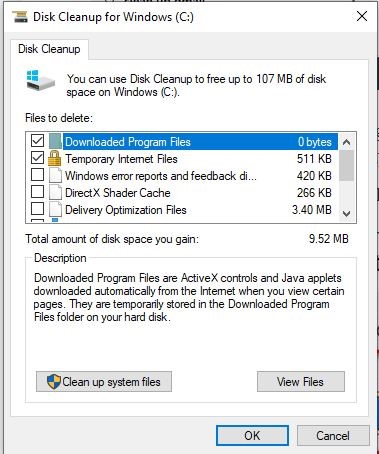Junk and temporary files are redundant in your PC. They add no value to your system and also cause a slow PC performance. So, it is always good to keep your Windows 10 system free from such files.
Removing junk and temp files is an easy task. You just need to follow some easy steps and your computer will be free from these files. In this article we will discuss such steps to easily delete temporary files and junk files in your Windows 10 system.
There are 2 types of temp files stored in your PC, some are located in the local temp file folder and others are stored in the Temp file folder. In following steps we will discuss how to remove temporary files from both of the folders.
In this article we will discuss the simplest 3 ways that can help you to get rid of the temp files, you can choose and of the methods they will work for you.
3 Way To Delete Junk And Temp Files On Windows 10 PC
1. Delete The Local Temp Files
If you want to delete the local temporary files from your Windows PC then follow these easy steps-
Step 1: Press Windows and R keys at once.
Step 2: Now a small window will pop-up
Step 3: type “%temp%” in the field and click OK.
Step 4: Now all the files stored in your local temp folder will be displayed.
Step 5: Now select all the files and hit the “Delete” button.
Now all of your local temp files will be deleted.
2. Delete Other Temp FIles
There is a folder in your PC which contains almost all temp files of your Windows computer.
The process of removing other temporary & junk files is similar to the method above. Follow these steps to remove all temp files at once-
Step 1: Press Windows and R key at once.
Step 2: now a new window will pop-up.
Step 3: In this window you will find a space bar.
Step 4: In this space bar you need to type “temp”
Step 5: After this your computer will display all the temp files.
Step 6: Now select all the files and hit the “Delete”button on your PC.
Now all the files in the temp folder will be deleted. After these two methods you will have a computer without any temp files stored. This will also result in a better performing Windows 10 computer.
3. Delete Temp Files Using Disc Cleanup Tool
There are many third party cleaning and optimization tools available in the market which can take care of all the temp and junk files on your PC. But if you don’t have a serious issue on your PC then the inbuilt Windows 10 cleaning tool is enough for you.
Windows 10 operating system has an inbuilt “Disc Cleanup Tool”. You can remove temporary and junk files using this tool. And it is a very easy to use tool, anyone with minimum technical skills can use this tool and get a temporary files free system.
Follow these steps to remove temp files on windows 10 system using the disk cleanup tool:
Step 1: Go to the search bar at the start button on Windows 10 PC.
Step 2: Now type “Disk Cleanup” and you will see an app. Just click on this app.
Step 3: Now a small window should open. By default you will see C drive on this window. If not then select “C Drive” using the drop down menu. And click “OK”.
Now the tool will scan for temporary and junk files on your Windows 10 PC.
Step 4: Once scanning is complete you will see a new window. Where all the temp and junk files are listed.
Step 5: Now select all the files by checking the square box and click “OK”
After this you will see a pop up asking you to delete files. You should click on “Delete Files” and all of your junk and temporary files will be removed from your Windows 10 system.
So, these were the simplest methods to help you remove temporary and junk files on your Windows 10 PC. Use any of the methods mentioned above and get a faster and smoother PC.