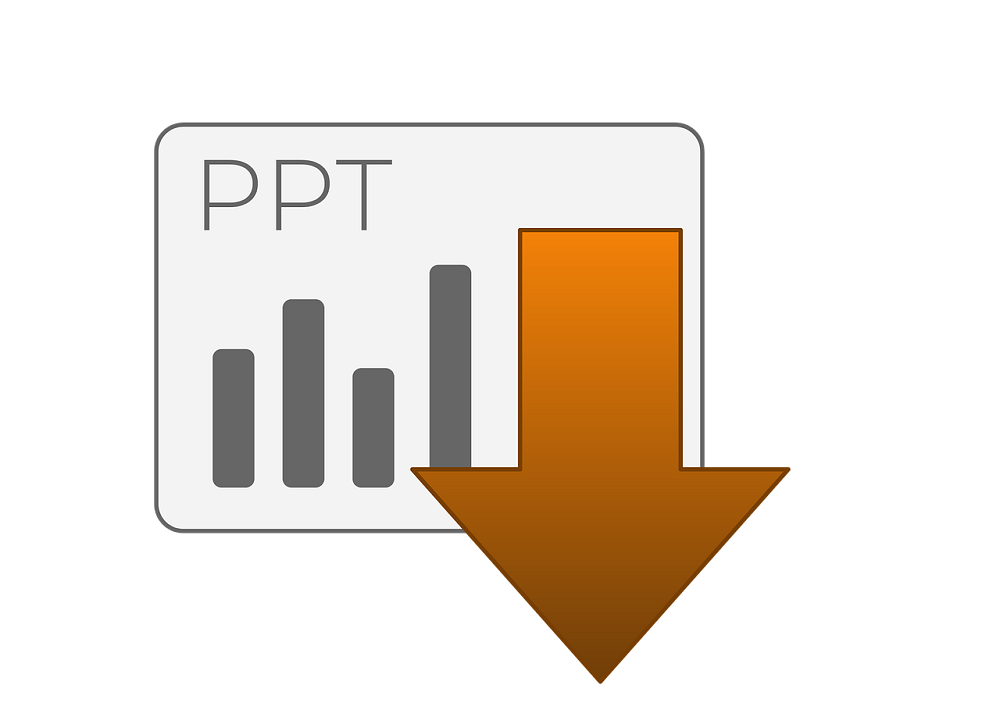How to Recover Deleted PPT Files on Windows 10 without Compromising Quality
This article is dedicated to those users who are facing PowerPoint file deletion issues. We will demonstrate all the prominent methods for how to recover deleted PPT files on Windows 10 without losing any data.
Hours after creating the perfect PPT files, disaster strikes as you go for the presentation the next morning.
Disappear!!!
No matter how enthusiastic you search for File Explorer, your precious PowerPoint presentations have been disappeared. Microsoft also turns its back. Unless you have disabled automatic recovery, your files should remain on your computer. It is not a perfect method, but it can how to retrieve deleted ppt file.
Why PPT Files are Deleted from Windows 10?
Windows 10 drive infected with virus
The USB drive is incorrectly ejected
Unintended format of drive
Accidentally Deleted PowerPoint File
Interruption during the ongoing transfer process
Delete with the Shift key
Caution – Users are advised to stop using the drive immediately after learning that PowerPoint files have been deleted. Keep it safe until you download SysToolshard drivedeleted file recovery software. Do not alter data saved on drive or add any new information on it. Overwriting is the only thing that will happen after it. This will further complicate the recovery of PowerPoint files.
Method #1. Restore Deleted PPT Files from Recycle Bin
If a PowerPoint file can be found in the Recycle Bin, you can easily restore it.
1. Open the recycle bin
Deleting a file does not completely delete it from your computer. Firstly, the deleted files are thrown into the recycle bin. Double click on Recycle bin icon to open the folder.
2. Search PowerPoint File
Enter the name of the PowerPoint file into the search field in the recycle bin.
3. Repair the PowerPoint file
Now click on the file with the right mouse button and select the “Undo delete” option from the menu. Now your presentation appears automatically in the folder where you deleted it.
Method #2. Check Out the Temporary Files Folder
Step 1. Click “Start” and select “Search” from the Windows Start menu.
Step 2. Type the name of the file you are looking for, and then press Enter to recover deleted files from your Windows computer.
Step 3. If the presentation is located in the temporary file folder, it will appear in the results and can be recovered.
Method #3. Recover Unsaved PPT File in windows 10
1. Go to File and then Info.
2. In the Manage Document prompt, click on Recover Unsaved Presentations in PowerPoint.
3. Select the file and click on Open.
4. In the top bar, you will see Save as option. Click on it to save the file.
If none of the above methods found useful to you, then definitely you need to move to the Windows data recovery software. Make sure to take action soon. Here are the four steps to recover deleted ppt in windows 10without any data loss.
Method #4. Recover Deleted PPT in Windows 10 via Data Recovery Solution
If your system is facing technical issues and PPT files disappeared due to them, chances are there you can recover them.
But what if PowerPoint files are corrupted by the virus or you have permanently deleted using the Shift + Delete key. Then only a recovery solution is capable to recover them. Here are the steps:
Step 1. Install and run the hard drive data recovery tool on your computer.
Step 2. Select the drive and click on Scan mode to start the scanning and recovering of deleted PPT files.
Step 3. Once the scan is complete, you will see all recovered files in the recovery panel. The recovered deleted PPT files are highlighted in red for easy identification.
Step 4. Select the desired recovered PowerPoint file and click on the Save option. Then select the destination folder to export the files.
Now all of your recovered files are saved to your specified location. This is how to recover deleted PPT files on Windows 10 in their original format.
Powerful Features of Recovery utility
• Restore PowerPoint files in a healthy and usable format regardless of deletion and corruption problems.
• Along with system drives, the recovery solution works well for pen drives, and SD cards also.
• Data is easily recovered even in the case of formatted files from storage devices.
• Filter option allows users to restore labels such as photo recovery, video recovery, document recovery, etc.
• Keep the data integrity of the deleted files.
Conclusion
What if you accidentally deleted an important PowerPoint file? This blog dealt with this issue and provided solution for how to recover deleted PPT files on Windows 10. Choose whichever method is suitable is for you. But make sure to take steps as soon as possible. Before any new activity overwrites PPT files.