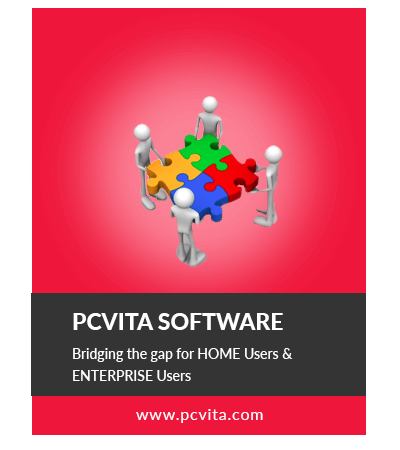Microsoft SQL Server is a most prominently used relational database management system. It acts as a repository for data required by several applications on a single machine or across a network. Users can effortlessly manage databases of any size using this program. In the meanwhile, users can export the SQL table in a variety of formats. SQL Script (.sql file) is the most common; this data conversion is also be done using the SQL Server Management Studio.
However, for certain users who are unfamiliar with the SQL Server Management Studio, exporting SQL Server tables to SQL file may be a challenge. Therefore in this article, we’ll show you how to export SQL data to SQL script using two easy and effective ways without a hitch.
The Most Effective Methods for Exporting SQL Server Tables to SQL File
In this part, we’ll go through simple methods for converting export SQL data to SQL script. Evaluate the shown methods and find a solution that is suitable for you.
1st Approach: Export SQL Table to SQL File Using the Generate Scripts Wizard
To accomplish this, follow the steps outlined below:
Step 1: Open MS SQL Server Management Studio on your computer. Right-click on the SQL table you want to export and select Tasks>> Generate Scripts…
Step 2: A window named Generate and Publish Scripts will open; simply hit the Next button.
Step 3. Select either Script entire database and all database objects or Select specific database objects on the Choose Objects screen, then click Next button.
Step 4. On the Set Scripting Options Window, select Save Scripts to a specific location and then click the Advanced button to set the advanced export options. Then, hit the Next button.
Step 5. The Summary page will show after that; hit the Next button.
Step 6: To close the Save or Publish Scripts Wizard click the Finish button.
2nd Approach: Export SQL Table to SQL File Using an Expert Solution
The procedure described above will work fine if the SQL table is in a healthy state. If you’re attempting to export a damaged or corrupted SQL tables, you’ll need to utilize a capable utility i.e. SQL Database Recovery, which can resolve all difficulties and export SQL Server tables to script files without any issue.
This program also has the ability to restore permanently deleted table objects and export entire or selected data to SQL Compatible Script, Live SQL Server environment, or CSV File format. The recovery program also displays the complete tables on its user-friendly interface, ensuring that the correct data is used in the process. You can also use the program to repair SQL Server tables with a corrupted log file. Furthermore, this utility works with all SQL Server versions, including SQL Server 2019, 2017, 2016, 2014, 2012, 2008, and earlier.
Steps for exporting SQL Table to SQL file are as follows:
Step 1. First, download and run the SQL Recovery program, then select .mdf file using the open button to load the SQL table.
Step 2. Select the Scan mode as per your requirement then choose the SQL Server version of the SQL MDF file.
Step 3. Click the Export option to export SQL table to SQL files after preview the database objects.
Step 4. To export a SQL Server tables to a SQL file, choose SQL Server Compatible SQL Scripts from the Export menu.
Step 5. The software will retrieve all tables and allow you to choose which table objects you want to export. Finally, to begin the procedure hit the Save button.
Go to the exported folder and check the exported files for each table object after the procedure is finished.
Conclusion
In this post, you learned how to export SQL table to SQL file using two different ways. First method is to use SQL Server Management Studio, while the other is to use an automated solution. The manual technique will only function with healthy databases. If the SQL tables you’re trying to export are corrupted, you should attempt an alternative method such as SQL Database Recovery Software, which can easily repair SQL damaged tables and export them to SQL files easily.