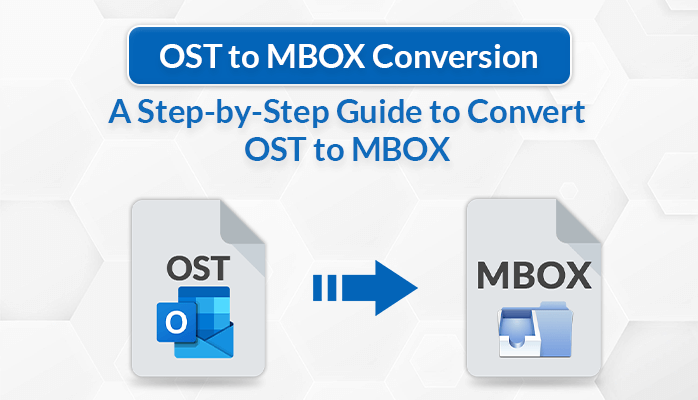Summary: Do you want to convert OST to MBOX and are in search of an effective method for the same? Well, your search ends here. This blog provides an ultimate guide to convert OST files to MBOX format effectively.
OST files are an integral part of MS Outlook. The OST file stores a copy of the Outlook Mailbox in a local drive. OST files allow users to view, compose, and organize emails even without an internet connection. The data gets synchronized when connected to the internet.
MBOX files are standard file formats used for storing emails and are widely supported by email clients like Apple Mail, Thunderbird, etc. This stores the data in a plain text format. It stores the sender’s name, and message headers, along with body parts in a single file. There are various advantages that MBOX files offer, let’s discuss some of these advantages.
Possible Reasons to Convert OST to MBOX
- MBOX Can easily be viewed using a Text editor.
- It simplifies data management and ensures compatibility across various email clients.
- Data stored in an MBOX file is less prone to corruption as compared to OST files.
- It makes it easy to create a backup of email data.
Due to these common benefits of MBOX files, users often tend to export emails from OST to MBOX. Without any further delay, let’s look at the solutions for the commonly asked query “How do I convert OST to MBOX for free?”
DIY Method to Transfer OST Files to MBOX
There is no direct approach available to perform the OST to MBOX file conversion. Users need to first convert OST files into PST format and then migrate the PST files to Thunderbird to convert them into MBOX file format. Follow each of these steps carefully to carry out the conversion process.
Step 1: Exporting OST Files Data to PST Format
- Launch the MS Outlook application and move to the File menu in the top-right corner.
- Now, choose Open & Export and go to the Import/Export option.
- After that, choose the Export to a File option and hit the Next button.
- Opt for the Outlook data file (.pst) and again click on Next.
- Upload the required OST files you want to export.
- Click on the Browse button and select the location to save the file.
Step 2: Transfer PST Files to Thunderbird Account
- Open the Thunderbird Application on your device.
- Navigate to the Tools option and then click on ImportExportTools >> Import.
- Import Wizard Window appears, in that select Mail and hit Next.
- Choose Outlook from the displayed list to proceed further.
- Go to the location and click on the Open button to import PST files.
- Choose the folders from the PST files you want to import and click Next.
- Select the location to save the MBOX files and click Finish.
Drawbacks of this Native Solution
- This is a complex, long, and time-consuming process.
- Users may face difficulty in converting large OST files using this approach.
- It does not allow converting multiple OST files at once.
- Data loss can take place while performing the conversion using this approach.
- This method does not save attachments separately.
These downsides of the manual method do not make it the ideal solution to transfer OST files to MBOX format. Many tech experts suggest using the third-party OST to PST Converter Tool to make the conversion quick and precise.
Automated Solution to Convert OST to MBOX
The safe and reliable OST to PST Converter is the best solution to convert OST files to MBOX format in bulk. This method can convert OST files of any size without altering the data integrity. Its advanced features provide accurate and quick conversion of OST files without compromising the data integrity. Using this tool, users can efficiently convert OST files to other desired file formats and email clients without any data loss.
Steps to Transfer OST Files to MBOX without Outlook
Follow the below steps to easily convert OST to MBOX.
- Install and Run the OST to PST Converter Tool as an Administrator.
- Choose the Single Files/ Folders option and add the required OST files.
- Ticks the mailbox items you want to convert from the Preview option and click Next.
- Choose the File Formats option and opt for MBOX as the destination file format from the drop-down menu.
- Opt for the other required migration options and hit Next.
- Tap on the Convert button to begin the OST to MBOX Conversion.
Advantages of Using the Professional OST to PST Converter
- This method allows you to perform bulk conversion of OST files without any data loss.
- It also enables you to convert OST to PST, PDF, MSG, EML, and other various file formats.
- This method helps users to convert/migrate selective emails of specific date ranges.
- It prevents any kind of data alteration during the conversion process.
Conclusion
This write-up shares the various effective methods to convert OST to MBOX. The manual method is quite lengthy and requires a good knowledge of Outlook and Thunderbird. The professional method, on the other hand, is an easy solution to perform the conversion process. Now, you can choose the required method as per your convenience.